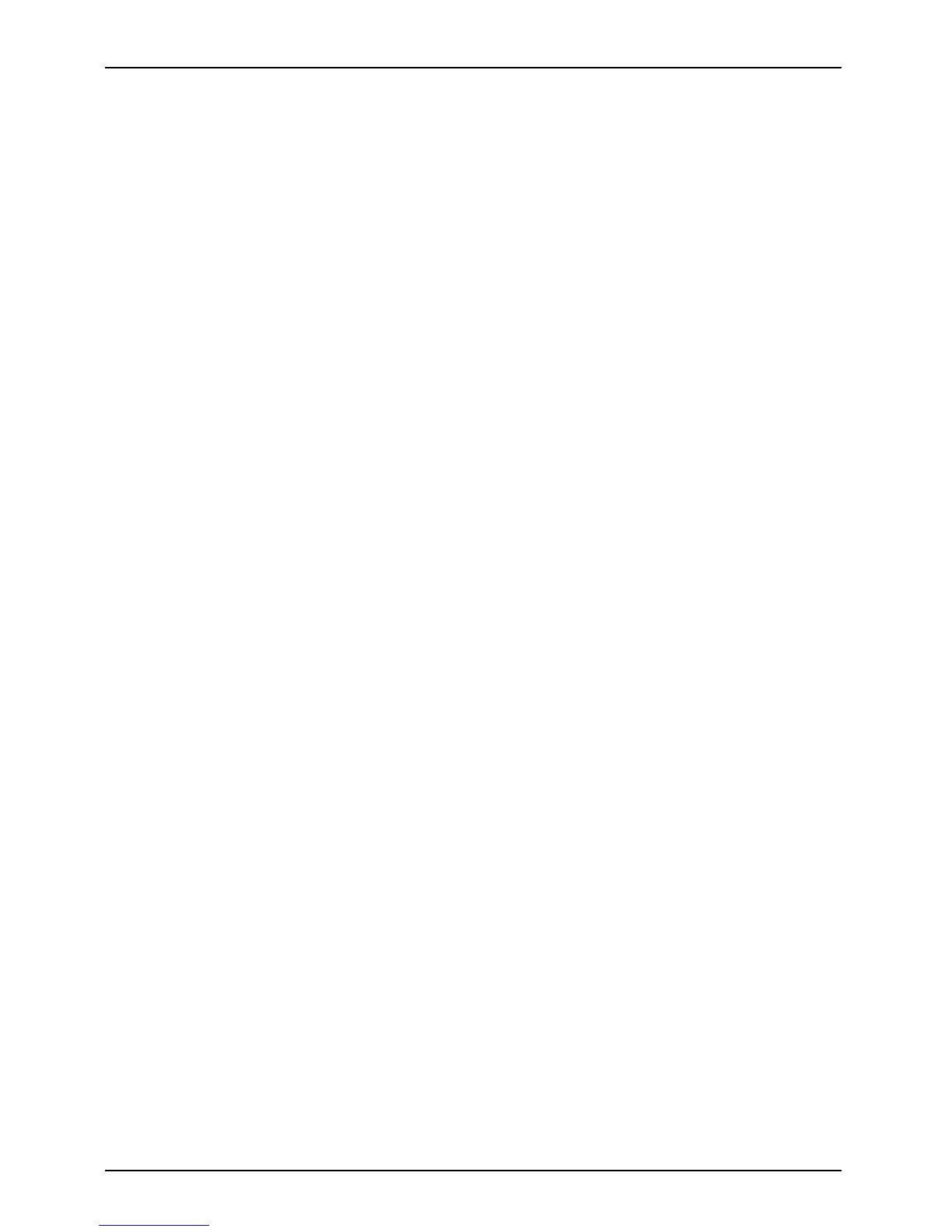Settings in BIOS Setup Utilit y
Exiting BIOS Setup Utility
BIOSSetupUtility
You need to select the desired option in the Exit menu and activate it by pressing the E nter key:
Exit Saving Changes - save ch
anges and exit BIOS Setup Utility
► To save the current menu settings and exit the BIO S Setup U tility, select Exit Saving Changes and Yes.
The Tablet PC is rebooted
and the new settings come into effect.
Exit Discarding Changes – Discard changes and
exit BIOS Setup Utility
► To discard the changes, select Exit Discarding Changes and Yes.
The settings in place when BIOS Setu p Utility was called r emain effective. The BIOS
Setup Utility is terminated and the Tablet PC is reboo ted.
Load Setup Defaul
ts – C opy Standard Entries
► To copy the s tandard entries for all menus of the B IOS Setup Utility,
choose Load Setup Defaults and Yes.
Discard C hang es – Discard changes without exiting
the BIOS Setup Utility
► To discard the changes you have mad e, select Discard Changes and Yes.
The settings in place when BIOS S etu p U tility was called remain effective.
You can now make additional settings in the BIOS Setu p Utility.
► IfyouwanttoexitBIOS Setup Utilitywith these settings, select Exit Saving Changes and Yes.
Save Chan
ges - save changes without exiting
the BIOS Setup Utility
► To save the changes, select Save Changes an d Yes.
The changes are saved. You can now make additional settings in the BIOS Se tup Utility.
► If you want to exit BIO S Setup Utility with these settings, choose Exit Saving Changes and Yes.
Save Changes and Power Off
► To save the changes and switch off your device, select Save Changes a nd Power Off and Yes.
The changes are s aved. Your device is shut down.
64
