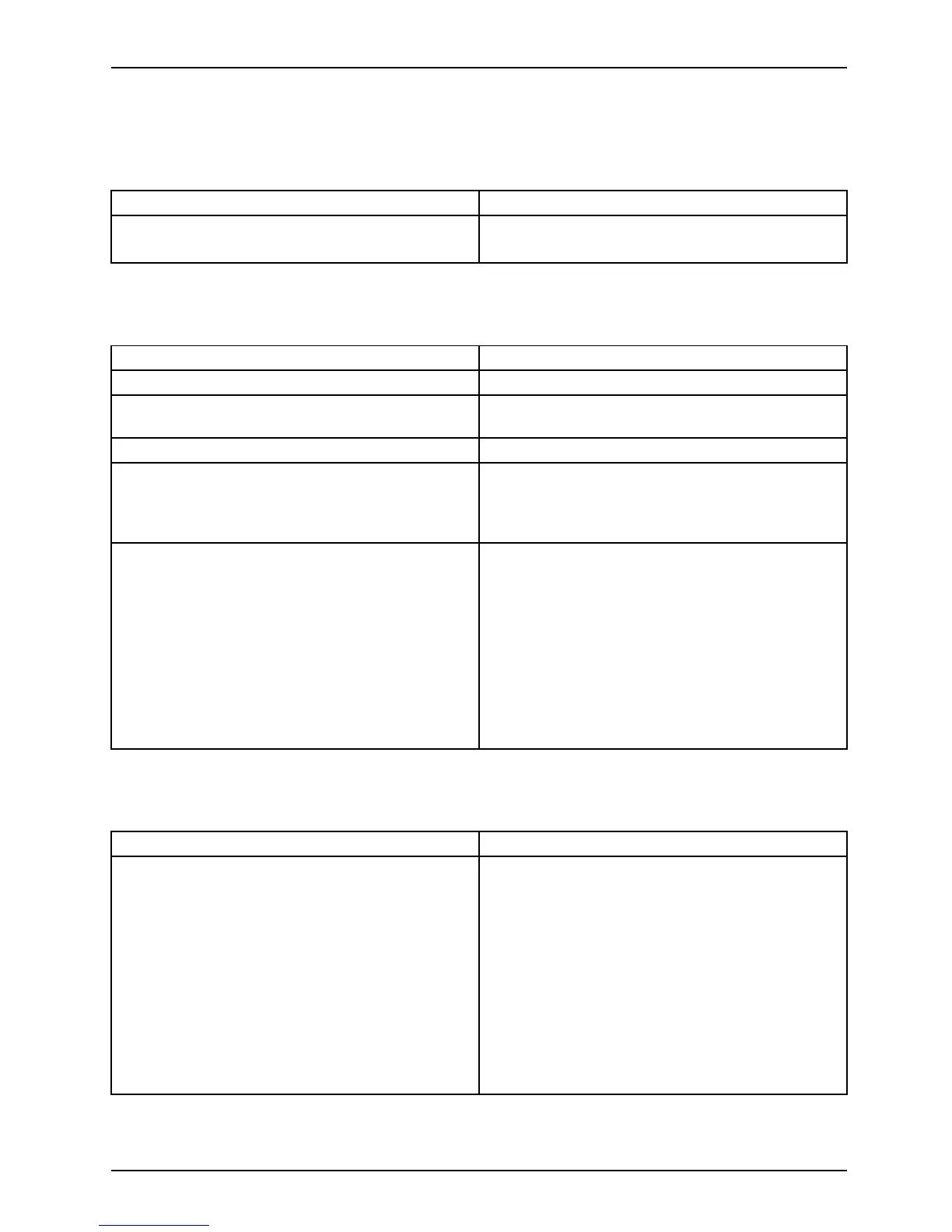Troubleshooting and tips
The display on the Tablet PC’s touchscreen
is difficult to read
Tou ch s cr e enTou c hs cr e en
Cause Troubleshootin g
Reflected glare ► Move the Tablet PC into a different position.
► Increase the brightness of the screen.
The external monitor remains blank
Monitor
Cause Troubleshootin g
Monitor is switched off
.
► Switch the external mon
itor on.
Power s aving has been activated (monitor is
blank).
► Press a key (external keyboard) or tap on
the touchscreen.
Brightness is set t o dark.
► Adjust the brightness of the monitor.
Screen output i s se
t on the Tablet PC ’s
touchscreen.
► Check whether the g
raphics driver settings
are correct or whet
her an external monitor
has been detected
in "Intel Graphics Media
Accelerator Driv
er for mobile".
The external mon
itor’s power cable or data
cable is not conn
ected properly.
► Switch o ff the Tablet PC and the e xternal
monitor.
► Check whether the power cable is plugged
properly into the externa l m onitor and into
the power socket.
► Check whether the data cable is properly
connected to the Tablet PC and the external
monitor (if it is plugged in with a c onnector).
► Switch o n the Tablet PC and the external
monitor.
The external monitor is blank or the image is unstable
ScreenM oni tor
Cause Troubleshootin g
The wrong external monitor has been selected
or the wrong screen resolution has been set for
the application program.
► Terminate the application program in
Windows. If the error persists after
terminating the program, use the key
combination for switch ing the screen output
in order to switch to the touchscreen of the
Tablet PC. Change the following setting:
► Set the screen resolution: Set the screen
resolution as described in the documentation
for your operating system.
► Select monitor: Select monitor 1 or 2 as
described in the documentation for your
operating system.
67
