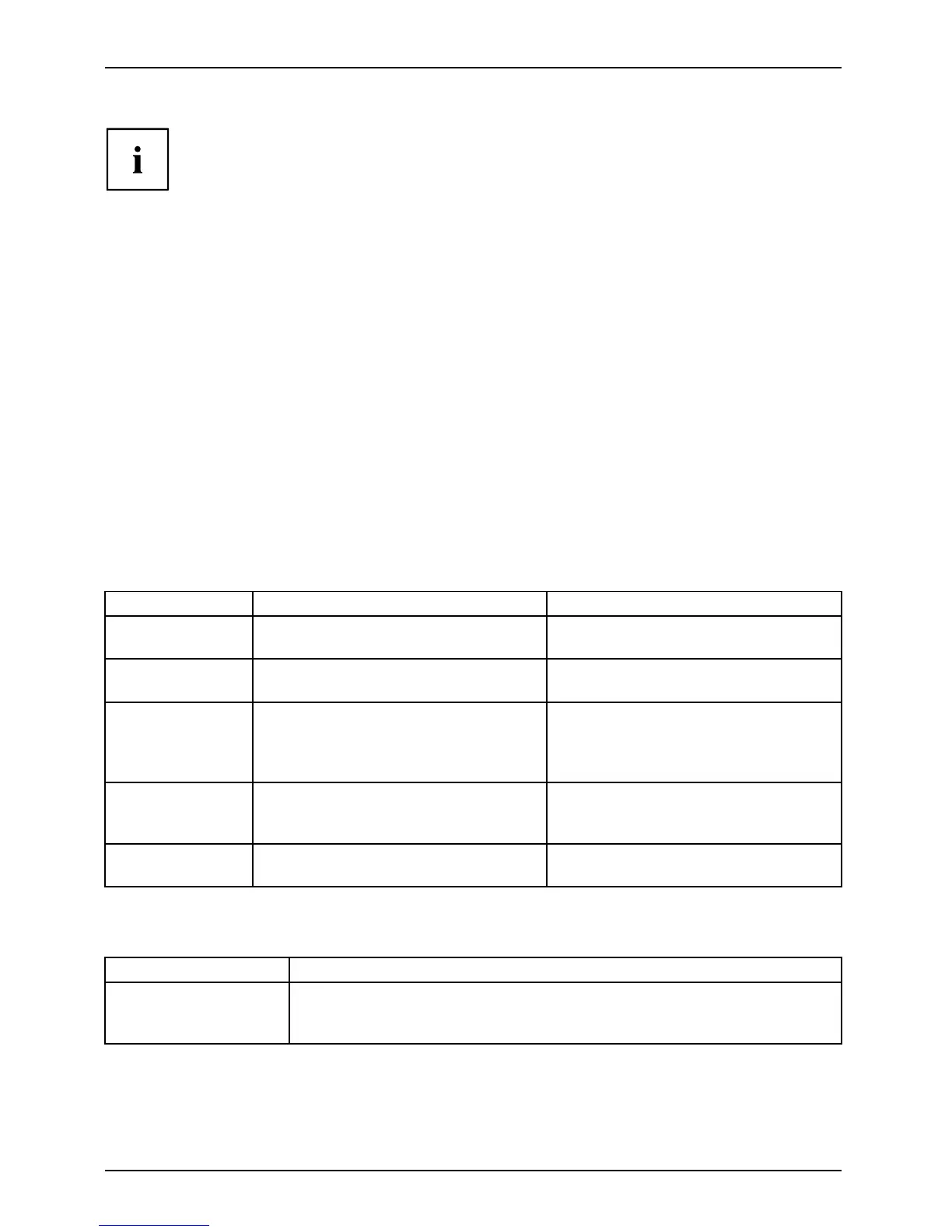Working with the Table t PC
The Tablet PC’s pen is an electronic instrument that can be damaged if
used improperly. Handle the pen with care.
The following list contains guidelines for proper pen handling:
• Do not gesture with the pen.
• Do not use the pen as a pointer.
• Do not use the pen on surfaces other than the screen o f the Tablet PC .
• Donottrytoturnthethumbgriponthepen.Thethumbgripisusedto
place the pen in its slot and to take it out of the slot.
• Never store the pen with the tip bearing the weight of the pen (e.g. with the tip dow n
in a pen holder). If the pen is stored with the tip pointing down, this may have
an adverse effect on the pen mechanism (particularly under high temperatures).
In th is case the pen tip ma y react as though it is constantly being pressed down.
To avoid damage, the pen should be stored in the pen slot when not in use.
Thepencanbeinfluenced by electromagn etic fields (cursor quivers or
jumps). There may be a few areas on the screen where the cursor quivers
slightly in spite of p ressing the pen down firmly.
The screen responds to entries made with the tip of the finger or the pen when the tip
of the finge r or the pen is in direct contact with the screen.
You can use the pen to run all functions for which you w ould otherwise use a mouse.
The pen does not support erasing functions.
Handling Mouse Pen
Selecting menu
items
Click with the left-hand mouse button.
Touch the menu entry with the pen tip.
Starting programs Double c lick with the left-hand mouse
button.
Briefly touch the program icon twice
with the pen tip.
Moving an
object/window
Drag with the left-hand mouse button
held pressed .
Place the pen tip dire ctly on the
object/window. Hold the pen tip
pressed against the screen. Move the
desired object/window.
Opening a context
menu
Click with the right-hand mouse
button.
Place the pen directly on the required
element and hold the pen pressed
against the screen.
Moving the cursor
-
Place the pen tip dire ctly on the
screen.
Setting the pen
Operating system Menu
Windows 7
Under Hardware and Sound – Pen and Input Devices in the Control Panel
you can change various settings for the pe n (assignment and function of
the pen button).
30
