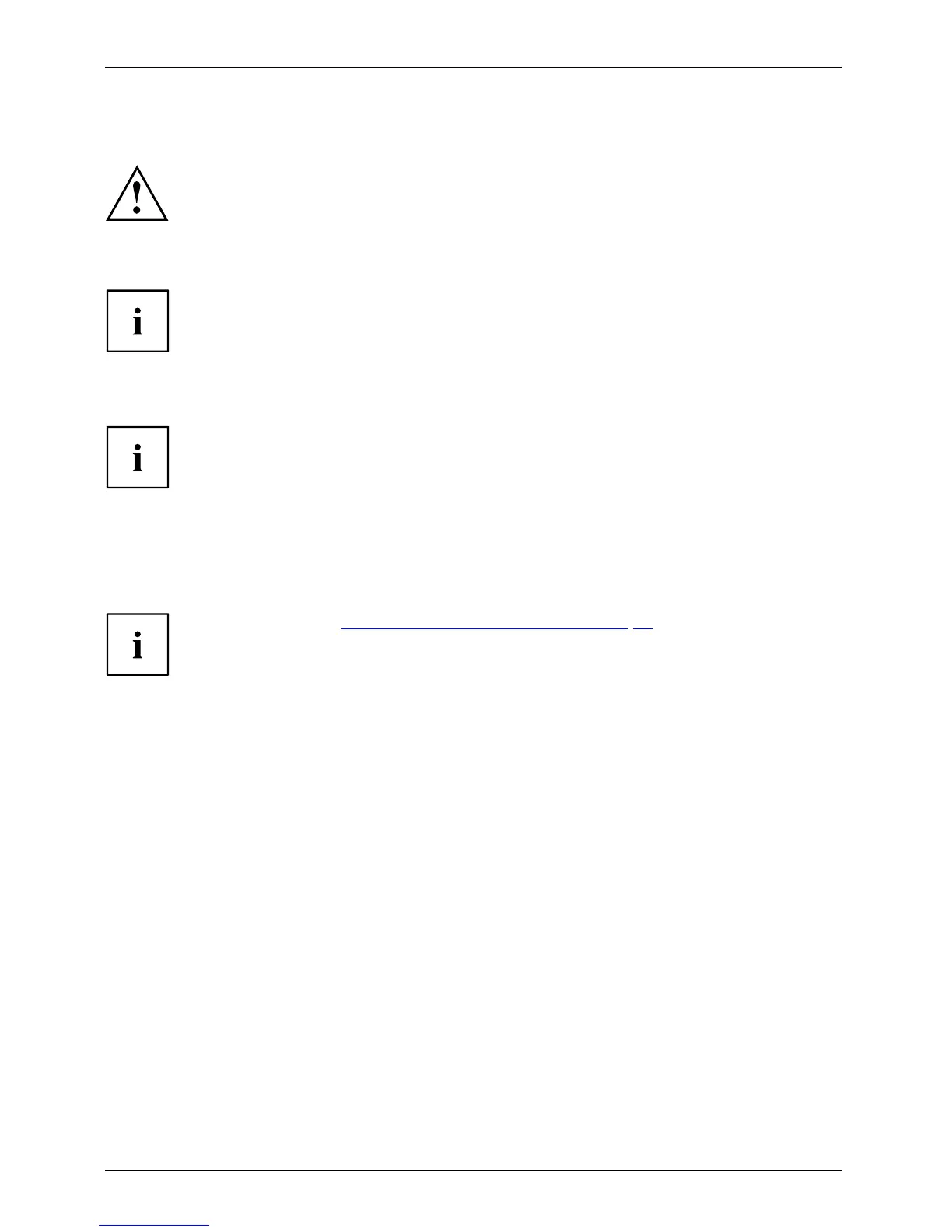Security functions
Configuring password protection in BIOS Setup Utility
Before using the various options for password protection in the BIOS Setup utility
to increase data security, please observe the following:
Make a note of the passwords and keep them in a s afe place. If you forget your
supervisor password you will n ot be able to access your Tablet PC. Passwords are
not covered by your warranty and a charge will be made for assistance.
Password protection
Your password can be up to
eight characters long and co ntain letters and numbers.
No distinction is made be
tween uppercase and lowercase.
Protecting BIOS S etup Utility (supervisor and user password)
If you have opened th ese operating instructions on the screen, we reco mmend that
you print out the following instructions. Because you cannot call the instruct ions
onto the screen while y ou are setting u p the password.
BIOSSetupUtility
You prevent unauthorised use of the BIOS Setup Utility with both the supervisor and the user
password. The s upervisor password gives you acce ss to all functions of the BIOS Setup
Utility, while the user password only provides some of the functions. You can only set a
user password if a supervisor password has already been assigned.
Please refer to the "Settings in BIOS Setup Utility", Page 63 section for a
description o f how to call up and operate the B IOS Setup Utility.
Setting supervisor and user password
► Start the BIOS Setup Utility and go to the Security menu.
► Select the Set Supervisor Password field and press the Enter key.
With Enter new Password: you are asked to enter a password.
► Enter the password and press the Enter k ey.
Confirm ne w Password requires you to co n firm the password.
► Enter the password again and press the Enter key.
Changes have been saved is a confirmat ion that the new password has been saved.
► To set th e user pa ssword, select Set User Password and proceed exactly as
when configuring the supervisor password.
If you do n o t want to change any other settings, you ca n exit BIOS Setup Utility.
► In the Exit menu, select the option Save Changes & Exit.
► Select Yes and press the Enter key.
PasswordSupervisor passwordUserpassword
The Tablet PC is rebooted and the new password is effective. It will now be necessary to
first enter your supervisor or user password in order to open the BIOS Setup Utility. Please
note th at the user password only provides access to a few of the BIOS settings.
54
