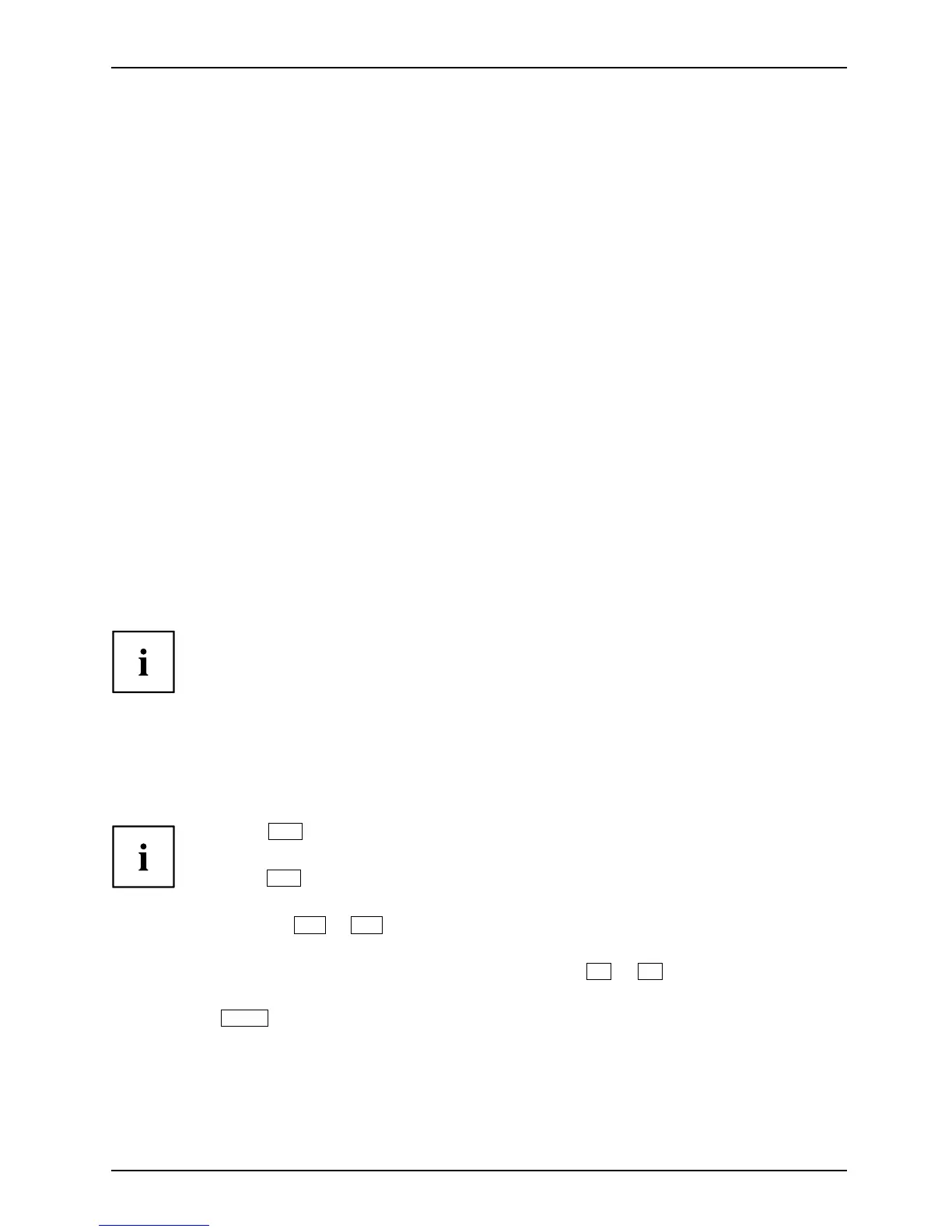Settings in BIOS Setup Utility
Settings in BIOS Setup Utility
BIOSSetupUtilitySystemsettings,BIOSSe tup UtilityConfiguration, B IOSSetup UtilitySetupSystem configurationHardwareconfiguration
The BIOS Setu p Utility allows you to set the system functions and the hardware
configuration for the Tab let PC.
When it is delivered, the Tablet PC is set to factory default settings. You can
change these settings in BIOS Setup Utility. Any changes you make take effect as
soon as you save and exit the BIOS Setu p Utility.
The BIOS Setup Utility program contains the following menus:
About
Displays information relating to the BIOS, processor and Tablet PC
System
Advanced system se tting s
Advanced
Configuration of various hardw are components, such as mouse , keyboard,
processor
Security
Password settings and security functions
Boot
Configuration of the start-up sequence
Exit
Exits the BIOS Setup Utility
Starting the B IOS Setup Utility
► Keep the "Chang
e screen orientation" tablet button pressed and switch the Tablet PC on.
BIOSSetupUtility
► If a passw ord has been assigned, enter the password and press the Enter key.
If you have forgotten the password, contact your system administrator
or contact our customer service centre.
The BIOS Setu p Utility starts.
Operating BIOS Setup Utility
BIOSSetupUtility
Press the
F1
key to display help on the operation of the BIOS Setup Utility. The description
of the individual settings is shown in the right-hand window of the BIOS Setup Utility.
With the
F9
key you can l oad the default settings of the BIOS Setup Utility.
► Use the cu rsor keys
←
or
→
to se lect the menu you w ish to access to m ake changes.
The menu is displayed on the screen.
► Select the option you wa nt to change with the cursor keys
↑
or
↓
.
► Press the Enter k ey.
► Press the
ESC
key to exit the selected menu.
► For future referen ce, make a note of the changes you have made (for example, in this manual).
63
