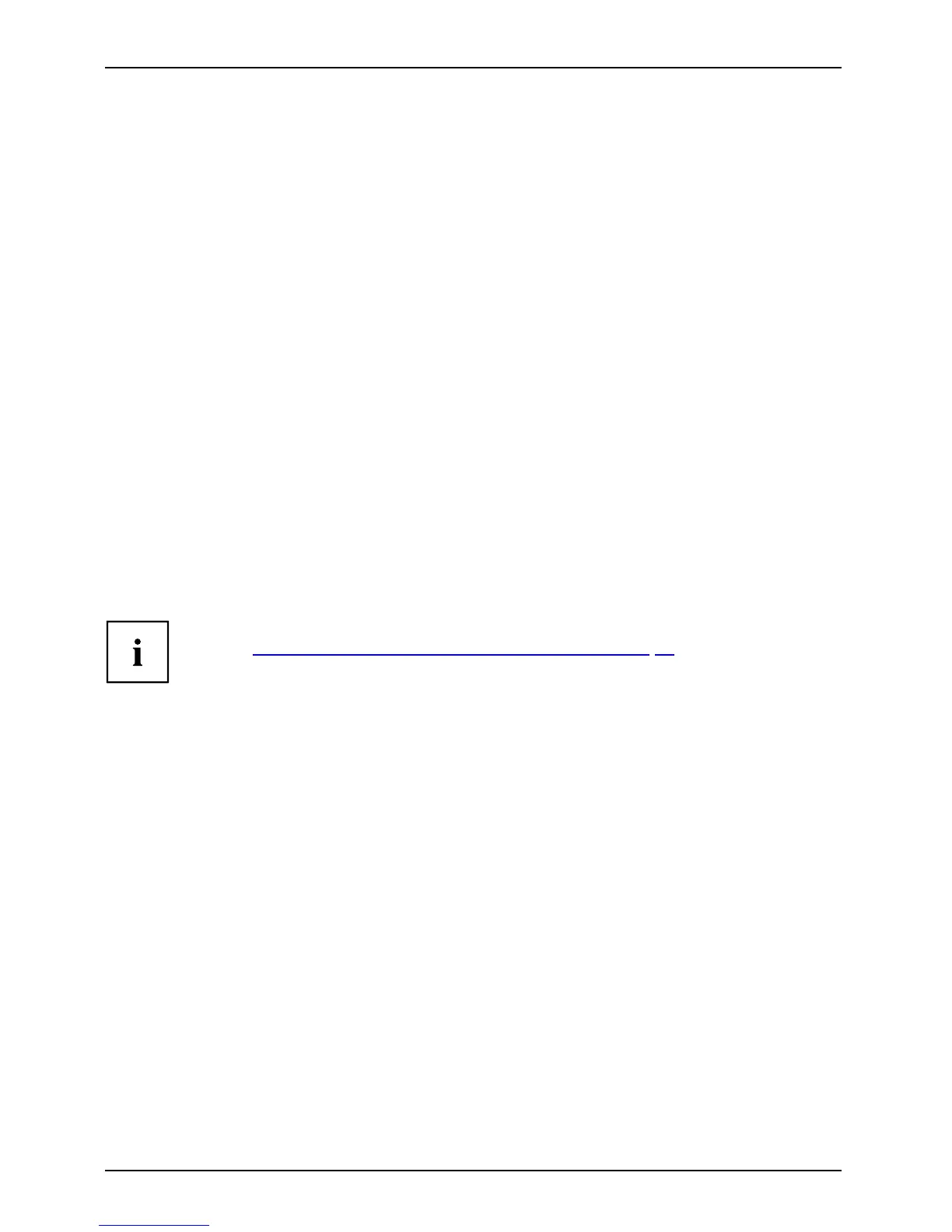Security functions
Changing the supervisor password or user password
You can only change the supervisor passwo rd when you have logged into the
BIOS Setup Utility with the supervisor password.
PasswordSupervisorpasswordUserpassword
► Start the BIOS Setup Utility and go to the Security menu.
► When changing the password , proceed exactly as when assigning a password.
Removing passwords
To re move a passw ord (without setting a new passwo rd) perform the following steps:
PasswordSupervisorpasswordUserpassword
► Start the BIOS Setup Utility and go to the Security menu.
► Highlight the Set Supervisor Password or Set User Password field and press the Enter key.
You will be requested to enter the current password by the Enter Current Password prompt.
Enter New Password will appear and you will be requested to enter a new password.
► Press the Enter key tw ice at this request.
► Select the Exit Saving Changes option in the Exit menu.
► Select Yes and press the En ter key.
The Tablet PC is rebooted and the password is removed.
Removing the s uperviso r password simultaneously deactivates the user password.
Password protection for booting the operating system
With the superv
isor passw ord you have set in the BIOS Setup Utility (s ee
section "
Assig
ning the supervisor and user passwords", Page 59), you can
also prevent b
ooting o f the operating system.
Operating system
Activating system protection
► Start the BIOS Setup Utility and go to the Security menu.
Operatings ystem
► Select the Password on Boot option and press the Enter key.
► Select the desired option (First Boot or Every Boot) and press Enter (Enabled).
► Select the Exit Saving Changes option under Exit.
The Tablet P C reboots. You will be prompted to enter your password (the
supervisor password or user password).
Deactivating system protection
► Start the BIOS Setup Utility and go to the Security menu.
Operatings ystem
► Select the Password on Boot option and press the Enter key.
► Select the Disabled option and press the Ent er key.
If you do not want to change any other se tting s, you can exit BI OS Setup Utility.
► Select the Exit Saving Changes option under Exit.
The Tablet PC reboots. The system is no longer password-protected.
60 Fujitsu
