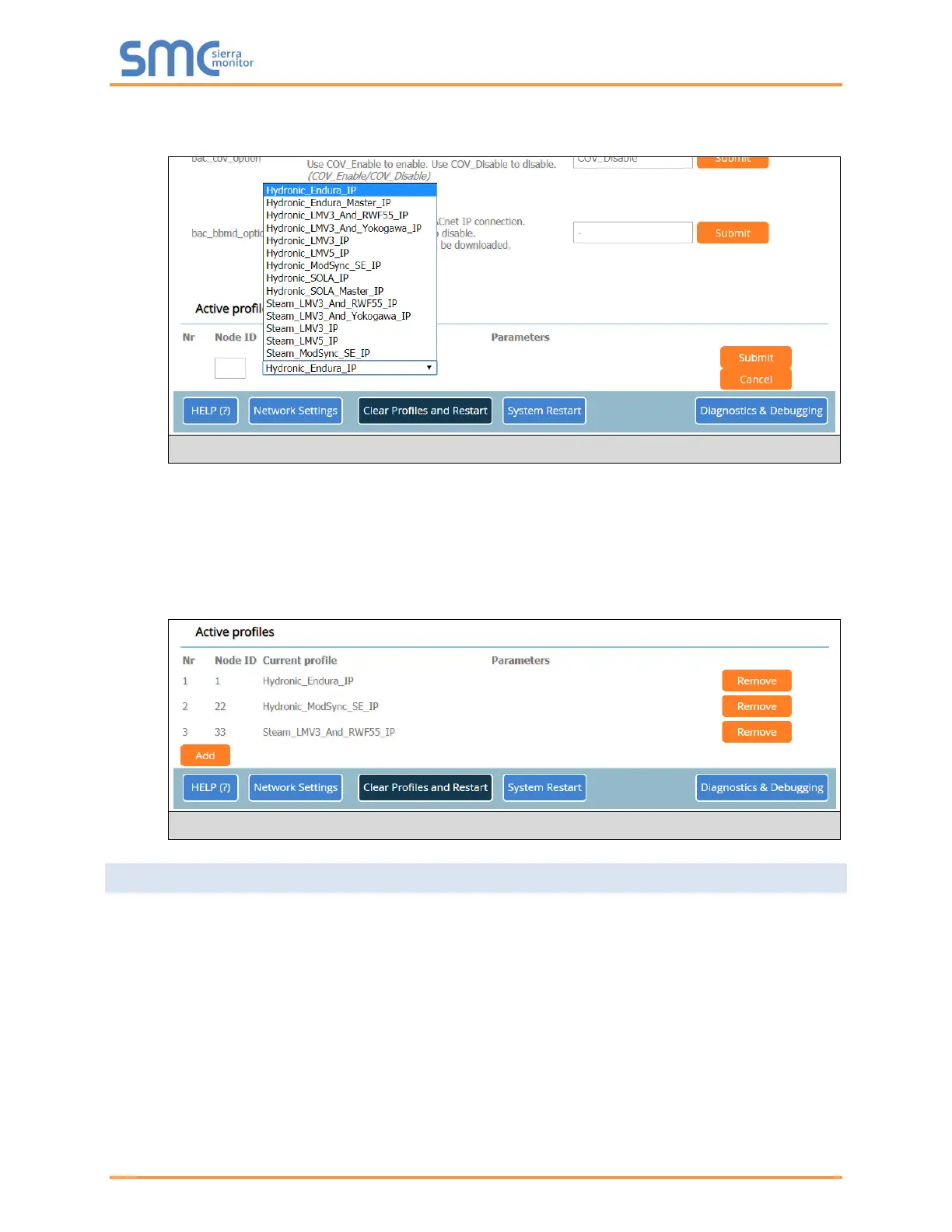Fulton ProtoNode Start-up Guide
Page 28 of 47
• To add an active profile to support a device, click the Add button under the Active Profiles heading.
This will present a drop-down menu underneath the Current profile column. (Figure 18)
• Once the Profile for the device has been selected from the drop-down list, enter the value of the
device’s Node-ID which was assigned in Section 3.3.2.
• Then press the “Submit” button to add the Profile to the list of devices to be configured.
• Repeat this process until all the devices have been added.
• Completed additions are listed under “Active profiles” as shown in Figure 19.
6.4 Verify Device Communications
• Check that the port R1 TX1 and RX1 LEDs are rapidly flashing. See Appendix A.4 for
additional LED information and images.
• Confirm the software shows communication without errors. (Appendix A.2)
