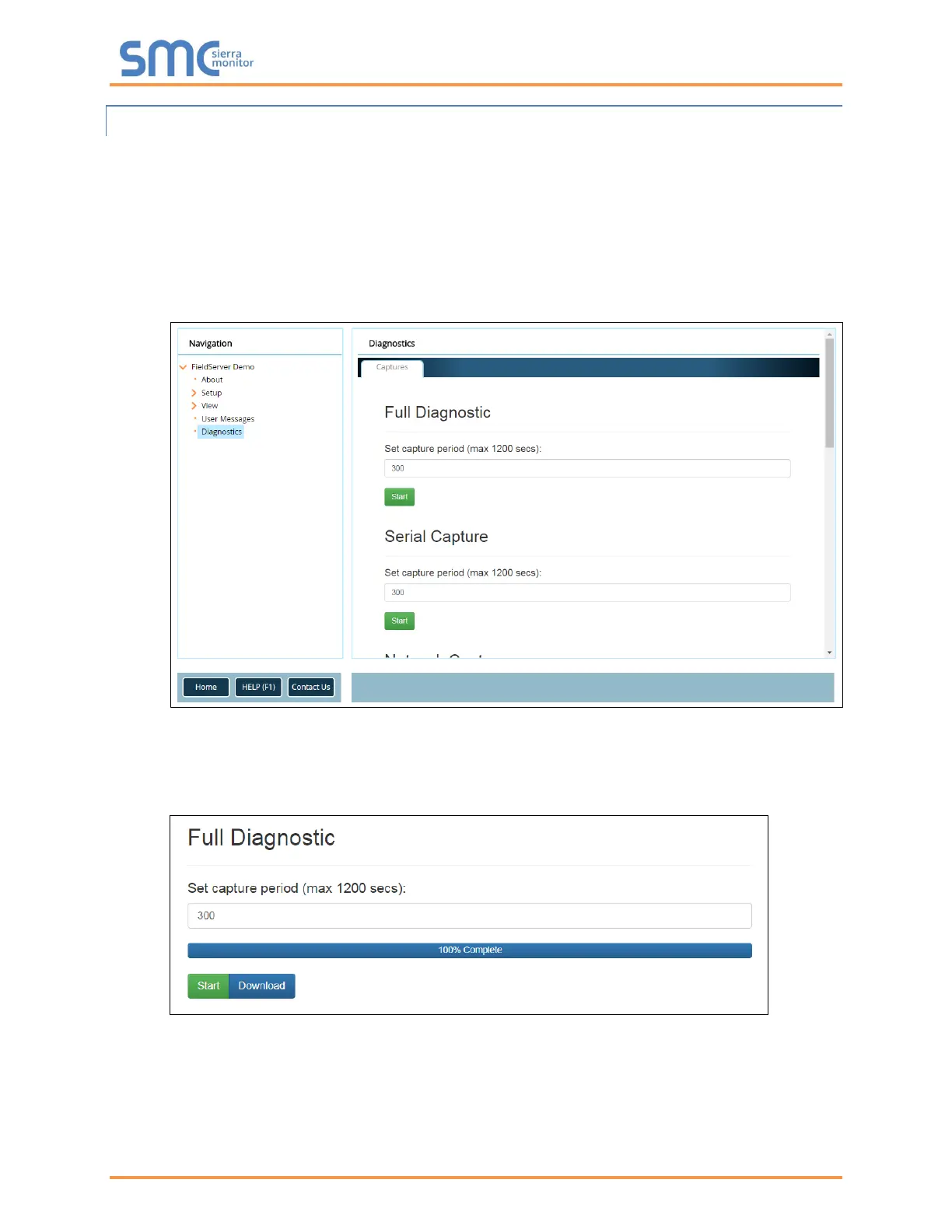Fulton ProtoNode Start-up Guide
Page 40 of 47
Appendix A.5.2 Using FS-GUI
Diagnostic Capture via FS-GUI is only available on FieldServers with a bios updated/released on November
2017 or later. Completing a Diagnostic Capture through the FieldServer allows network connections (such
as Ethernet and Wi-Fi) to be captured.
Once the Diagnostic Capture is complete, email it to technical support. The Diagnostic Capture will
accelerate diagnosis of the problem.
• Open the FieldServer FS-GUI page.
• Click on Diagnostics in the Navigation panel.
• Go to Full Diagnostic and select the capture period.
• Click the Start button under the Full Diagnostic heading to start the capture.
o When the capture period is finished, a Download button will appear next to the Start button
• Click Download for the capture to be downloaded to the local PC.
• Email the diagnostic zip file to technical support.
NOTE: Diagnostic captures of BACnet MS/TP communication are output in a “.PCAP” file
extension which is compatible with Wireshark.
