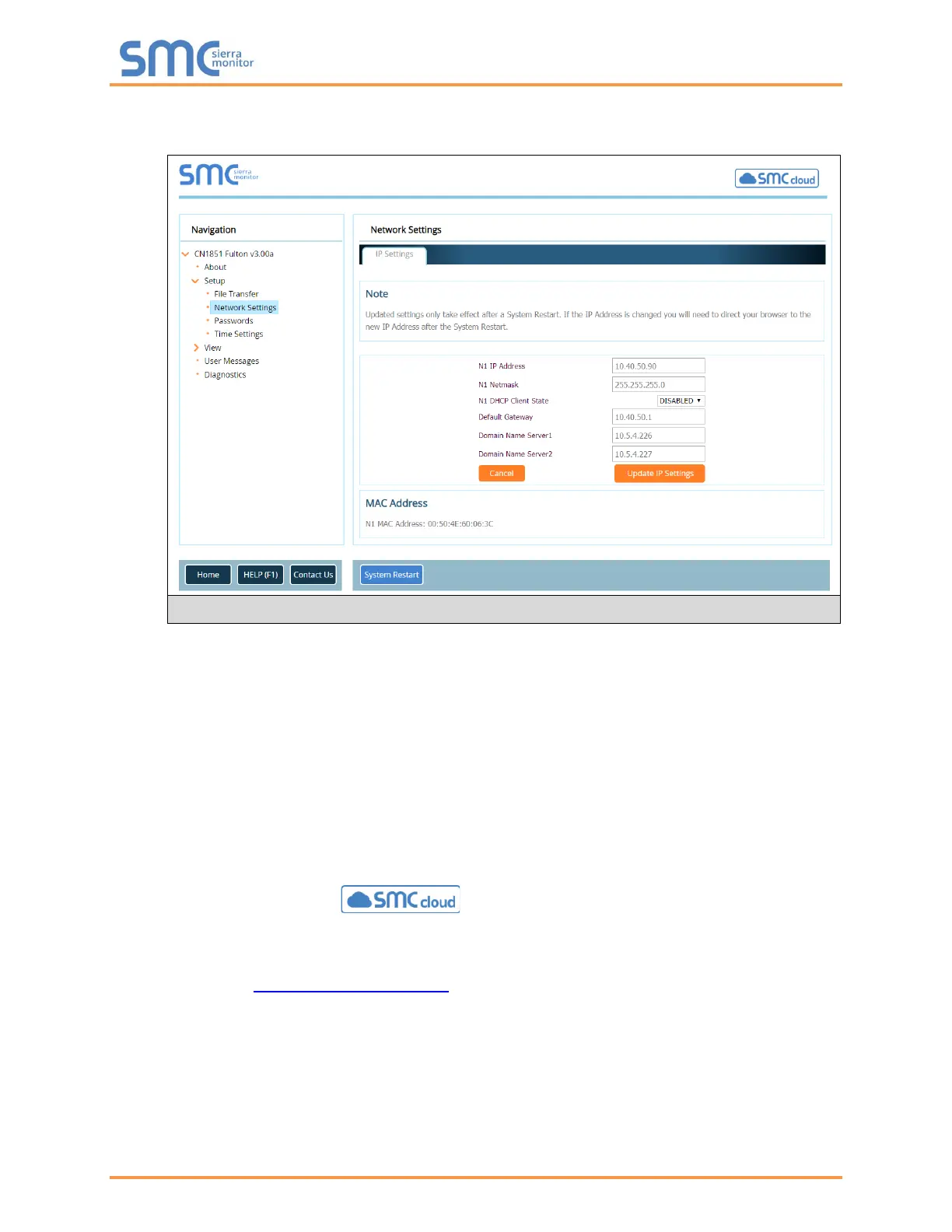Fulton ProtoNode Start-up Guide
Page 30 of 47
• From the FS-GUI landing page, click on “Setup” to expand the navigation tree and then select
“Network Settings” to access the IP Settings menu. (Figure 21)
• Modify the IP Address (N1 IP Address field) of the ProtoNode Ethernet port.
• If necessary, change the Netmask (N1 Netmask field).
• If necessary, change the IP Gateway (Default Gateway field).
NOTE: If the ProtoNode is connected to a managed switch/router, the IP Gateway of the
ProtoNode should be set to the IP Address of that managed switch/router.
• Click the “System Restart” button at the bottom of the page to apply changes and restart the
ProtoNode.
• Unplug Ethernet cable from PC and connect it to the network switch or router.
• Record the IP Address assigned to the ProtoNode for future reference.
NOTE: The SMC Cloud button (see Figure 21) allows users to connect to the
SMC Cloud, Sierra Monitor’s device cloud solution for IIoT. The SMC Cloud enables secure
remote connection to field devices through a FieldServer and its local applications for
configuration, management, maintenance. For more information about the SMC Cloud,
refer to the SMC Cloud Start-up Guide.
