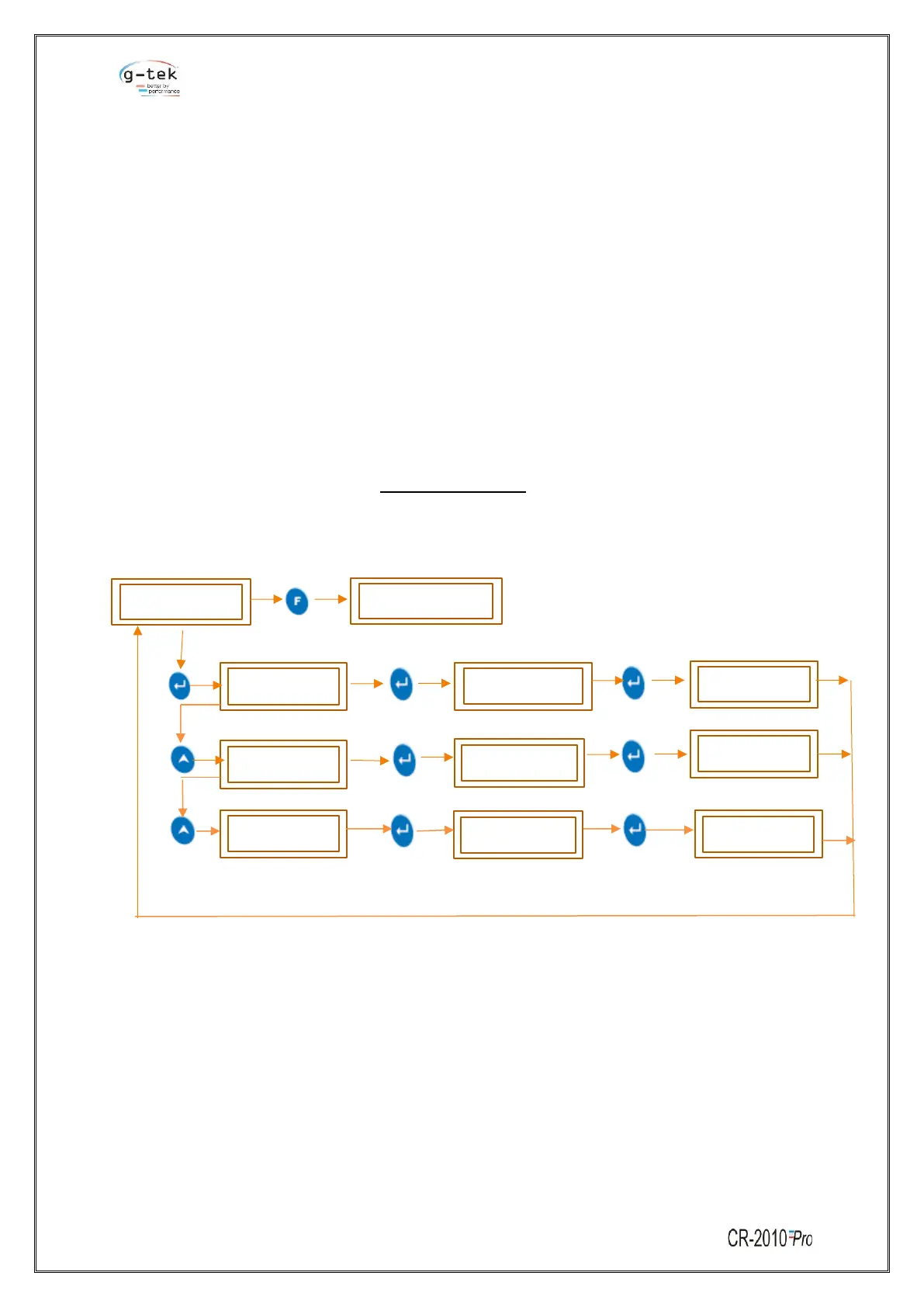6.2.6 Change Pen
Change pen feature used when user wants to change the pen. Pen moves to its fix position from
current position. So, user can easily remove pen and attach new pen. Once pen reached its fix position,
all the operations will be stopped, and display will be blinked with “restart”. After changing the pen,
user should be restarting the device.
6.2.6.1 Change All Pen
In change pen, when we choose all pen, all 2 pens will be spread on chart with different angle. So, user
can easily change the pen. When all pen reached their position, all operation will be stopped. Display
will be blink with “restart”. After changing the pen, user should be restarting the device.
6.2.6.2 Change Pen 1
In change pen, when we choose pen 1, pen 1 will be shifted on its fix set position on chart. When pen
1 reached its position, all operation will be stopped. Display will be blink with “restart”. After changing
the pen, user should be restarting the device.
6.2.6.3 Change Pen 2
Same as Describe in Type of Functions 6.2.6.2 Change Pen 1.
To set the change pen position for a single pen or all pen, then follow the procedure shown in figure-
24 by pressing the appropriate buttons given in the front panel of the Chart recorder.
6.2.7 Channel 1
There are 2 input channels and 2 pens available for the user to configure and use. Thus, user can select
any of the channel and can set the below mentioned parameters for it. There are 10 various
parameters in each channel, but each channel has its different parameter values according to its use
decided by user. Those parameters of every channel discussed below in detail.
To set this parameter then follow the procedure shown in figure-25 by pressing appropriate key of
chart recorder.