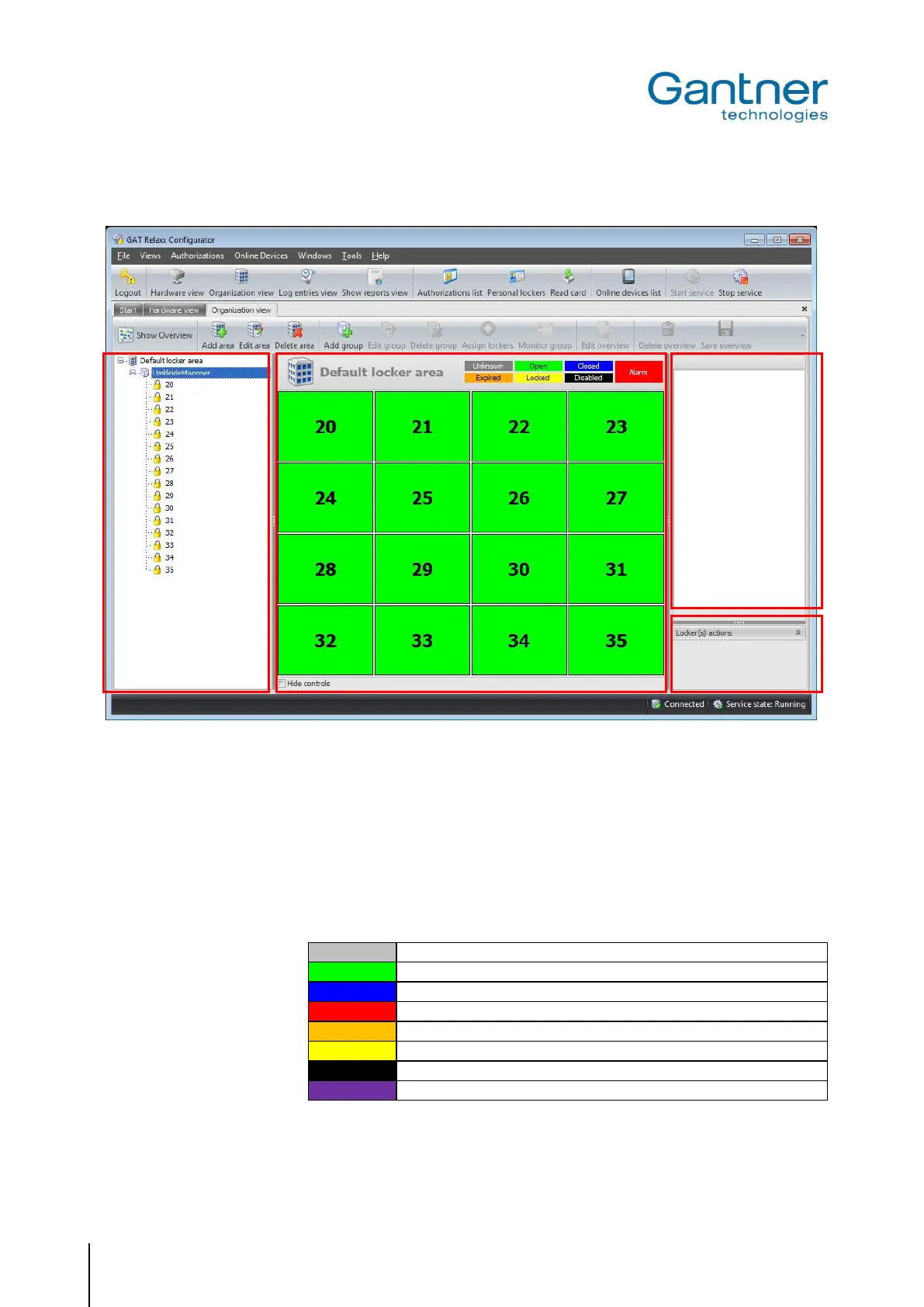GAT SMART.Lock 7000 System
Operation
50
HB_GAT-SMARTLOCK7000--EN_10
www.gantner.com
Organization View
Figure 6.2 - GAT Relaxx - Organization View
The areas (5), (6), (7) and (8) serve a different purpose in the “Organization View” interface:
5 - System overview: Here, the lockers of a system are logically divided into "areas" (e.g., male locker
room, female locker room). This division represents only a logical grouping and not
the real hardware-based assignment of lockers to respective controllers.
6 - Locker overview: Here, the lockers of the selected area are graphically displayed. The respective
locker state is represented by the following colour scheme.
State unknown (e.g., no communication with the locker/controller)
Locker available (unlocked)
Locker unavailable (locked)
An alarm has been triggered in this locker
Locker locked, but the permissible time of usage has expired
Locker locked and blocked
Locker out of operation (not useable)
Communication to the locker interrupted (broken cable?)
7 - Information area: Here, the information regarding the locker selected in section (6) is displayed.
8 - Locker actions: Different locker actions can be performed in this section, e.g., the action “Open all
lockers” will send a command to open all connected lockers.
