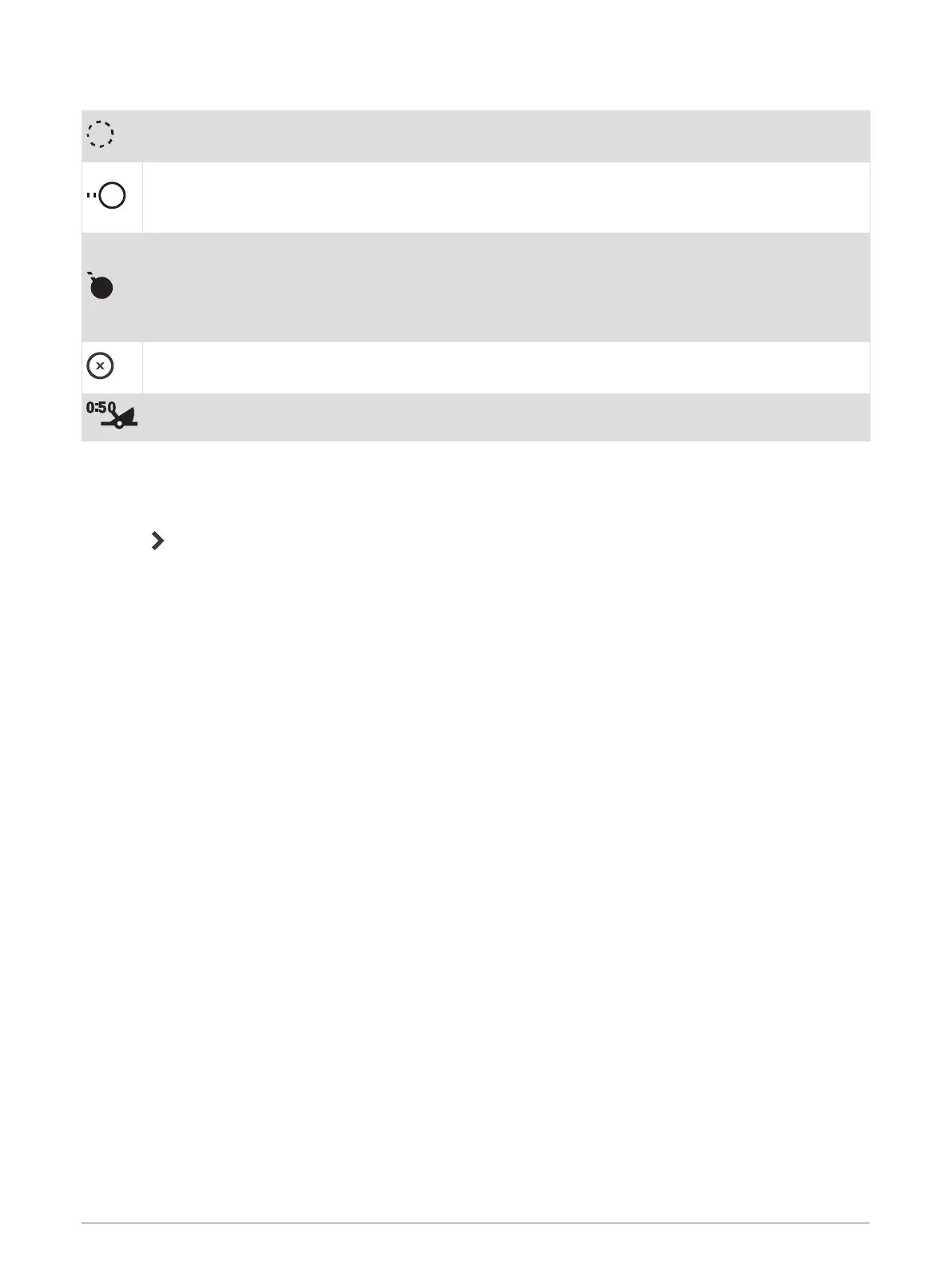MARPA Targeting Symbols
Acquiring a target. Concentric, dashed green rings radiate from the target while the radar is locking
onto it.
Target has been acquired. A solid green ring indicates the location of a target that the radar has
locked onto. A dashed green line attached to the circle indicates the projected course over ground or
the GPS heading of the target.
Dangerous target is in range. A red ring flashes from the target while an alarm sounds and a
message banner appears. After the alarm has been acknowledged, a solid red dot with a dashed red
line attached to it indicates the location and the projected course over ground or the GPS heading of
the target. If the safe-zone collision alarm has been set to Off, the target flashes, but the audible
alarm does not sound and the alarm banner does not appear.
Target has been lost. A solid green ring with an X through it indicates that the radar could not lock
onto the target.
Closest point of approach and time to closest point of approach to a dangerous target.
Acquiring MARPA Targets Automatically
You can acquire MARPA targets automatically based on MotionScope, guard zones, or boundaries.
1 From a radar screen, select MENU > Layers > Other Vessels > MARPA > Auto Acquire.
2 Select , and adjust additional settings (optional).
Assigning a MARPA Tag to an Object
Before you can use MARPA, you must have a heading sensor connected and an active GPS signal. The heading
sensor must provide the NMEA 2000 parameter group number (PGN) 127250 or the NMEA 0183 HDM or HDG
output sentence.
1 From a radar screen, select an object or location.
2 Select Acquire Tgt. > MARPA Target.
Removing a MARPA Tag from a Targeted Object
1 From the Radar screen, select a MARPA target.
2 Select MARPA Target > Remove.
Viewing Information about a MARPA-tagged Object
You can view the range, bearing, speed, and other information about a MARPA-tagged object.
1 From a radar screen, select a targeted object.
2 Select MARPA Target.
Viewing a List of AIS and MARPA Threats
From any Radar screen or the Radar overlay, you can view and customize the appearance of a list of AIS and
MARPA threats.
1 From a Radar screen, select MENU > Layers > Other Vessels.
2 Select an option:
• To view a list of AIS threats, select AIS > AIS List.
• To view a list of MARPA threats, select MARPA > MARPA List.
3 If necessary, select Display Options > Show, and select the type of threats to include in the list.
88 Radar
