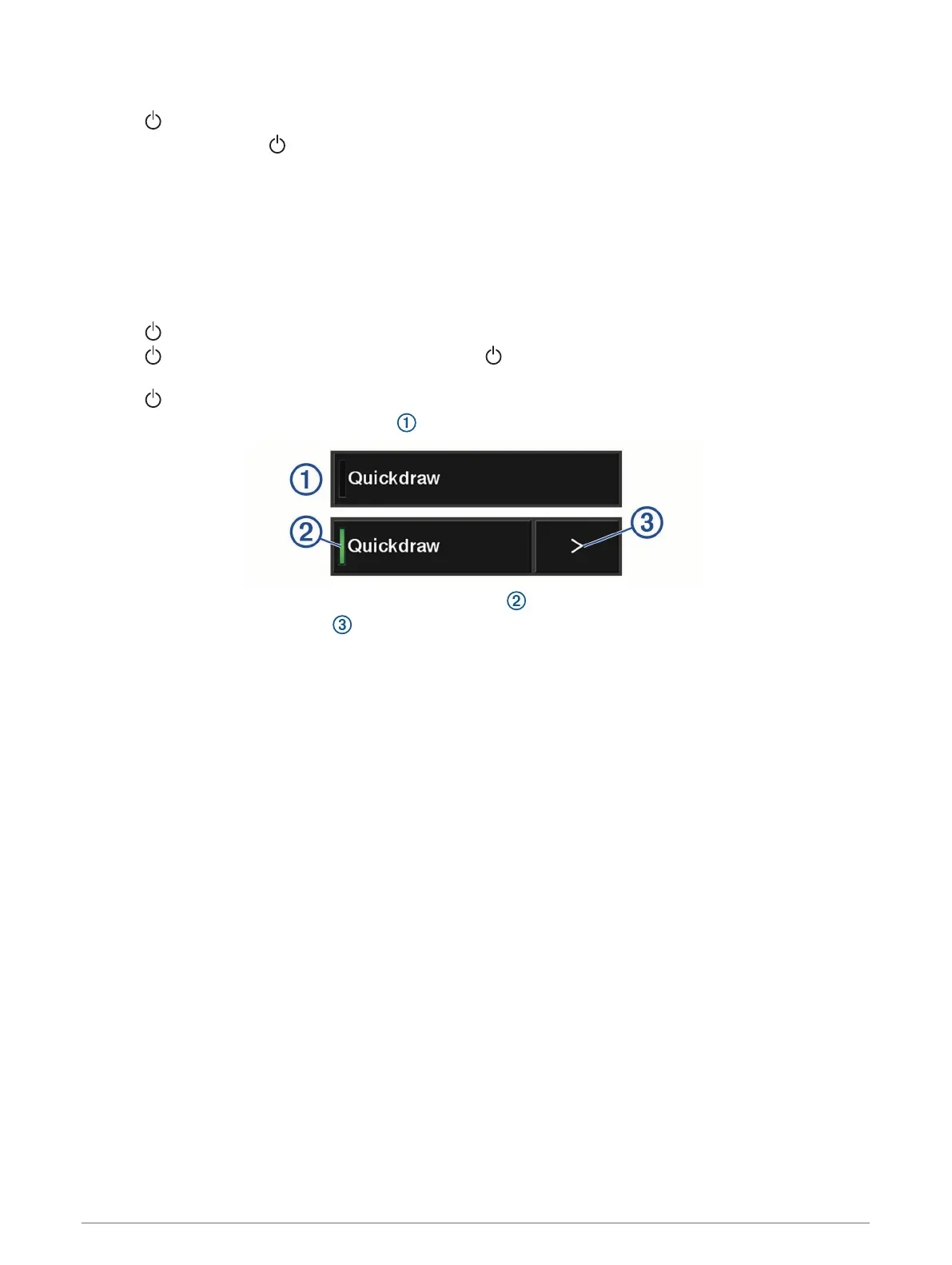Tips and Shortcuts
• Press to turn on the chartplotter.
• From any screen, press repeatedly to scroll through the brightness levels, if available. This can be helpful
when the brightness is so low you cannot see the screen.
• Turn the knob to highlight options.
• Turn the knob to zoom in or out of a screen.
• Hold a numbered key to create a shortcut to a screen.
• Select HOME from any screen to return to the Home screen.
• Select MENU to open additional settings about that screen.
• Select MENU to close the menu when finished.
• Press to open additional options, such as locking the touchscreen.
• Press , and select Power > Turn Off System, or hold until the Turn Off System bar fills to turn off the
chartplotter, when available.
• Press , and select Power > Sleep Station to set the chartplotter to standby mode, when available.
• On some menu buttons, select the button to enable the option.
A green light on an option indicates the option is enabled .
• When available, select the arrow to open the menu.
Accessing Owner's Manuals on the Chartplotter
1 Select NAV INFO > Owner's Manual.
2 Select a manual.
3 Select Open.
Downloading the Manuals from the Web
You can get the latest owner's manual and translations of manuals from the Garmin website.
1 Go to garmin.com/manuals/gpsmap10x2-12x2.
2 Download the manual.
Garmin Support Center
Go to support.garmin.com for help and information, such as product manuals, frequently asked questions,
videos, software updates, and customer support.
4 Introduction
