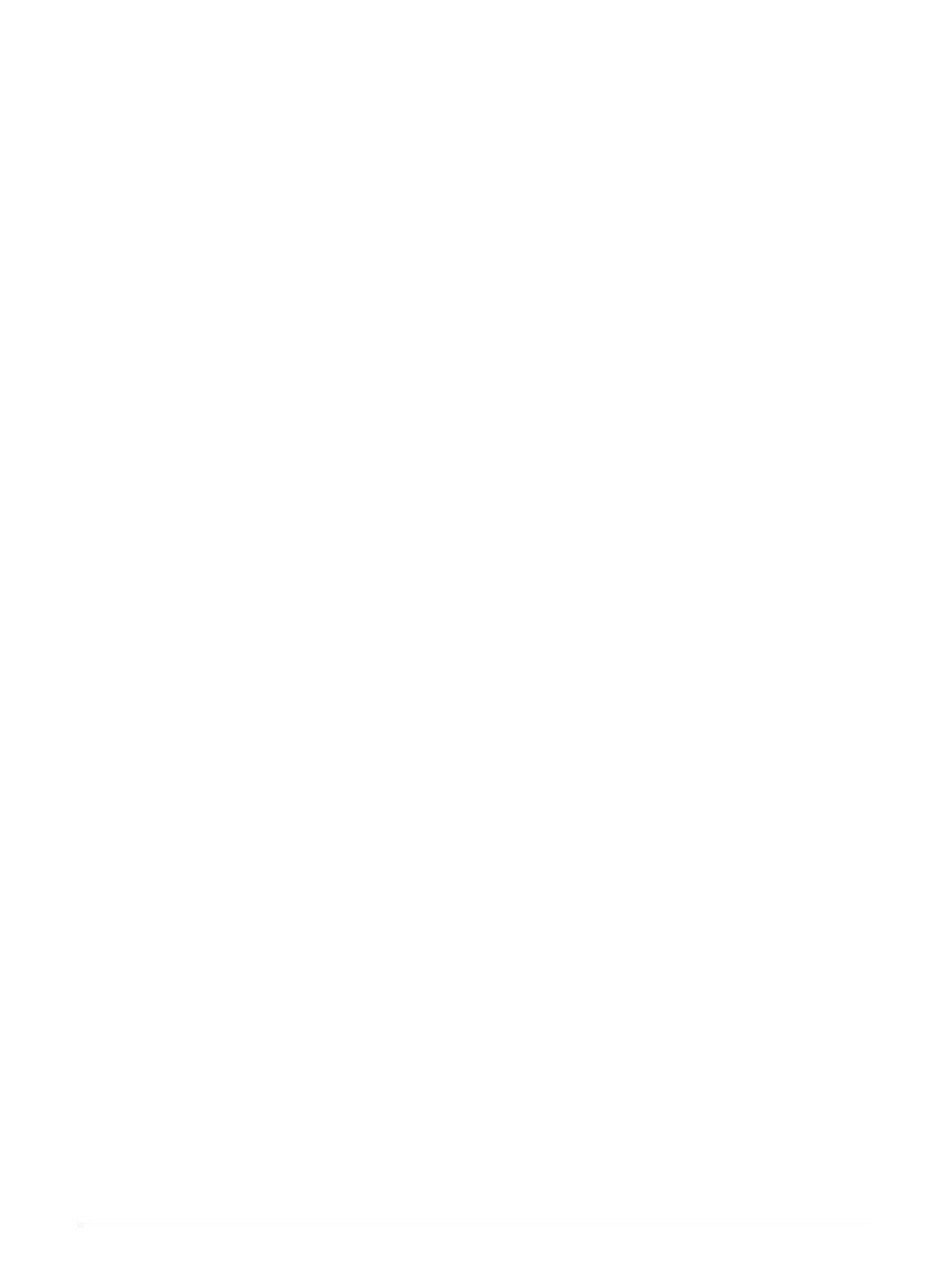Radar Options Menu
From a radar screen, select MENU > Radar Options.
MotionScope™: Uses the Doppler effect to detect and highlight moving targets to help you avoid potential
collisions, find flocks of birds, and track weather formations (MotionScope
™
Doppler Radar Technology,
page 86). This option is only available on Fantom models.
Pulse Exp.: Increases the duration of the transmit pulse, which helps maximize the energy directed toward
targets. This helps to enhance the detection and identification of targets. This option is only available on
xHD radome and xHD2 open array models.
Target Size: Adjusts the size of targets, by adjusting the pulse compression processing. Select smaller targets
for a sharp, high resolution radar image. Select larger targets to display larger echos for point targets, like
boats and buoys. This option is only available on Fantom models.
Echo Trails: Enables you to track the movement of vessels on the radar screen. This option is not available on
xHD open array or HD/HD+ radome models.
VRM/EBL: Shows the variable range marker (VRM) circle and the electronic bearing line (EBL) to allow you to
measure the distance and bearing from your boat to a target object (VRM and EBL, page 89).
Guard Zone: Sets a safe zone around your boat and sounds an alarm when anything enters the zone (Enabling a
Guard Zone, page 86).
Timed Transmit: Helps conserve power by transmitting radar signals at set intervals.
Radar Setup Menu
From a radar screen, select MENU > Radar Setup.
Source: Selects the radar source when more than one radar is connected to the network.
Chart Display: Shows the chart under the radar image. When enabled, the Layers menu appears.
Orientation: Sets the perspective of the radar display.
Crosstalk Rej.: Reduces the appearance of clutter caused by interference from another nearby radar source.
Rotation Spd.: Sets the preferred speed at which the radar rotates. The High Speed option can be used to
increase the refresh rate. In some situations, the radar automatically rotates at the normal speed to improve
detection, for example, when a longer range is selected or when MotionScope or Dual range is used.
Appearance: Sets the color scheme, look-ahead speed, and navigation appearance.
Installation: Allows you to configure the radar for the installation, such as setting the front of the boat and the
antenna park position.
Reducing Cross Talk Clutter on the Radar Screen
You can reduce the appearance of clutter caused by interference from another nearby radar source, when the
cross talk reject setting is on.
NOTE: Depending upon the radar in use, the cross talk reject setting configured for use in one radar mode may
or may not be applied to other radar modes or to the Radar overlay.
From a Radar screen or the Radar overlay, select MENU > Radar Setup > Crosstalk Rej..
Radar Appearance Settings
From a radar screen, select MENU > Radar Setup > Appearance.
NOTE: These settings do not apply to the radar overlay.
Bkgd. Color: Sets the color for the background.
Frgd. Color: Sets the color scheme for the radar returns.
Brightness: Sets the brightness of various radar features, such as range rings and tracking symbols.
Look-Ahead Speed: Shifts your present location toward the bottom of the screen automatically as your speed
increases. Enter your top speed for the best results.
Radar 93
