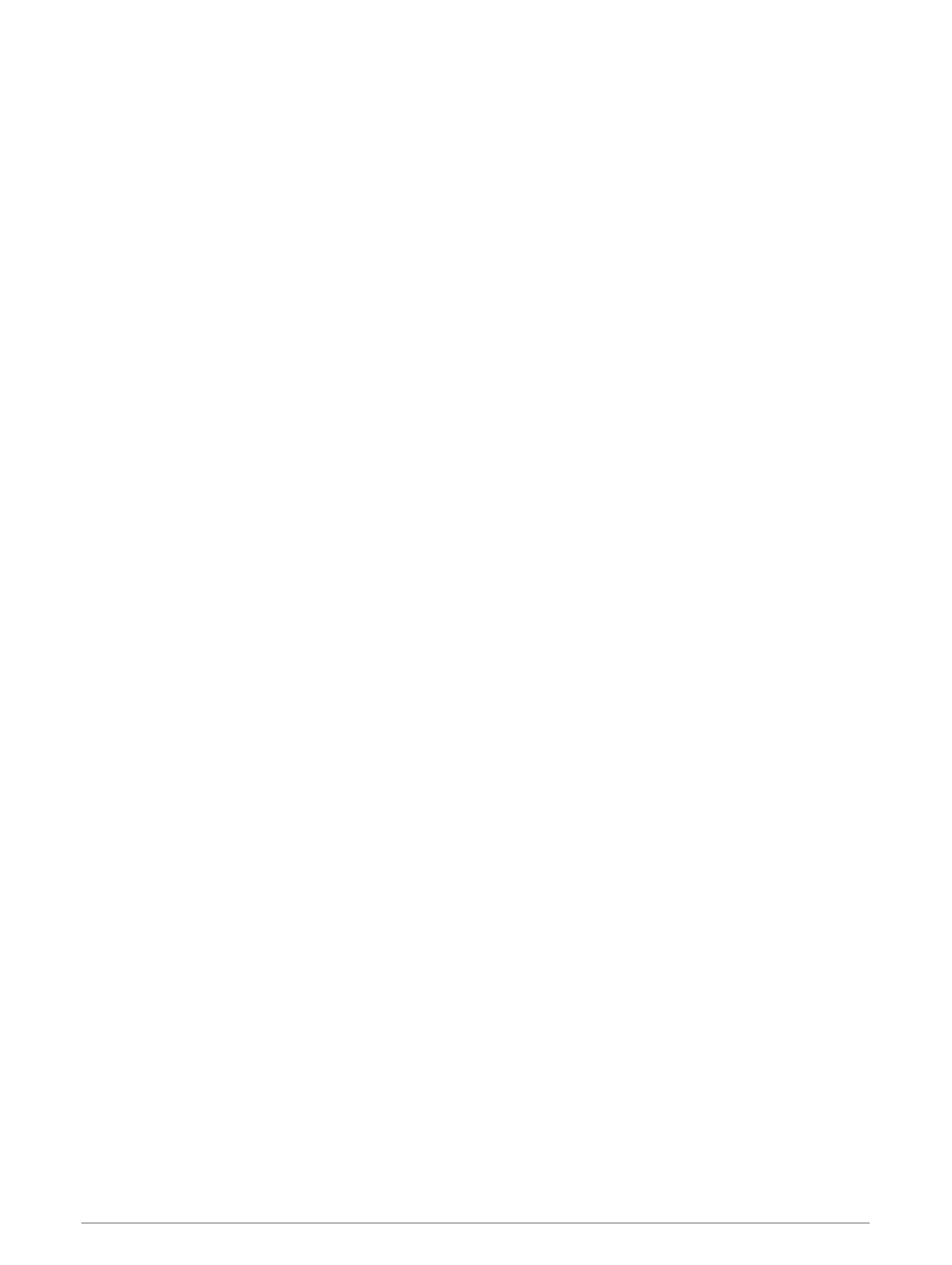Chart Menu
NOTE: Not all settings apply to all charts. Some options require premium maps or connected accessories, such
as radar.
NOTE: The menus may contain some settings that are not supported by your installed charts or your present
location. If you make changes to those settings, the changes will not impact the chart view.
From a chart, select MENU.
Layers: Adjusts the appearance of the different items on the charts (Chart Layers, page 29).
Quickdraw Contours: Turns on bottom contour drawing, and allows you to create fishing map labels (Garmin
Quickdraw Contours Mapping, page 34).
Settings: Adjusts the chart settings (Chart Settings, page 33).
Edit Overlays: Adjusts the data shown on the screen (Customizing the Data Overlays, page 10).
Chart Layers
You can turn on and off chart layers and customize features of the charts. Each setting is specific to the chart
or chart view being used.
NOTE: Not all settings apply to all charts and chartplotter models. Some options require premium maps or
connected accessories.
NOTE: The menus may contain some settings that are not supported by your installed charts or your present
location. If you make changes to those settings, the changes will not impact the chart view.
From a chart, select MENU > Layers.
Chart: Shows and hides chart-related items (Chart Layer Settings, page 29).
My Vessel: Shows and hides items relating to the boat (My Vessel Layer Settings, page 30).
User Data: Shows and hides user data, such as waypoints, boundaries, and tracks, and opens user data lists
(User Data Layer Settings, page 31).
Other Vessels: Adjusts how other vessels are shown (Other Vessels Layer Settings, page 31).
Water: Shows and hides depth items (Water Layer Settings, page 32).
Quickdraw Contours: Shows and hides Garmin Quickdraw Contours data (Garmin Quickdraw Contours Settings,
page 37).
Weather: Shows and hides weather-related items (Weather Layer Settings, page 33).
Chart Layer Settings
From a chart, select MENU > Layers > Chart.
Satellite Photos: Shows high-resolution satellite images on the land or on both land and sea portions of the
Navigation chart, when certain premium maps are used (Showing Satellite Imagery on the Navigation Chart,
page 24).
NOTE: This setting must be enabled to view Standard Mapping charts.
Tides & Currents: Shows current station indicators and tide station indicators on the chart (Showing Tides and
Current Indicators, page 23) and enables the tides and current slider, which sets the time for which tides and
currents are reported on the map.
Land POIs: Shows points of interest on land.
Navaid: Shows navigational aids, such as ATONs and flashing lights, on the chart. Allows you to select NOAA or
IALA navaid type.
Service Points: Shows locations for marine services.
Depth: Adjusts the items on the depth layer (Depth Layer Settings, page 30).
Restricted Areas: Shows information about restricted areas on the chart.
Photo Points: Shows camera icons for aerial photos (Viewing Aerial Photos of Landmarks, page 24).
Charts and 3D Chart Views 29
