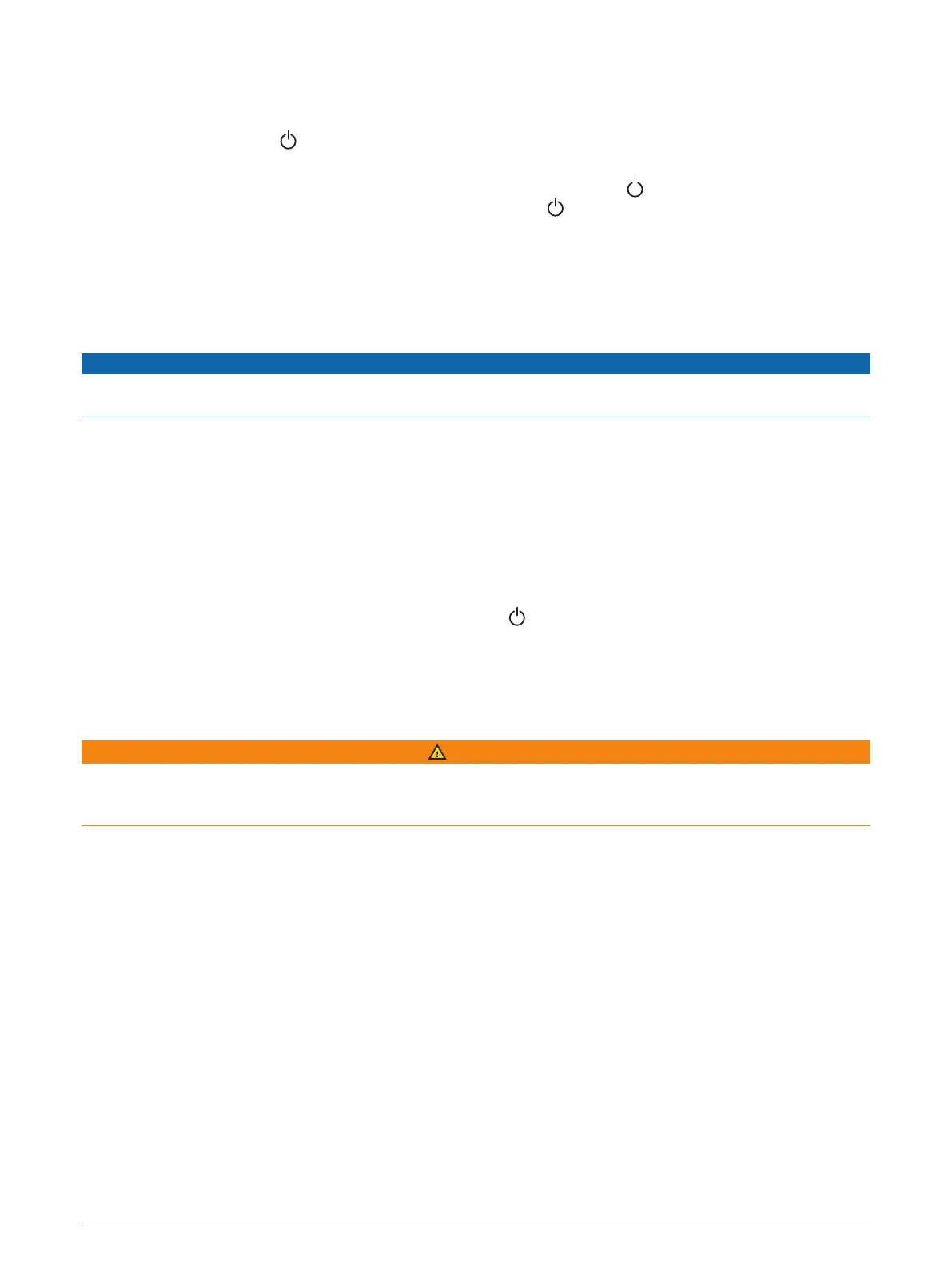Turning On the Chartplotter Automatically
You can set the chartplotter to turn on automatically when the power is applied. Otherwise, you must turn on
the chartplotter by pressing .
Select Settings > System > Auto Power Up.
NOTE: When Auto Power Up is On, and the chartplotter is turned off using , and power is removed and
reapplied within less than two minutes, you may need to press to restart the chartplotter.
Enabling Screen Lock
For anti-theft protection and to prevent unauthorized use of your device, you can enable the Screen Lock
feature which requires a PIN (Personal Identification Number). When enabled, you must enter the PIN to unlock
the screen each time you turn on the device. You can set up recovery questions and answers as prompts in
case you forget the PIN.
NOTICE
If you enable the Screen Lock feature, Garmin Support cannot retrieve the PIN or access your device. It is your
responsibility to provide the PIN to anyone authorized to use the vessel.
1 Select Settings > System > Sounds and Display > Screen Lock > Setup.
2 Enter a memorable numeric PIN of 6 digits.
3 Reenter the PIN to verify.
4 When prompted, choose and answer three PIN recovery questions.
You can Disable or Reset the PIN and recovery questions as needed.
Automatically Turning Off the System
You can set the chartplotter and the whole system to turn off automatically after it has been asleep for the
selected length of time. Otherwise, you must press and hold to turn off the system manually.
1 Select Settings > System > Auto Power Off.
2 Select an option.
ActiveCaptain App
WARNING
This feature allows users to submit information. Garmin makes no representations about the accuracy,
completeness, or timeliness of information submitted by users. Any use or reliance on the information
submitted by users is at your own risk.
The ActiveCaptain app provides a connection to your GPSMAP device, charts, maps, and the community for a
connected boating experience.
On your mobile device with the ActiveCaptain app, you can download, purchase, and update maps and charts.
You can use the app to easily and quickly transfer user data, such as waypoints and routes, connect to the
Garmin Quickdraw Contours Community, update device software, and plan your trip. You can also control the
GPSMAP device from the app using the Garmin Helm
™
feature.
You can connect to the ActiveCaptain community for up-to-date feedback on marinas and other points of
interest. The app can push smart notifications, such as calls and texts, to your chartplotter display when paired.
12 ActiveCaptain App
