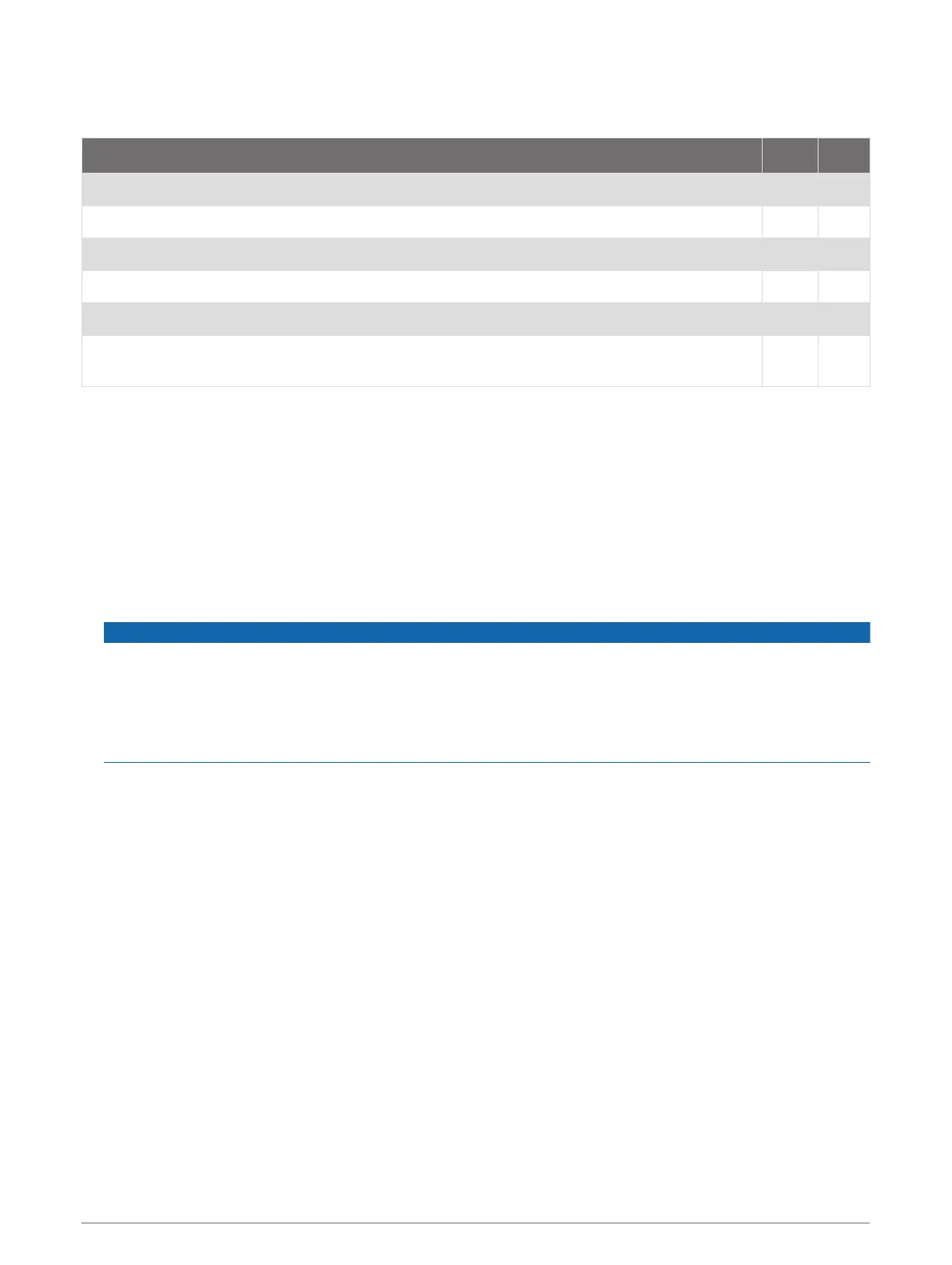ActiveCaptain Roles
Your level of interaction with the GPSMAP device using the ActiveCaptain app depends on your role.
Feature Owner Guest
Register device, built-in maps, and supplemental map cards to account Yes No
Update software Yes Yes
Automatically transfer Garmin Quickdraw contours you have downloaded or created Yes No
Push smart notifications Yes Yes
Automatically transfer user data, such as waypoints and routes Yes No
Begin navigating to a specific waypoint or navigating a specific route, and send that waypoint
or route to the GPSMAP device
Yes Yes
Getting Started with the ActiveCaptain App
You can connect a mobile device to the GPSMAP device using the ActiveCaptain app. The app provides a quick
and easy way for you to interact with your GPSMAP device and complete such tasks as sharing data,
registering, updating the device software, and receiving mobile device notifications.
1 From the GPSMAP device, select A/V, Gauges, Controls > ActiveCaptain.
2 From the ActiveCaptain page, select Wi-Fi Network > Wi-Fi > On.
3 Enter a name and password for this network.
4 Insert a memory card in the GPSMAP device's card slot (Inserting Memory Cards, page 5).
5 Select Set ActiveCaptain Card.
NOTICE
You might be prompted to format the memory card. Formatting the card deletes all information saved on
the card. This includes any saved user data, such as waypoints. Formatting the card is recommended, but
not required. Before formatting the card, you should save the data from the memory card onto the device
internal memory (Copying User Data from a Memory Card, page 155). After formatting the card for the
ActiveCaptain app, you can transfer the user data back to the card (Copying User Data to a Memory Card,
page 156).
Be sure the card is inserted each time you want to use the ActiveCaptain feature.
6 From the application store on your mobile device, install and open the ActiveCaptain app.
7 Bring the mobile device within 32 m (105 ft.) of the GPSMAP device.
8 From your mobile device settings, open the Wi‑Fi
®
connections page and connect to the Garmin device,
using the name and password you entered in the Garmin device.
ActiveCaptain App 13
