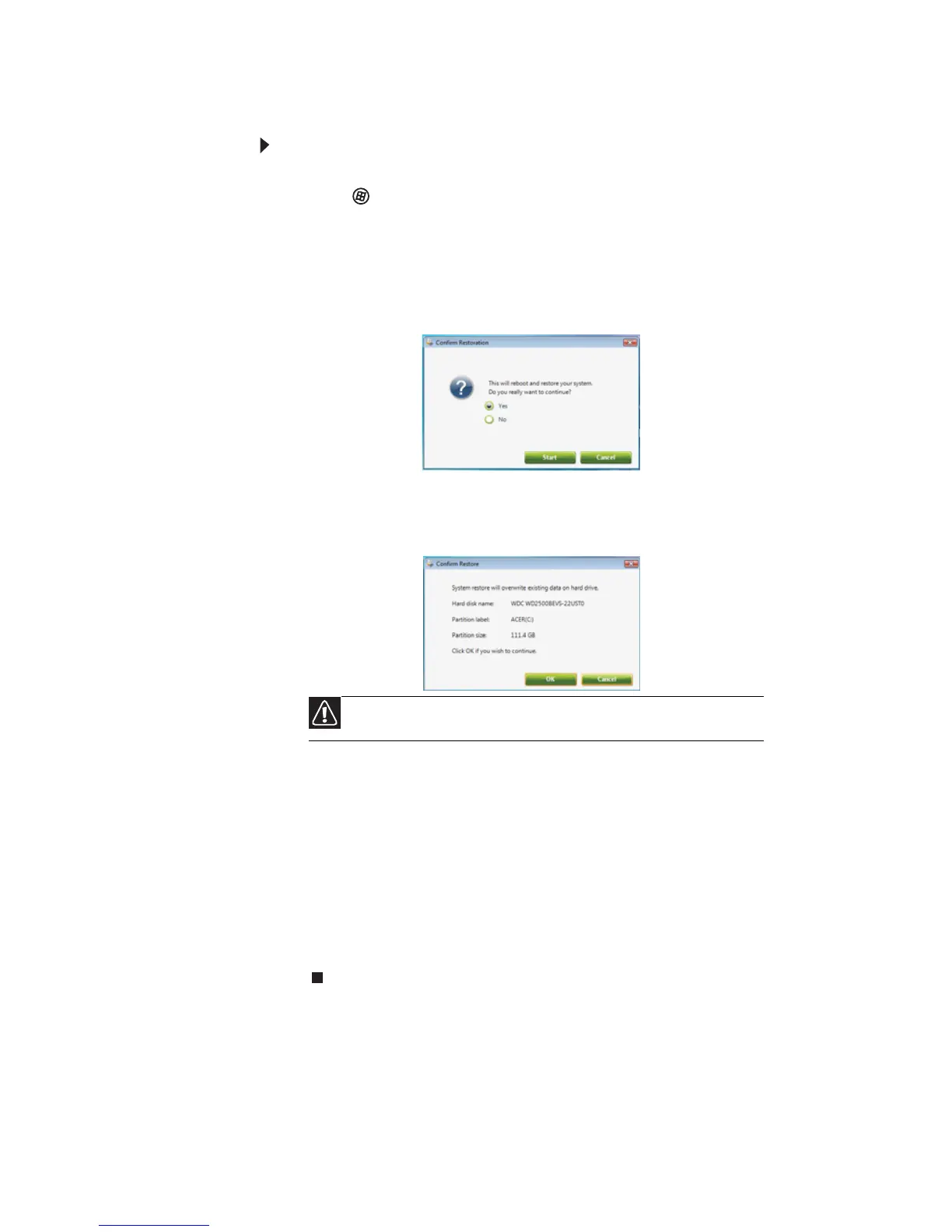CHAPTER 6: Troubleshooting
94
Recovering from within Windows Vista
To reinstall Windows Vista and all pre-installed software
and drivers:
1 Click (Start), All Programs, Gateway, then click
Gateway Recovery Management. Gateway Recovery
Management opens.
2 Click the Restore tab, then click Restore system to
factory default. The Confirm Restoration dialog box
opens.
3 Click Yes, then click Start. A dialog box displays
information about the hard drive that the operating
system will be recovered to.
4 Click OK. The recovery process begins by restarting your
computer, then continues by copying files to your hard
drive. This process may take a while, but a Gateway
Recovery Management screen shows you its progress.
When the recovery has finished, a dialog box prompts
you to restart your computer.
5 Click OK. Your computer restarts.
6 Follow the on-screen prompts for first-time system
setup.
Caution
Continuing the process will erase all files on your hard drive.
