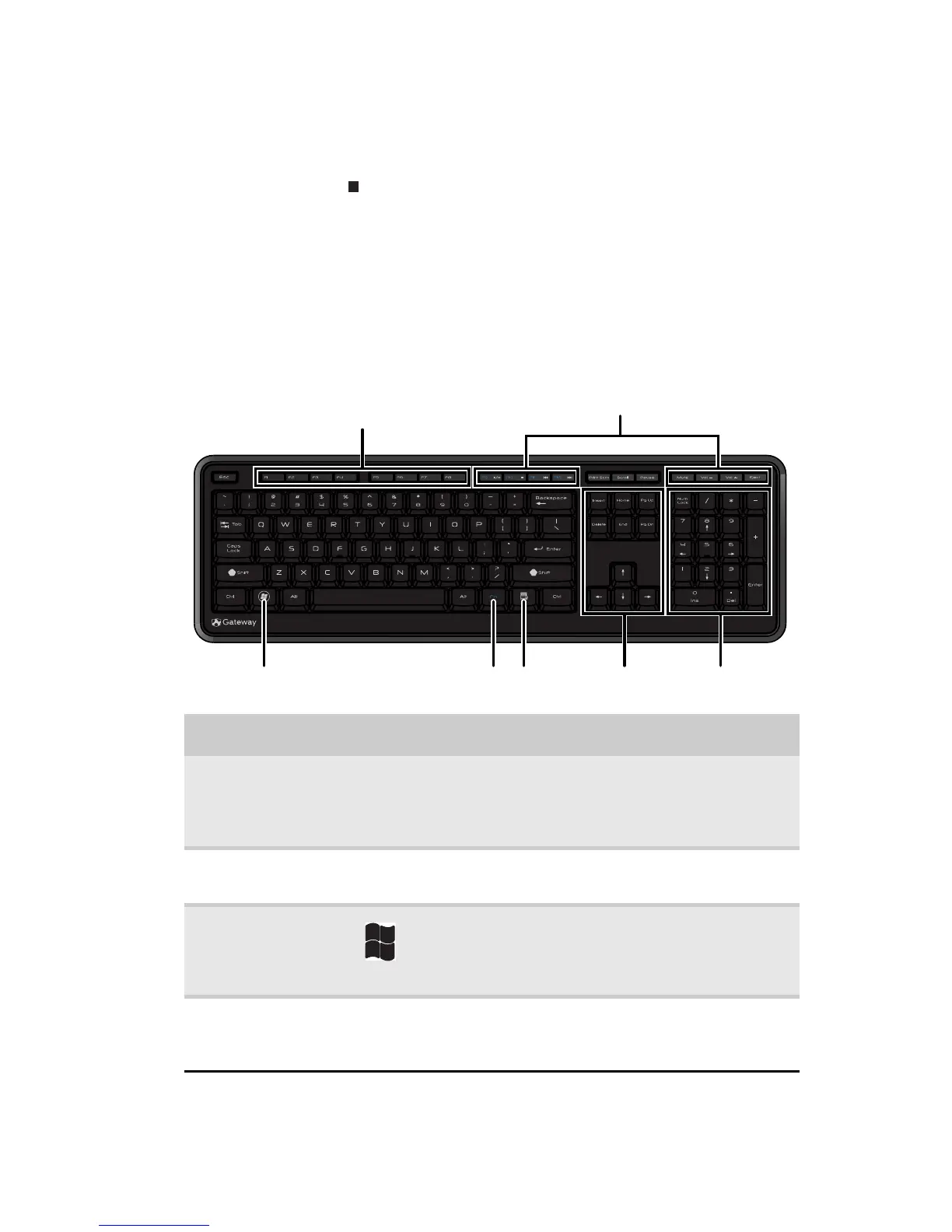www.gateway.com
19
2 If your computer does not turn off, press and hold the
power button until the computer turns off (about five
seconds), then press it again to turn the computer back
on.
Using the keyboard
The keyboard has several different types of keys and buttons.
Your keyboard also has status indicators that show which
keyboard feature is active.
Feature Icon Description
Function keys Press these keys to start program actions. Each
program uses different function keys for different
purposes. See the program documentation to
find out more about the function key actions.
Audio playback
keys
Press these keys to play your audio files and to
adjust the volume.
Windows key Press this key to open the Windows Start menu.
This key can also be used in combination with
other keys to open utilities like F (Find/Search),
R (Run), and E (Computer).
Fn key Press this key in combination with keys that have
alternate functions defined, such as the F9-F12
keys.
Windows key Application
key
Navigation keys Numeric keypad
Function keys
Audio playback keys
Fn key
