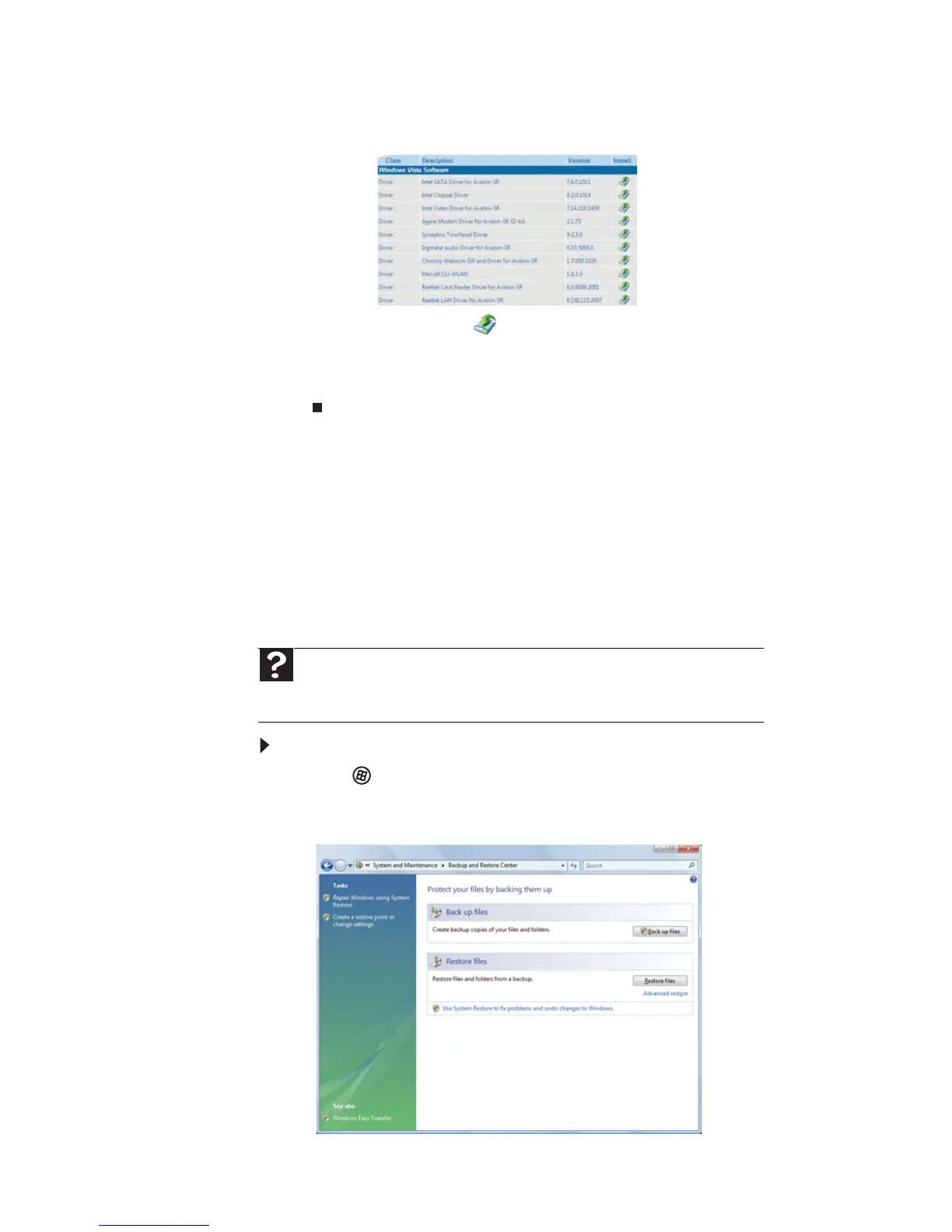CHAPTER 6: Troubleshooting
92
3 Click Contents. A list of software and device drivers
opens.
4 Click the install icon for the item you want to install,
then follow the on-screen prompts to complete the
installation. Repeat this step for each item you want to
reinstall.
Returning to a previous system condition
Microsoft System Restore periodically takes “snapshots” of
your system settings and saves them as restore points. In most
cases of hard-to-resolve software problems, you can return to
one of these restore points to get your system running again.
Windows automatically creates an additional restore point
each day, and also each time you install software or device
drivers.
To return to a restore point:
1 Click (Start), Control Panel, System and
Maintenance, then click Backup and Restore Center.
The Backup and Restore Center opens.
Help
For more information about using Microsoft System Restore, click Start,
then click Help and Support. Type windows system restore in the Search
Help box, then press E
NTER.
