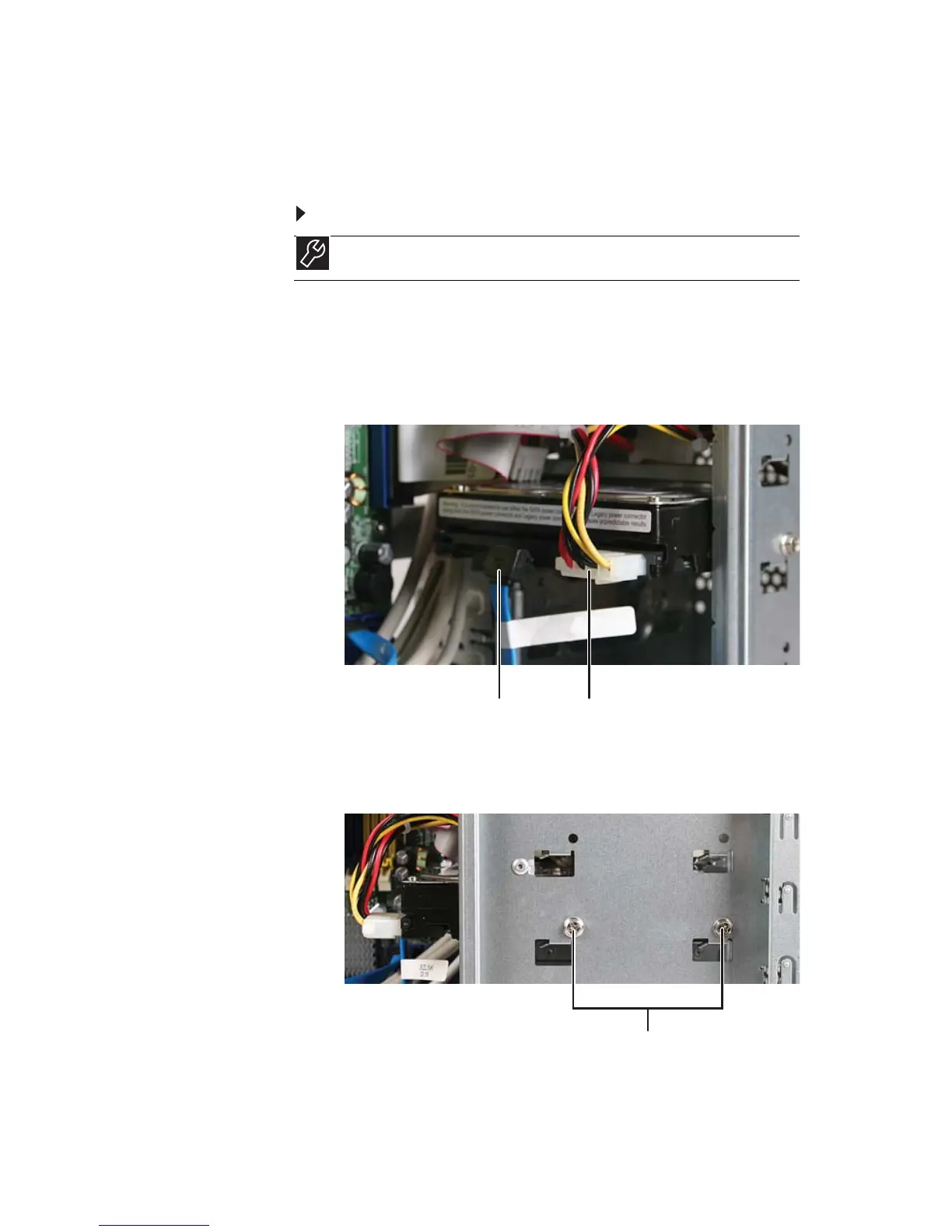www.gateway.com
47
Adding or replacing a
hard drive
To add or replace a hard drive:
1 Remove the left side panel by following the instructions
in “Removing the left side panel” on page 35.
2 Disconnect and label all hard drive cables, noting their
locations and orientation. (You will reconnect the cables
after you install the new drive.)
3 If you are replacing a drive, remove the screws that
secure the hard drive to the hard drive cage, then slide
the old hard drive out of the cage.
Tools
You need a Phillips screwdriver to add or replace a hard drive.
Drive data cable Drive power cable
Hard drive screws
