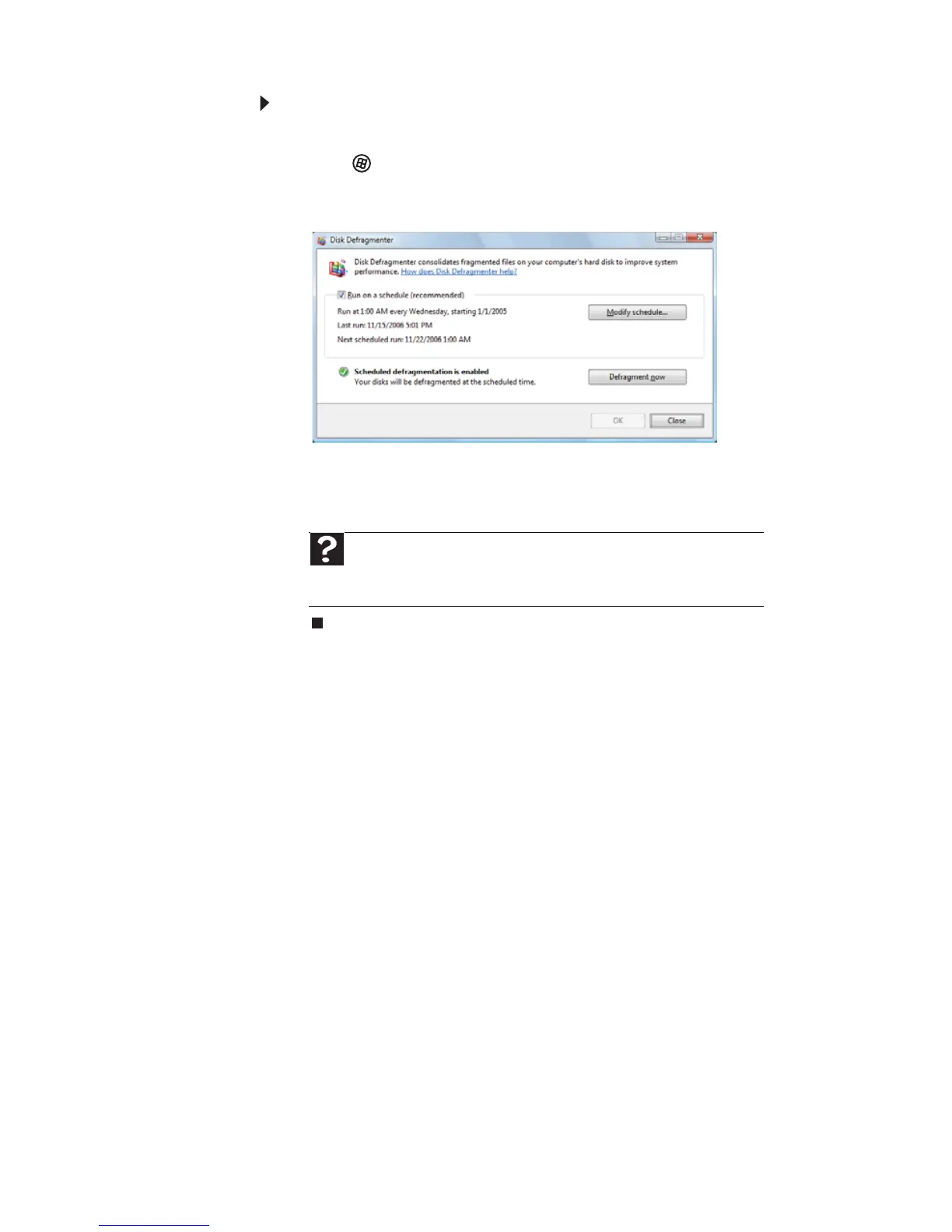CHAPTER 5: Maintaining Your Computer
62
To defragment the hard drive:
1 Disconnect your computer from the network.
2 Click (Start), All Programs, Accessories, System
Tools, then click Disk Defragmenter. The Disk
Defragmenter dialog box opens.
3 Click Defragment now. This process may take hours to
complete, depending on the size of the drive being
defragmented.
Backing up files
Backing up files and removing them from the hard drive frees
space for new files on the hard drive. It also protects you from
losing important information if the hard drive fails or you
accidentally delete files.
You should back up your files regularly to a writable optical
disc (if you have a recordable drive). Use a backup device, such
as a recordable disc drive, to do a complete hard drive backup.
Help
For more information about defragmenting the hard drive, click
Start, then click Help and Support. Type defragmenting in the
Search Help box, then press E
NTER.
