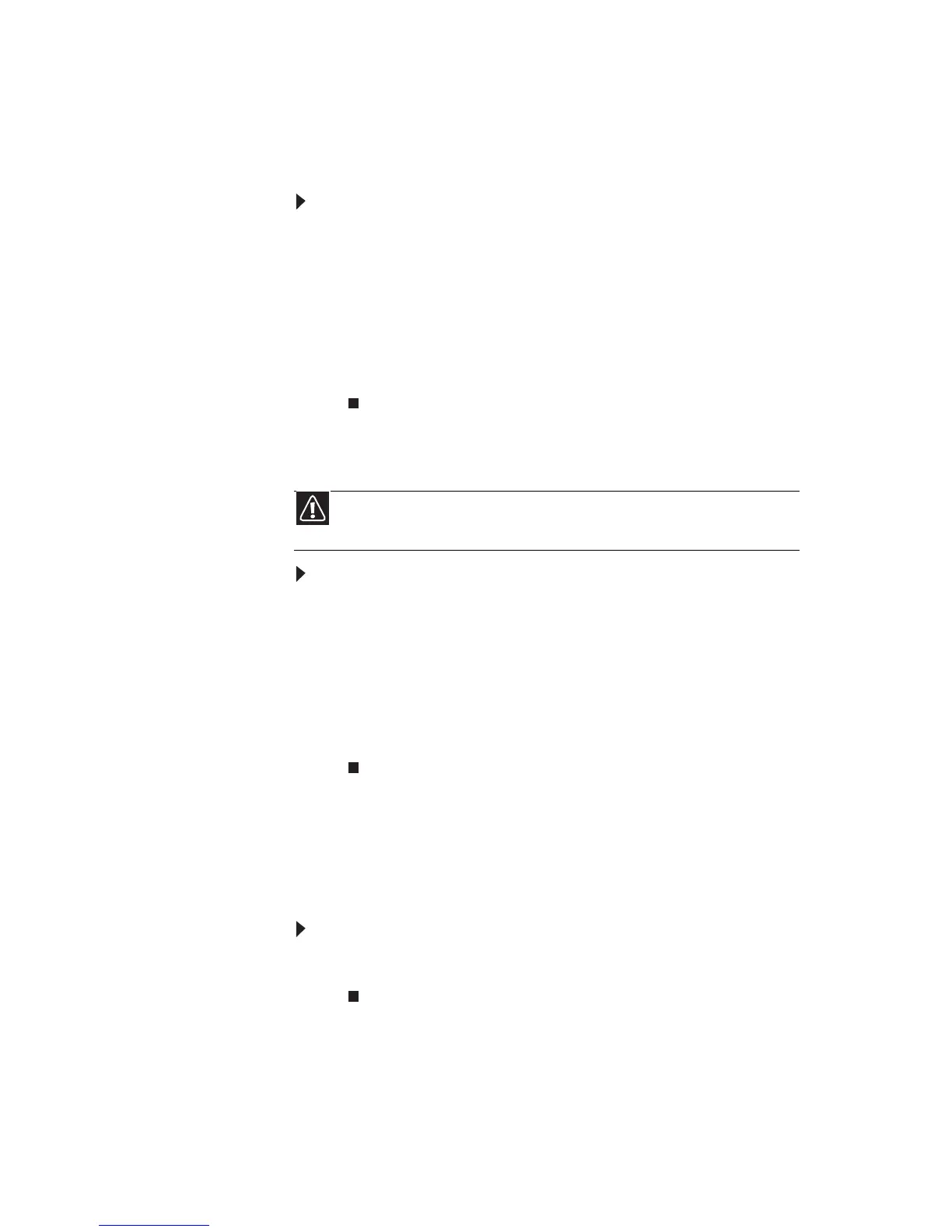www.gateway.com
55
Cleaning the keyboard
You should occasionally clean the keyboard to remove dust and
lint trapped under the keys.
To clean the keyboard:
1 Use an aerosol can of air with a narrow, straw-like
extension to remove dust and lint trapped under the
keys.
2 If you spill liquid on the keyboard, turn off your
computer and turn the keyboard upside down. Let the
liquid drain, then let the keyboard dry before trying to
use it again. If the keyboard does not work after it dries,
you may need to replace it.
Cleaning the monitor
To clean the monitor:
• To clean an LCD flat panel monitor, use a soft cloth and
water to clean the screen. Dampen the cloth (never apply
liquid directly to the screen), then wipe the screen with
the cloth.
• To clean a CRT monitor, use a soft cloth and glass cleaner
to clean the monitor screen. Squirt a little cleaner on the
cloth (never directly on the screen), then wipe the screen
with the cloth.
Cleaning the mouse
If the mouse pointer begins moving erratically across the
computer screen or becomes difficult to control precisely,
cleaning the mouse will likely improve its accuracy.
To clean the mouse:
• Wipe the bottom of the mouse with a damp, lint-free
cloth.
Caution
A flat-panel display is made of specially coated glass and can be scratched
or damaged by abrasive or ammonia-based glass cleaners.
