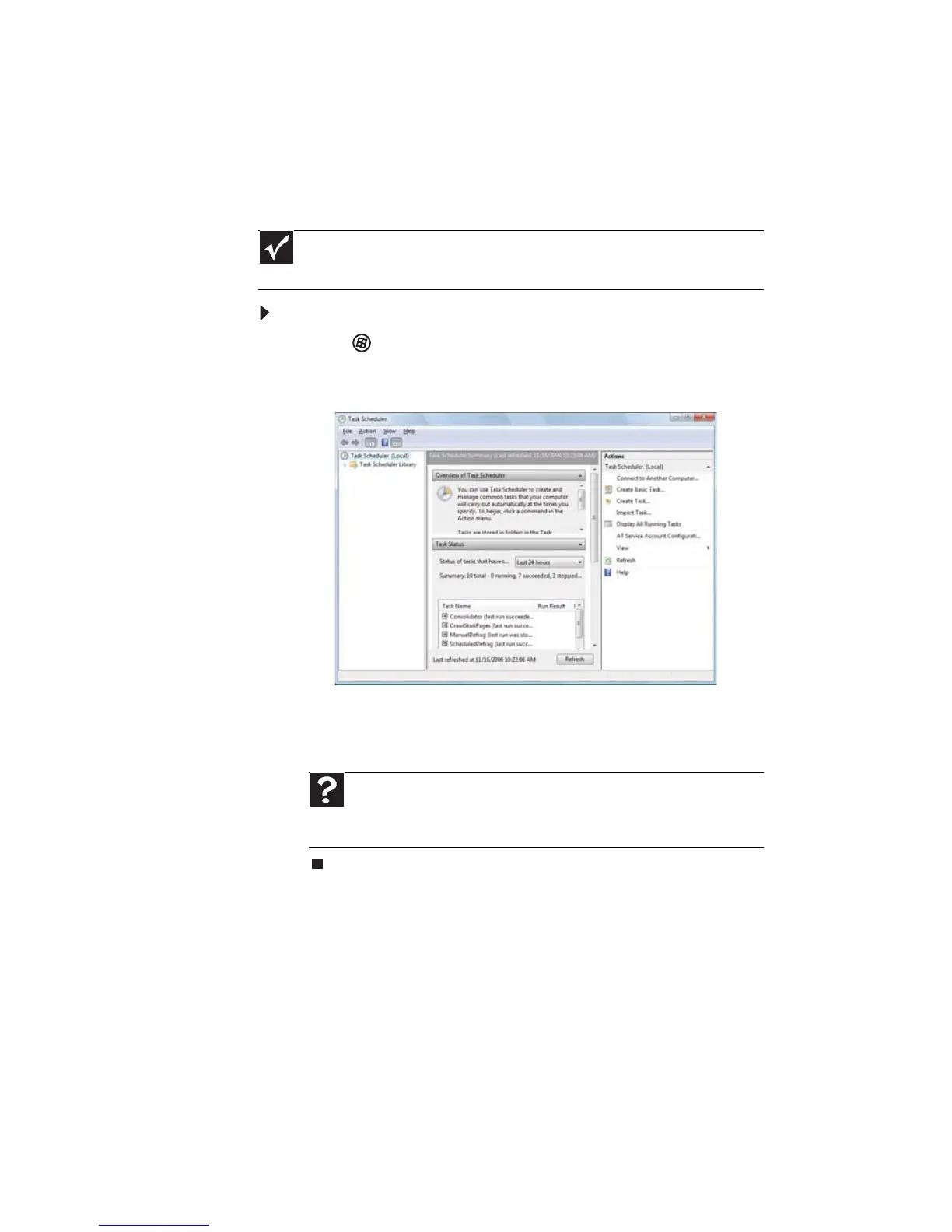CHAPTER 5: Maintaining Your Computer
64
Scheduling maintenance tasks
Task Scheduler lets you schedule maintenance tasks such as
running Disk Defragmenter and checking your drives for
errors.
To start the Task Scheduler:
1 Click (Start), All Programs, Accessories, System
Tools, then click Task Scheduler. The Task Scheduler
dialog box opens.
2 Click Create Basic Task for basic tasks or click Create
Task for more complex tasks, then follow the on-screen
instructions to finish setting up and scheduling the task.
Important
Your computer must be on during scheduled tasks. If your computer is off,
scheduled tasks will not run.
Help
For more information about scheduling tasks, click Start, then
click Help and Support. Type task scheduler in the Search Help box,
then press E
NTER.
