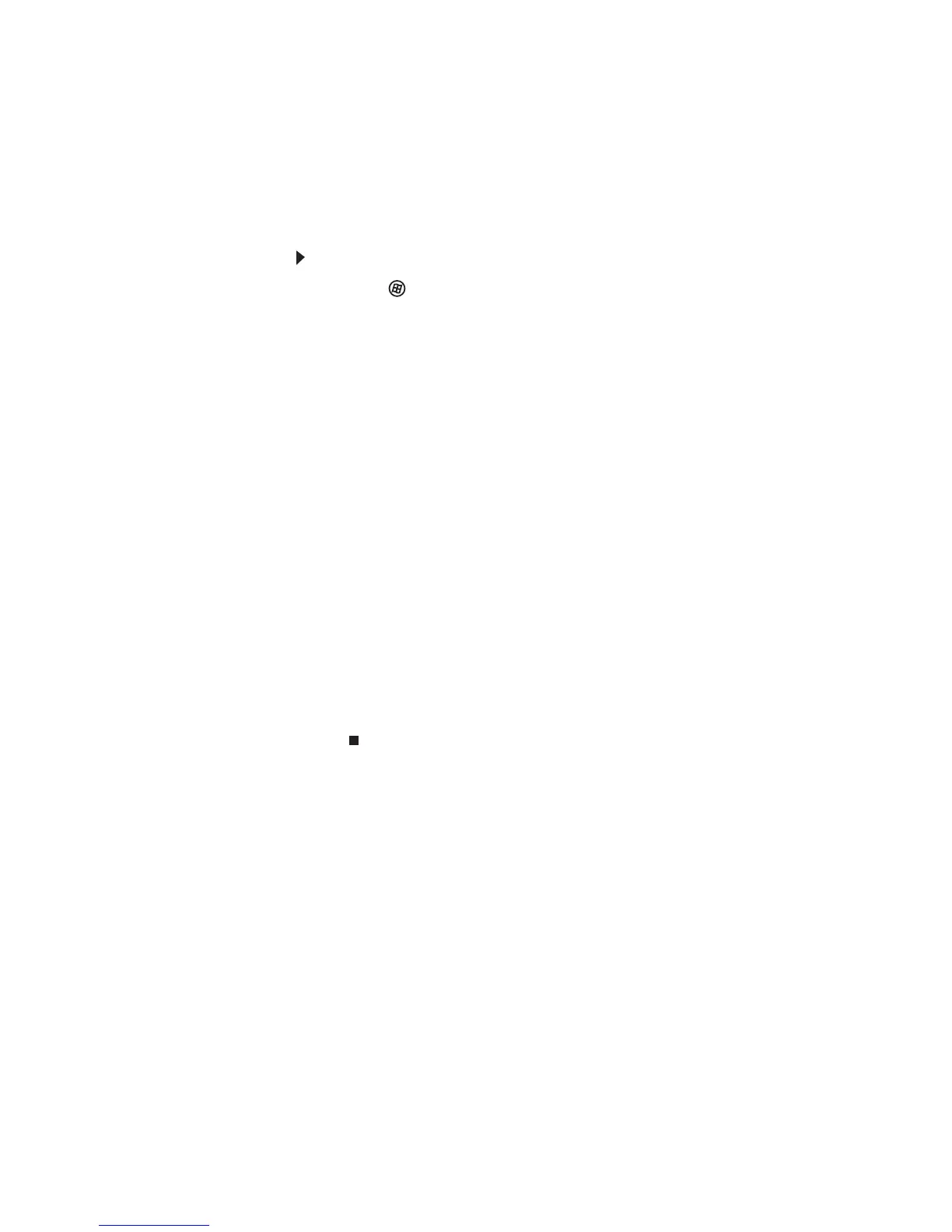www.gateway.com
87
Checking for device problems
Faulty devices or corrupt device drivers can cause a variety of
problems on your computer. Checking the condition of system
devices and the status of their drivers can help pinpoint the
problem.
To check for device problems:
1 Click (Start), type device manager, then press
ENTER. Device Manager opens.
2 Examine the list of computer device types. A device type
with problems have a yellow triangle or red octogon
indicating a problem or a failed condition.
3 Click the + symbol to the left of the device type to expand
the list of devices. The faulty device is marked with a
yellow (problems) or red (failed) icon.
4 To update the device driver (a common solution to many
device problems), right-click the device, click Update
Driver Software, then click Search automatically for
updated driver software and follow the on-screen
prompts.
- OR -
To check for specific problems, right-click the device,
then click Properties and examine the information
within each of the tabs. Write down this information for
future reference and troubleshooting. It may also be
useful information to have available if you call Customer
Care.
