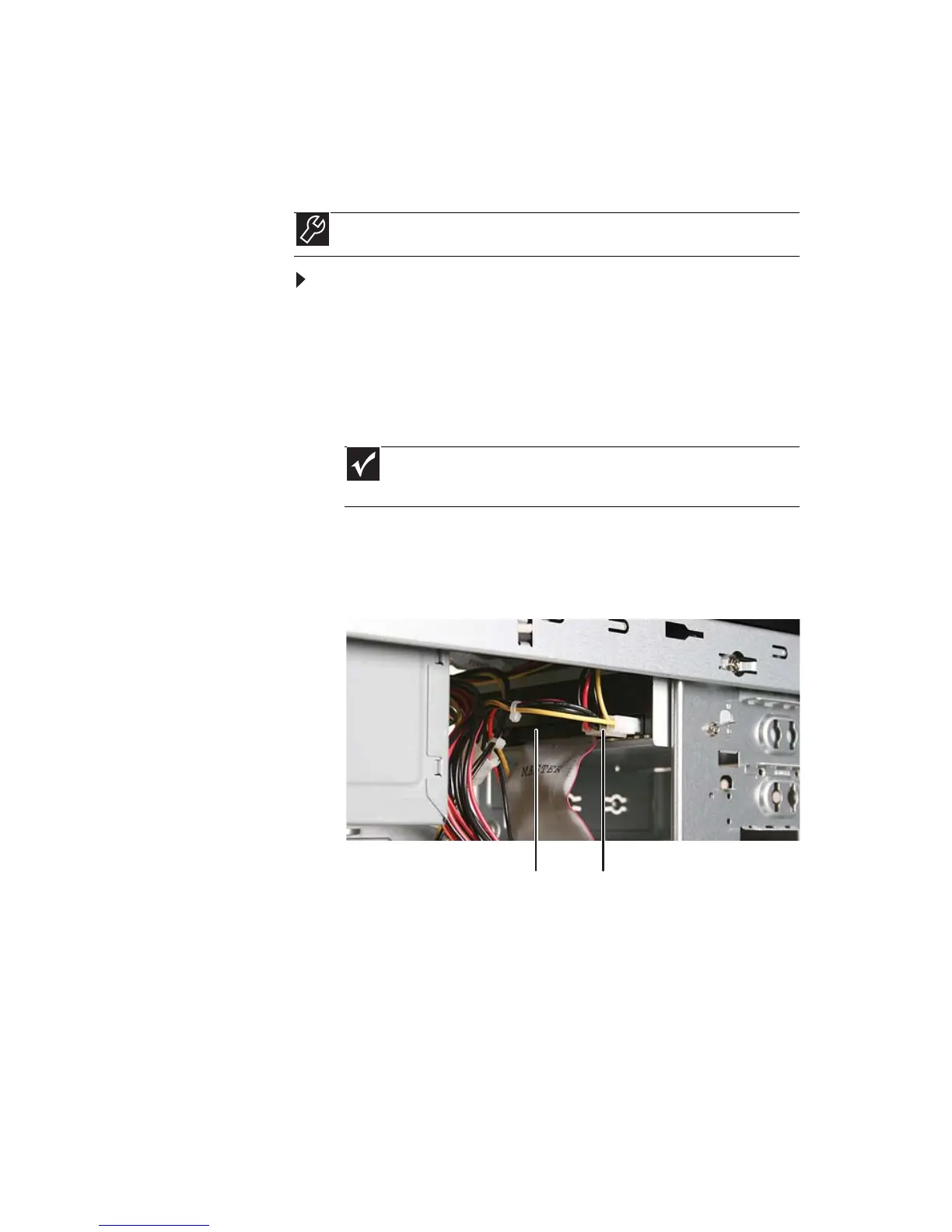www.gateway.com
43
Adding or replacing an optical
disc drive
To add replace an optical drive:
1 Remove the front bezel by following the instructions in
“Removing the front bezel” on page 37.
2 If you are installing a new drive (not replacing an old
one), remove the two drive retention screws in the drive
bay, then go to Step 7. For the location of the screws, see
the photo in Step 5.
3 If you are replacing an existing drive, disconnect the
cables from the drive, noting their locations and
orientation. You will reconnect the cables after you
install the new drive.
4 Note any jumper settings on the old drive and set the
jumper on the new drive to be the same.
Tools
You need a Phillips screwdriver to add or replace an optical drive.
Important
The color and shape of your replacement drive’s front cover may
vary from your original drive.
Drive data cable Drive power cable
