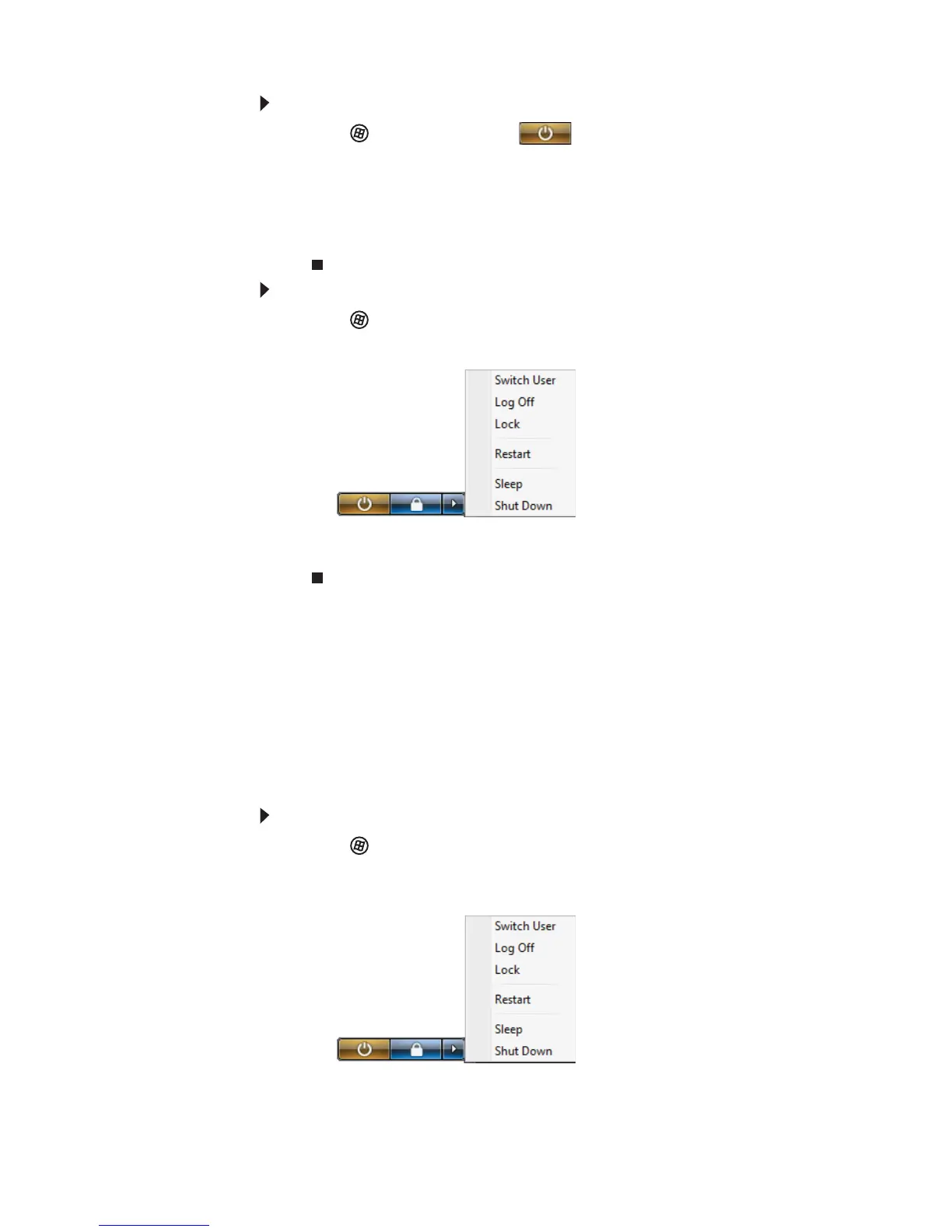CHAPTER 3: Setting Up and Getting Started
18
To put your computer to sleep:
1 Click (Start), then click (power). The computer
saves your session and partially shuts down to save
power.
2 To “wake” your computer, press a key on the keyboard
or press the power button. If the computer remains in
Sleep mode, press the power button.
To turn off your computer:
1 Click (Start), click the arrow next to the lock icon, then
click Shut Down.
The computer turns off.
2 To completely disconnect all power (such as for servicing
internal components), also disconnect the power cord.
Restarting (rebooting) your
computer
As a troubleshooting step, you may need to restart (reboot)
your computer.
To restart your computer:
1 Click (Start), click the arrow next to the lock icon, then
click Restart. Your computer turns off, then turns on
again.
- OR -
Press C
TRL+ALT+DELETE twice.
