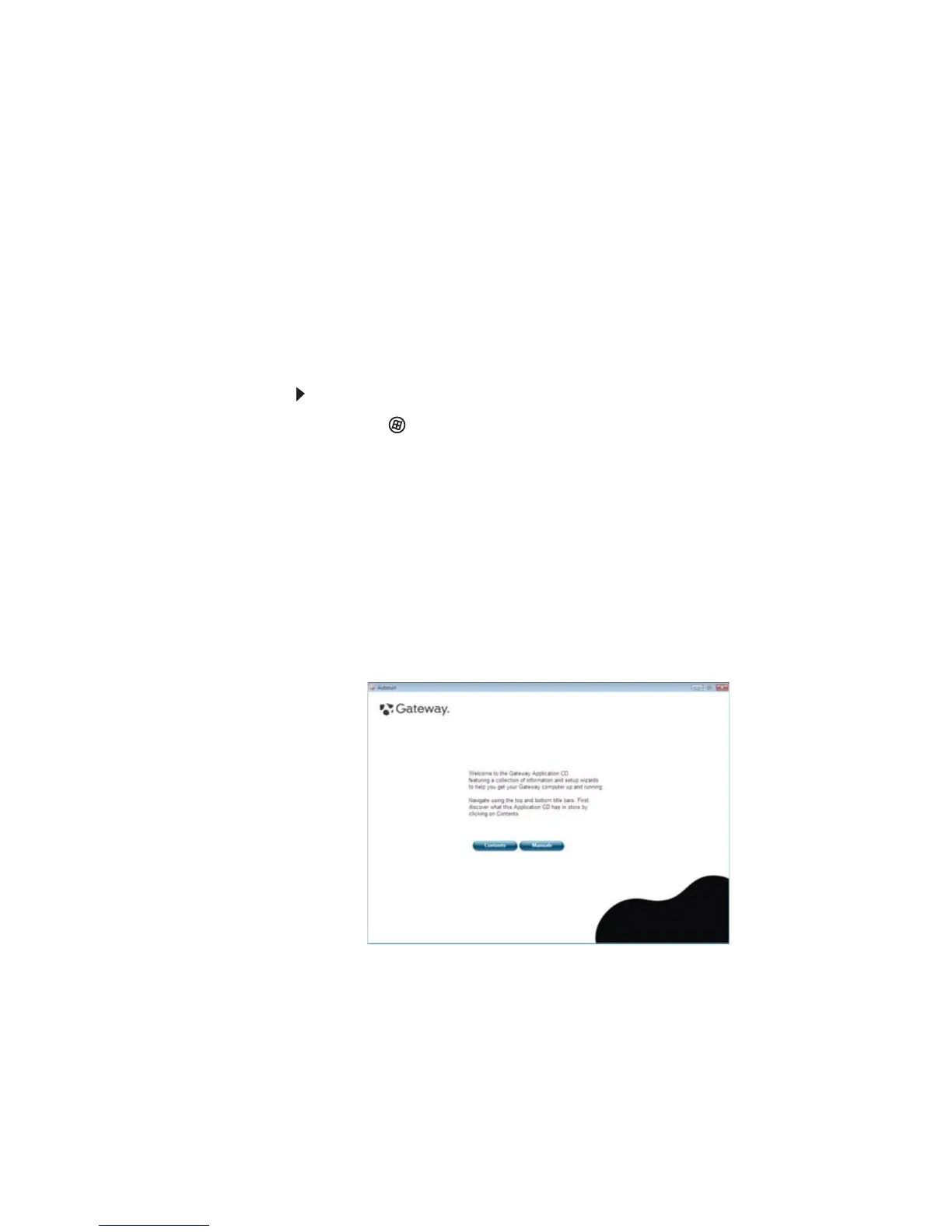www.gateway.com
91
Recovering pre-installed software and drivers
As a troubleshooting step, you may need to reinstall the
software and device drivers that came pre-installed on your
computer from the factory. You can recover using either your
hard drive or the backup discs you have created.
• New software—If you need to recover software that did
not come pre-installed on your computer, you need to
follow that software’s installation instructions.
• New device drivers—If you need to recover device
drivers that did not come pre-installed on your
computer, follow the instructions for updating drivers in
“Checking for device problems” on page 87.
To recover your pre-installed software and drivers:
1 Click (Start), All Programs, Gateway, then click
Gateway Recovery Management. Gateway Recovery
Management opens.
- OR -
If you are recovering from your driver and application
recovery disc, insert it into the disc drive, then go to
Step 3 after the Gateway Application Recovery main
menu opens.
2 Click the Restore tab, then click Reinstall
applications/drivers. The Gateway Application
Recovery main menu opens.
