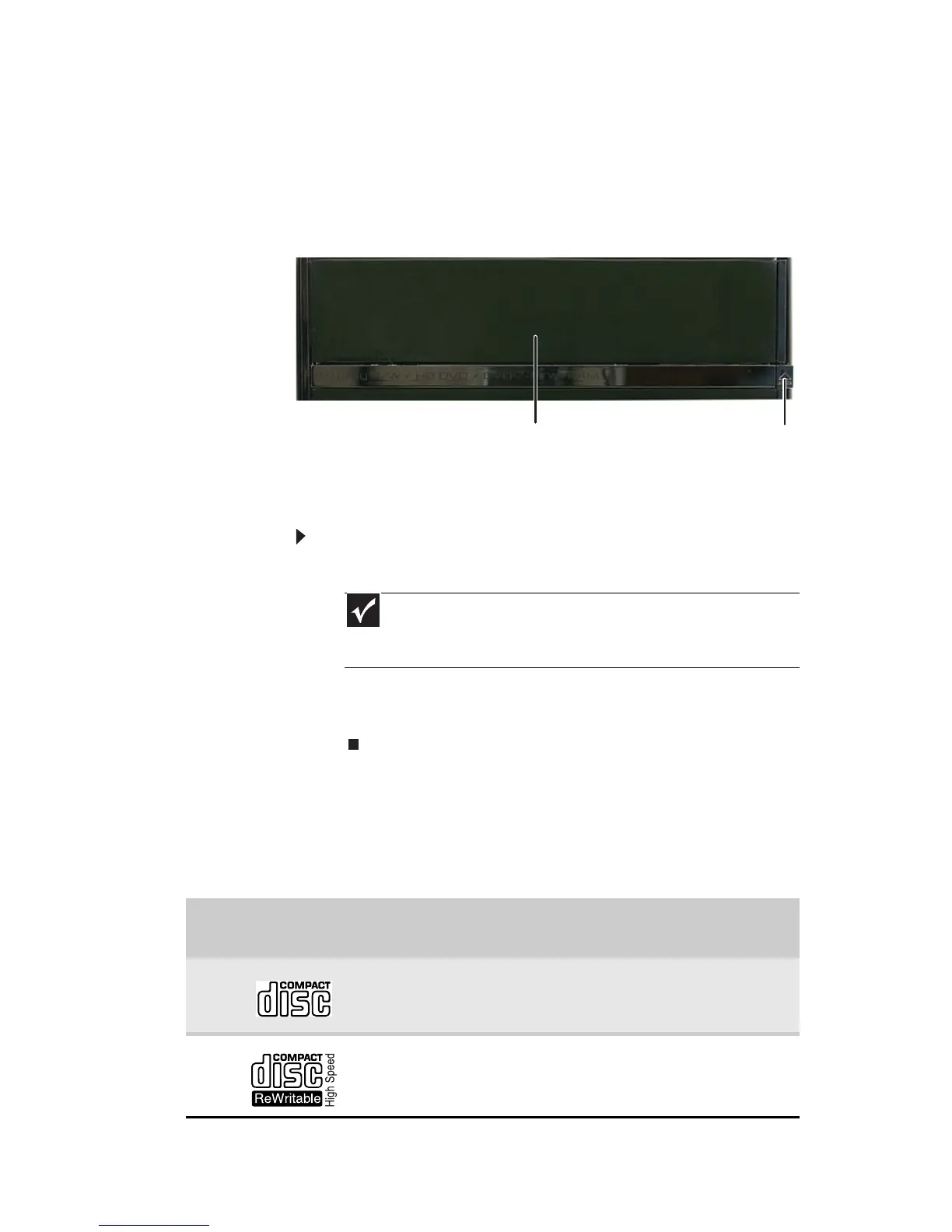www.gateway.com
23
Using optical drives
Features
Your optical drive has the following basic components:
Loading an optical disc
To insert an optical disc:
1 Press the eject button on the optical disc drive.
2 Place the disc in the tray with the label facing up.
3 Press the eject button to close the tray.
Identifying optical drive types
Your computer may contain one of the following drive types.
Press the drive’s eject button, then look on the front of the
drive’s disc tray for one or more of the following logos:
Important
When you place a single-sided disc in the tray, make sure that the
label side is facing up. If the disc has two playable sides, place the disc
so the name of the side you want to play is facing up.
If your optical drive has
this logo...
Your drive type
is...
Use your drive for...
CD
Installing programs, playing
audio CDs, and accessing data.
CD-RW
Installing programs, playing
audio CDs, accessing data, and
creating CDs.
Flip-down door Eject button
