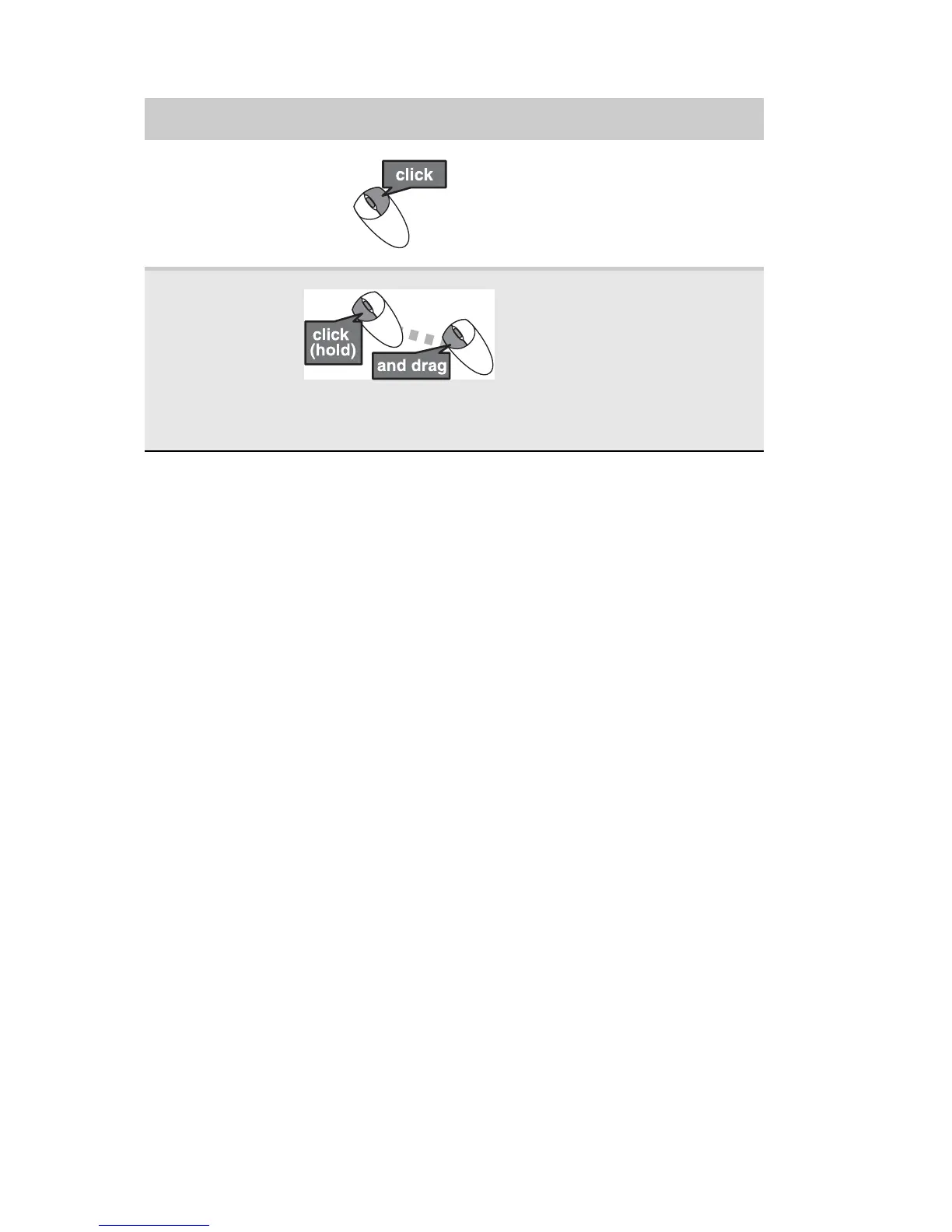CHAPTER 3: Setting Up and Getting Started
22
For more information about how to adjust the double-click
speed, pointer speed, right-hand or left-hand configuration,
and other mouse settings, see the “Customizing” chapter in
your online User Guide. For instructions on how to clean the
mouse, see “Cleaning the mouse” on page 55.
Access a
shortcut menu
or find more
information
about an object
on the display.
Position the pointer over the
object. Quickly press and
release the right mouse button
once. This is called
right-clicking.
Move an object
on the computer
display.
Position the pointer over the
object. Press the left mouse
button and hold it down. Move
(drag) the object to the
appropriate part of the
computer display. Release the
button to drop the object where
you want it. This is called
clicking and dragging.
To... Do this...
