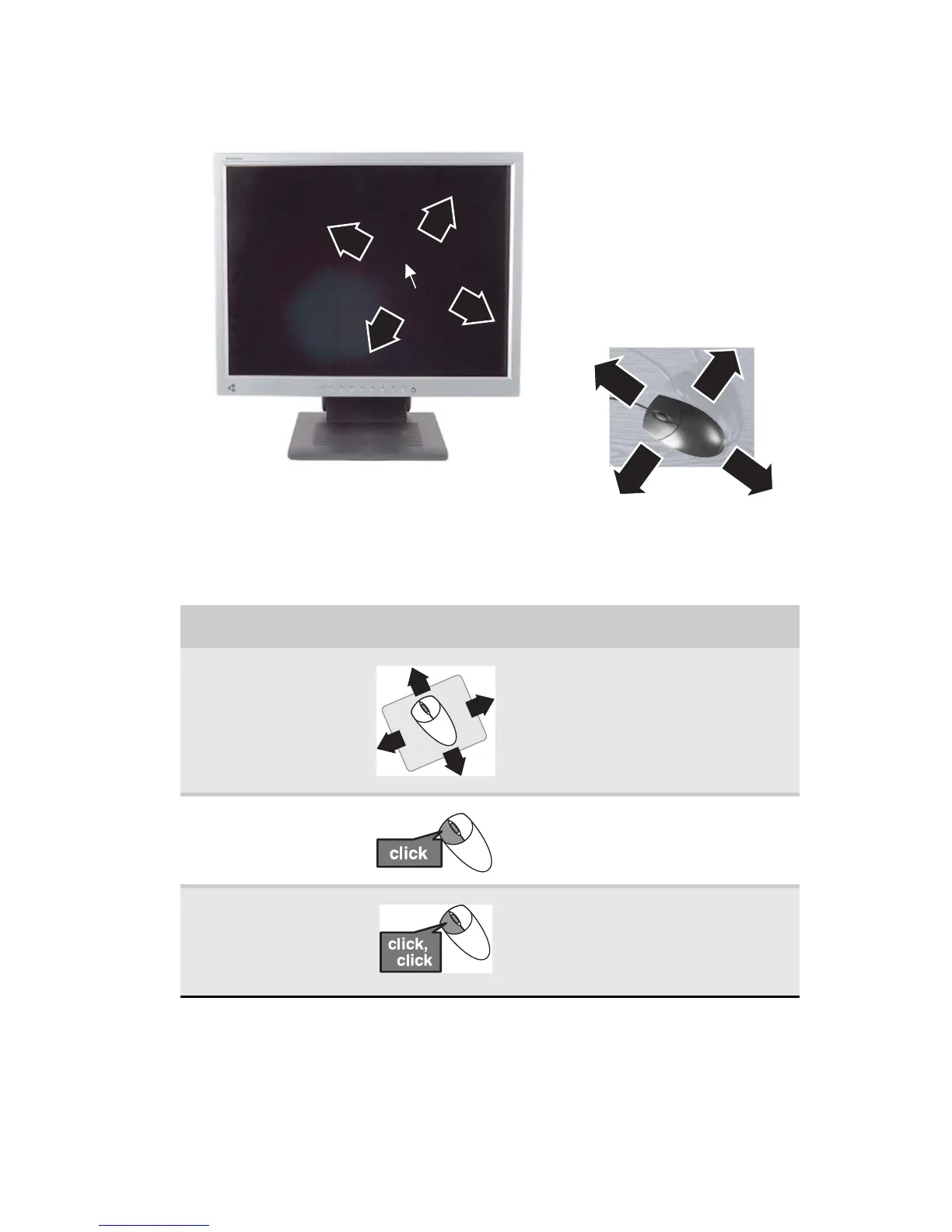www.gateway.com
21
As you move the mouse, the pointer (arrow) on the display
moves in the same direction.
You can use the left and right buttons on the mouse to select
objects on the display.
You can use the scroll wheel on the mouse to move through a
document. This feature is not available in all programs.
To... Do this...
Move the pointer
on the computer
display
Move the mouse around. If you
reach the edge of your mouse
pad and need to move the
mouse farther, lift the mouse
and place it in the middle of the
mouse pad, then continue
moving the mouse.
Select an object
on the computer
display
Position the pointer over the
object. Quickly press and
release the left mouse button.
This is called clicking.
Start a program
or open a file or
folder
Position the pointer over the
object. Quickly press and
release the left mouse button
twice. This is called
double-clicking.
