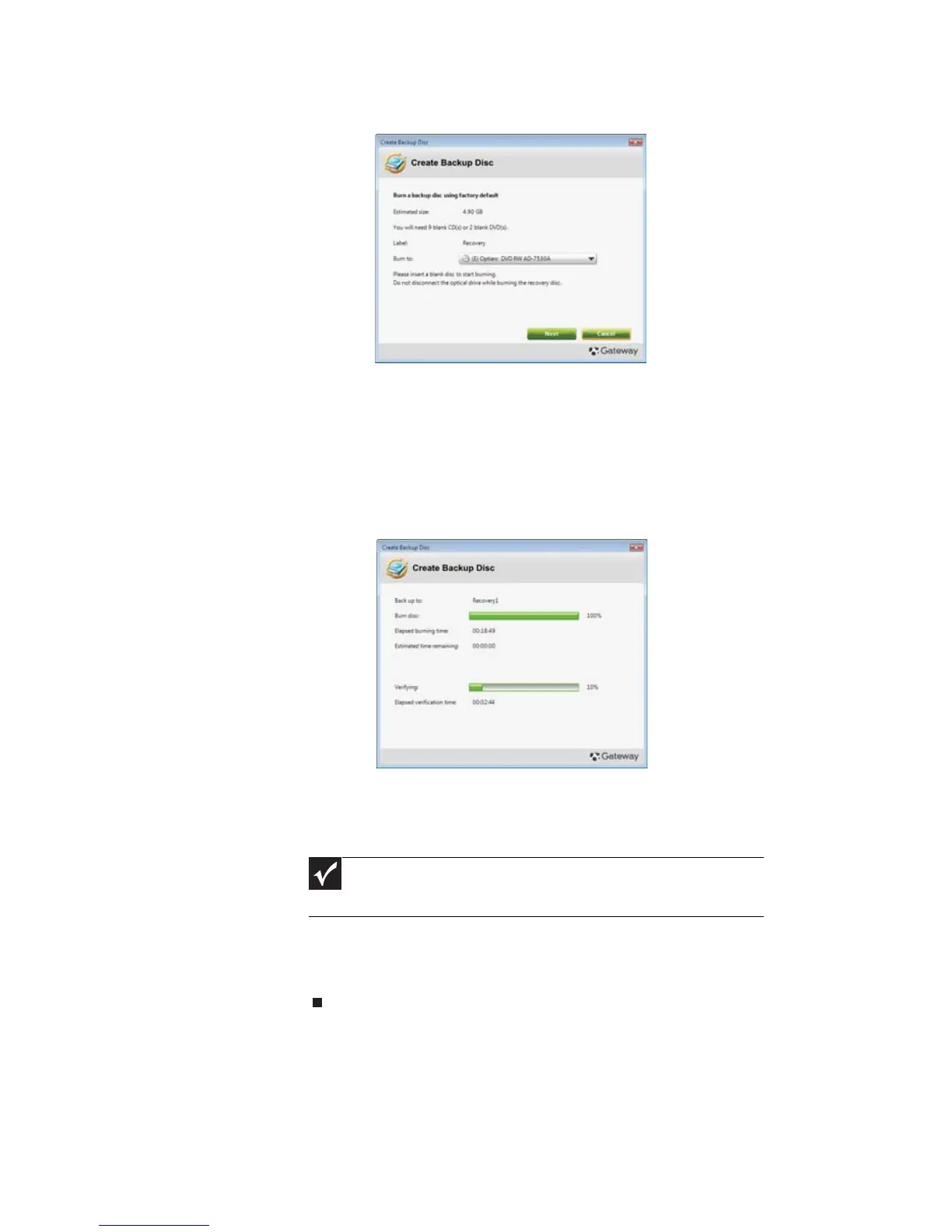CHAPTER 6: Troubleshooting
90
The Create Backup Disc dialog box opens.
This dialog box tells you the number of blank, recordable
discs you will need to complete the recovery discs. Make
sure that you have the required number of identical,
blank discs ready before continuing.
3 Insert a blank disc into the drive indicated in the Burn to
list, then click Next. The first disc begins recording, and
you can watch its progress on the screen.
When the disc finishes recording, the drive ejects it.
4 Remove the disc from the drive and mark it with a
permanent marker.
5 If multiple discs are required, insert a new disc when
prompted, then click OK. Continue recording discs until
the process is complete.
Important
Write a unique, descriptive label on each disc, such as “Windows
Recovery Disc 1 of 2.” or “Apps/Drivers Recovery disc.”
