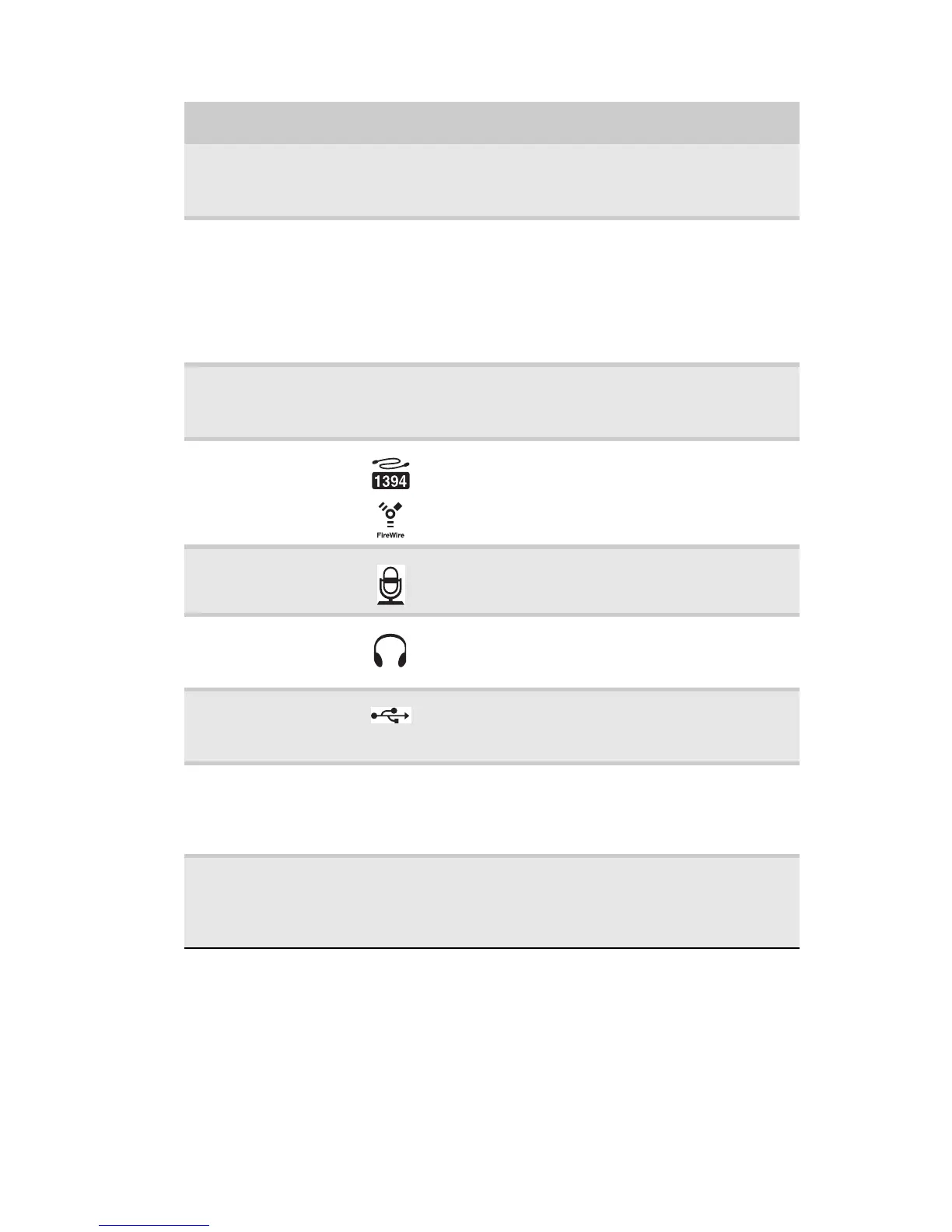www.gateway.com
7
Component Icon Description
Memory card
reader
Insert a memory card from a digital camera,
MP3 player, PDA, cellular telephone, or other
device into the memory card reader.
Optical disc drive Use this drive to listen to audio CDs, install
games and programs, watch DVDs, and store
large files onto recordable discs (depending on
drive type). This drive may be a CD, recordable
CD, DVD, recordable DVD, or Blu-ray drive. For
more information about your drive, see
“Identifying optical drive types” on page 23.
Video, Audio left,
and Audio right
jacks (optional)
Connect your video camera to these jacks.
IEEE 1394 port Plug IEEE 1394 (also known as Firewire
®
)
devices (such as a digital camcorder) into this
6-pin IEEE 1394 port.
Microphone jack Plug a microphone into this jack.
Headphone jack Plug powered, analog front speakers, an
external amplifier, or headphones into this
jack.
USB ports Plug USB (Universal Serial Bus) devices (such as
a USB external drive, printer, scanner, camera,
keyboard, or mouse) into these ports.
Copy button Press this button for fast, one-touch copying of
photos from your memory card to a folder on
your computer. The activity indicator inside
teh button lights while files are being copied.
Power button Press this button to turn the power on or off.
You can also configure the power button to
operate in Standby/Resume mode or
Hibernate mode.
