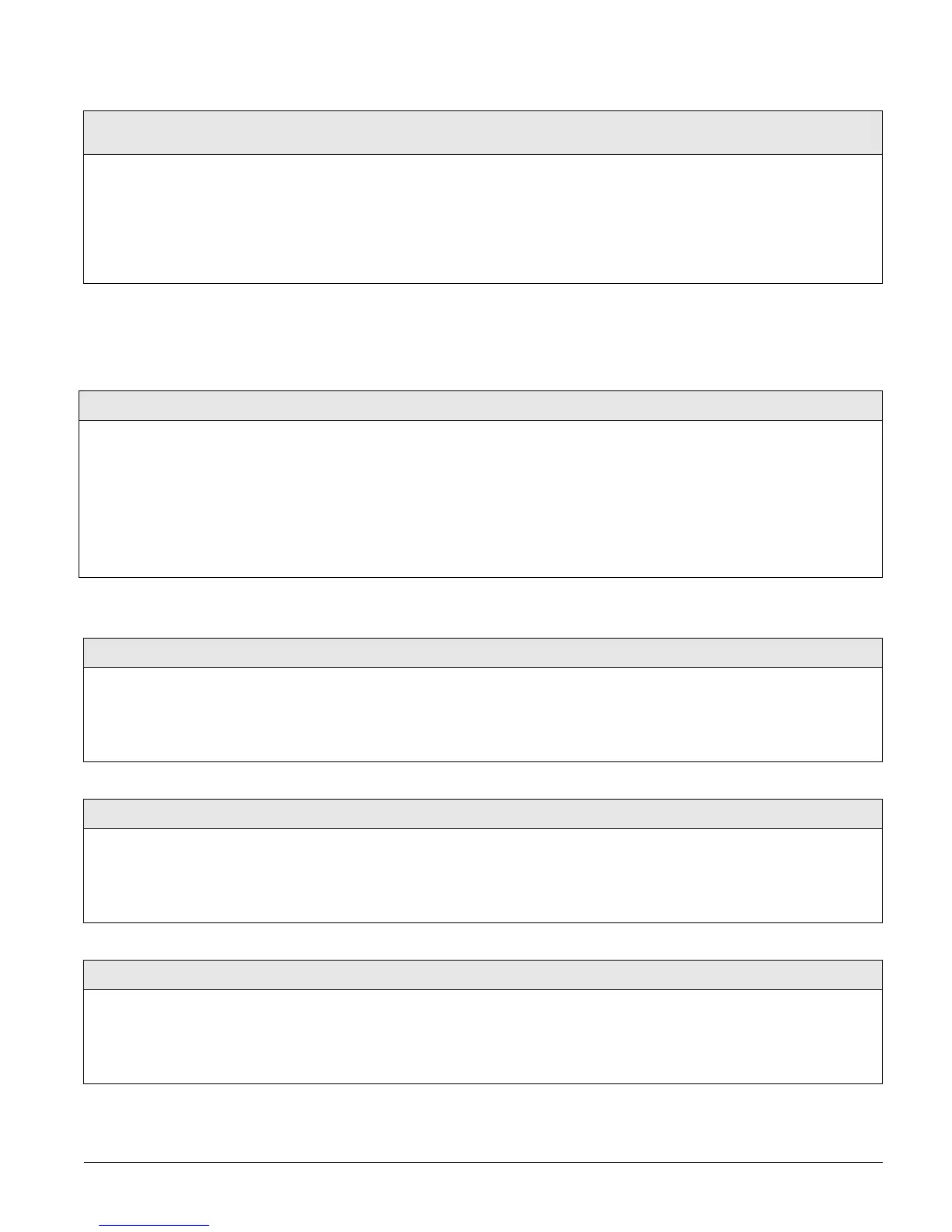Concord 42
Touchpad Options Menu
The TOUCHPAD OPTIONS menu lets you set up touchpad panic and arming operation. The follow-
ing section describes the touchpad option settings that appear under GLOBAL.
The following sections describe the touchpad option settings that appear under
PARTITION 1-2.
House Code (partition 1: 0401, partition 2: 0411)
Light Control (Defaults: partition 1=01-B,
partition 2=02-C)
This setting enables X10 controlled lights to work in a selected parti-
tion without interfering with the X10 controlled lights of the other
partition.
After setting the panel house code for each partition, you must set the
X10 controlled lights for that partition to the same house code. The
letter that appears automatically after the house code number indicates
the necessary HOUSE dial setting for X10 modules in that partition.
¾
To set the House Code:
1. With the desired partition selected, press A or B
until the display shows
HOUSE CODE nn-x (current
setting).
2. Enter the desired number (1–255). The display
flashes the entered number. Press # and the dis-
play shows the new house code.
Latchkey Zones (0500)
Touchpad Options-Global (Default = none)
This setting defines the range of keychain touchpads that
will function as a latchkey user. The value entered in this
section can be any valid zone number. When a zone number
is entered, all zones at or below that zone number will func-
tion as a latchkey user. For example, if 5 is entered, any
keychain touchpads learned into zones 1–5 will be latchkey
users and all others (6–96) will not.
¾
To set the number of Latchkey Zones:
1. With the display showing LATCHKEY ZONES nnn (current set-
ting), enter the desired number of latchkey zones (1–96). The
display flashes the entered setting.
2. Press # and the display shows the new setting.
¾
To delete/disable Latchkey Zones:
1. With the display showing LATCHKEY ZONES nnn (current set-
ting), press D.
Fire Panic (partiton 1: 0510, partition 2: 0520)
Touchpad Options-Partitions 1-2 (Default = on)
This setting determines whether touchpad fire panic buttons are
enabled (on) or disabled (off).
¾
To change the Fire Panic setting:
1. With the display showing FIRE PANIC OFF/ON
(current setting), press 1 (off) or 2 (on). The dis-
play flashes the entered setting.
2. Press # and the display shows the new setting.
Aux. Panic (partiton 1: 0511, partition 2: 0521)
Touchpad Options-Partitions 1-2 (Default = on)
This setting determines whether touchpad auxiliary panic buttons are
enabled (on) or disabled (off).
¾
To change the Auxiliary Panic setting:
1. With the display showing AUXILIARY PANIC OFF/
ON
(current setting), press 1 (off) or 2 (on). The
display flashes the entered setting.
2. Press # and the display shows the new setting.
Keychain TP Arm (partiton 1: 0513, partition 2: 0523)
Touchpad Options-Partitions 1-2 (Default = off)
When this setting is on, pressing the lock button on keychain touch-
pads arms the system directly to AWAY with NO DELAY.
When this setting is off, each key-press increments the arming level
(i.e., from OFF to STAY, from STAY to AWAY).
¾
To change the Keychain Touchpad Arming setting:
1. With the display showing KEYCHAIN TP ARM OFF/ON
(current setting), press 1 (off) or 2 (on). The display
flashes the entered setting.
2. Press # and the display shows the new setting.