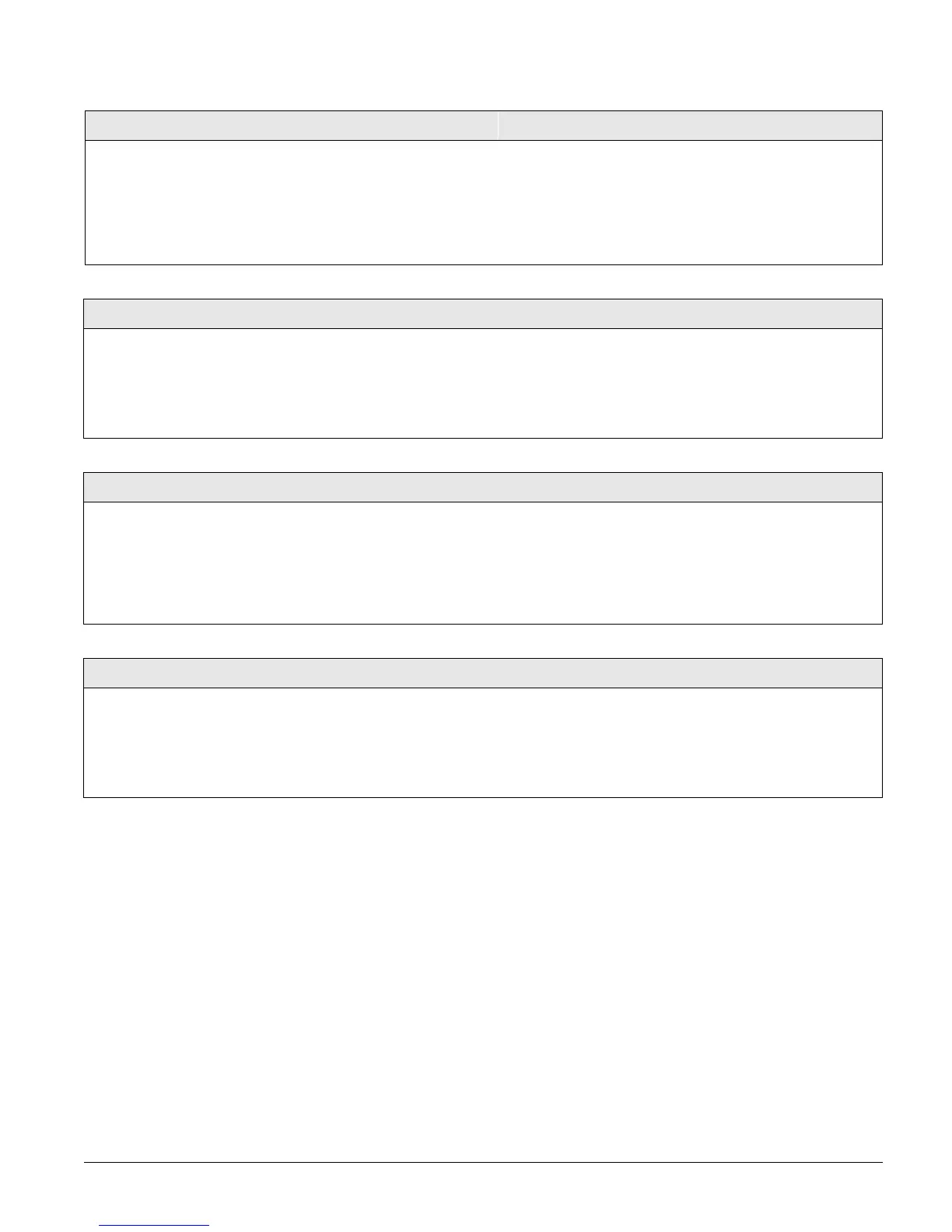Concord 62
Set Up Schedules Menu
The SET UP SCHEDULES menu lets you set up time frames for light control and exception opening/
closing reports
. The system (all partitions) allows you to set up to 16 schedules (00–15).
Setting up schedules consists of setting a start and stop time for each schedule, then selecting
which days of the week the schedule will be active. You can also set up a rollover schedule,
which starts on one day and ends on another day. This saves programming time and leaves more
schedules available (in case they are needed later).
Rollover Schedule Example: To set up a schedule to rollover from Tuesday evening to Wednes-
day morning, set a schedule start time for 2200 (10:00
P.M.) and a stop time for 0500 (5:00 A.M.).
Set the schedule to turn on Tuesday. Because the stop time is set for morning, the system auto-
matically carries the schedule over to the next day.
If you use the same start and stop times described above and set the schedule to turn on Monday
through Friday, then one schedule will cover the entire week.
Touchpad Brightness (042)
Options (Default = 2)
This setting lets the user lighten or darken the background on
touchpad displays. Each touchpad can be set to compensate for
lighting conditions in the touchpad location.
¾
To adjust Touchpad Brightness:
1. Press A or B until the display shows OPTIONS.
2. Press #, then A or B until the display shows
TOUCHPAD
BRIGHTNESS n (current setting).
3.
Enter a setting from 0 (darkest background) to 3 (brightest
background). The display flashes the entered selection.
Press
# and the display shows the new setting.
Volume (043)
Options (Default = 4)
This setting determines the volume level of status
sounds from speakers connected to the Phone Interface/
Voice Module.
Note
This menu appears only if a Phone Interface/Voice Module
is connected to the panel.
¾To adjust status sound Volume:
1. Press A or B until the display shows OPTIONS, then press #.
2. Next, press A or B until the display shows
VOLUME n (current
setting).
3. Enter a setting from 0 (off) to 7 (loudest). The display flashes the
entered selection. Press
# and the display shows the new setting.
Voice Chime (044)
Options (Default = on)
This setting determines whether speakers connected to
the Phone Interface/Voice Module announce perimeter
sensor/zone numbers that are tripped when the Chime
feature is on. For example, “Sensor one open.”
Note
This menu appears only if a Phone Interface/Voice Module
is connected to the panel.
¾To turn Voice Chime off or on:
1. Press A or B until the display shows OPTIONS.
2. Press # then A or B until the display shows
VOICE CHIME OFF/
ON
(current setting).
3.
Press 1 (off) or 2 (on). The display flashes the entered selection.
Press
# and the display shows the new setting.
Chime On Close (045)
Options (Default = off)
When this setting is on, the panel sounds a single chime
when a perimeter door or window is closed.
¾
To turn Chime On Close off or on:
1. Press A or B until the display shows OPTIONS.
2. Press # then A or B until the display shows
CHIME ON CLOSE
OFF/ON
(current setting).
3. Press 1 (off) or 2 (on). The display flashes the entered selection.
Press # and the display shows the new setting.