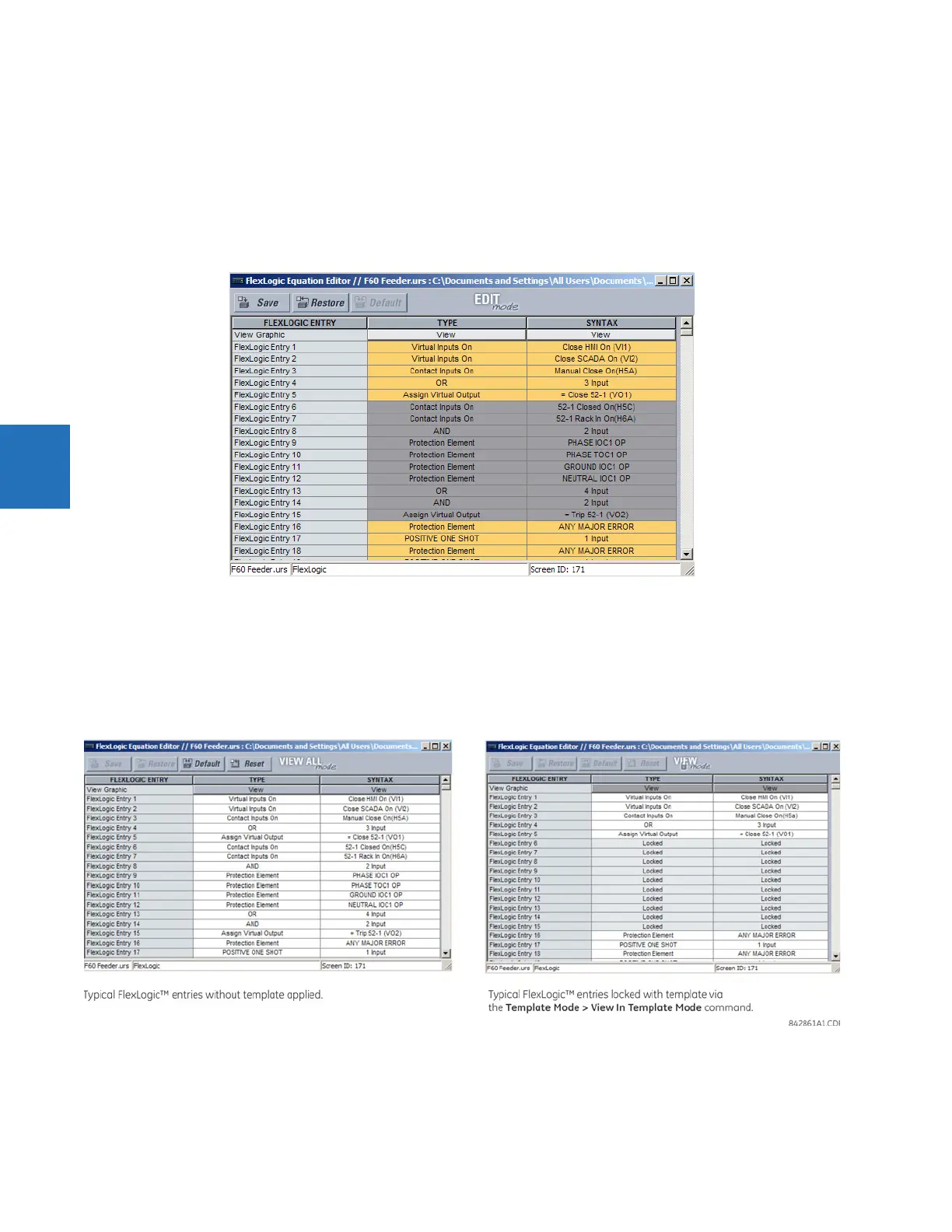4-10 B90 LOW IMPEDANCE BUS DIFFERENTIAL SYSTEM – INSTRUCTION MANUAL
ENERVISTA SOFTWARE INTERFACE CHAPTER 4: INTERFACES
4
2. If prompted, enter a password.
3. Select the FlexLogic > FlexLogic Equation Editor settings menu item.
By default, all FlexLogic entries are specified as viewable and displayed against a yellow background. The icon on the
upper right of the window also indicates that EnerVista UR Setup is in EDIT mode.
4. Specify which entries to lock by clicking them.
The locked entries display against a grey background as shown in the example.
Figure 4-9: Locking FlexLogic equation entries in Edit Mode
5. Click the Save button to save and apply changes to the settings template.
6. Select the Template Mode > View In Template Mode option to view the template.
7. Apply a password to the template then click OK to secure the FlexLogic equation.
Once the template has been applied, users are limited to view and edit the FlexLogic entries not locked by the template.
The effect of applying the template to the FlexLogic entries is shown here.
Figure 4-10: Locking FlexLogic entries through settings templates
The FlexLogic entries are also shown as locked in the graphical view and on the front panel display.