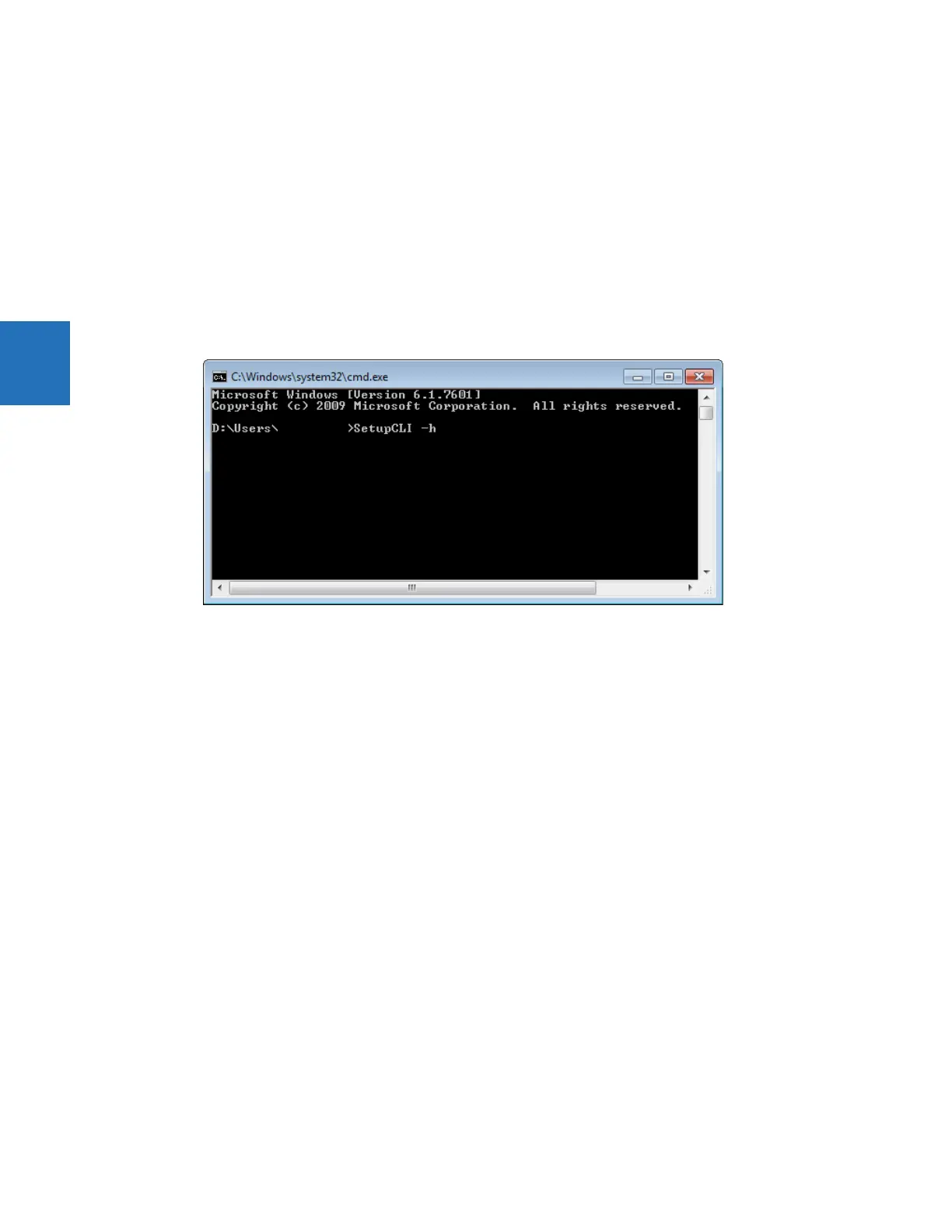C-2 B90 LOW IMPEDANCE BUS DIFFERENTIAL SYSTEM – INSTRUCTION MANUAL
COMMAND LINE INTERFACE APPENDIX C: COMMAND LINE INTERFACE
C
• Commands, options, and parameters are case sensitive
• All commands have a return code of 0-255. 0 indicates success and 1-255 indicate different errors
• If SetupCLI is automated (in a batch file), make sure that only a single batch is running at a time. SetupCLI does not
support concurrent operations.
To run the command line interface:
1. In Windows, click the Start button, enter cmd, and press the Enter key. After prompting for permission, the Windows
command window opens.
2. Enter SetupCLI followed by the action to execute. An example of use is to enter "SetupCLI -h" to display help,
specifically the commands and explanations outlined here.
Figure C-1: Command line interface run in the command window
SetupCLI -h
Display help.
It displays the content outline here.
SetupCLI <Application> start [-c] [-s]
Launch application with name <Application>.
To start in client mode, which is the graphical user interface, include option '-c'. Before use, the software must be idle
without any windows open. Any activity or open windows can cause unexpected behavior. When in client mode, do not
use Launchpad's Site Management feature.
To suppress errors, include option -s.
Example: SetupCLI URPC start -c
SetupCLI <Application> exit [-s]
Exit application with name <Application>.
Example: SetupCLI URPC exit
SetupCLI <Application> login -d <device> [-A <authentication type>] [-a <account>] -w <password> [-s]
Authenticate with device <device> using password <password>.
For non-CyberSentry devices — Set <authentication type> to "traditional". Note that <authentication type> defaults to
"traditional" if not specified. Set <account> to "COMMANDS" or "SETTINGS". If not specified, the SETTINGS account is
used.
Example: SetupCLI URPC login -d "C30 Melbourne" -A traditional -a SETTINGS -w 1password1