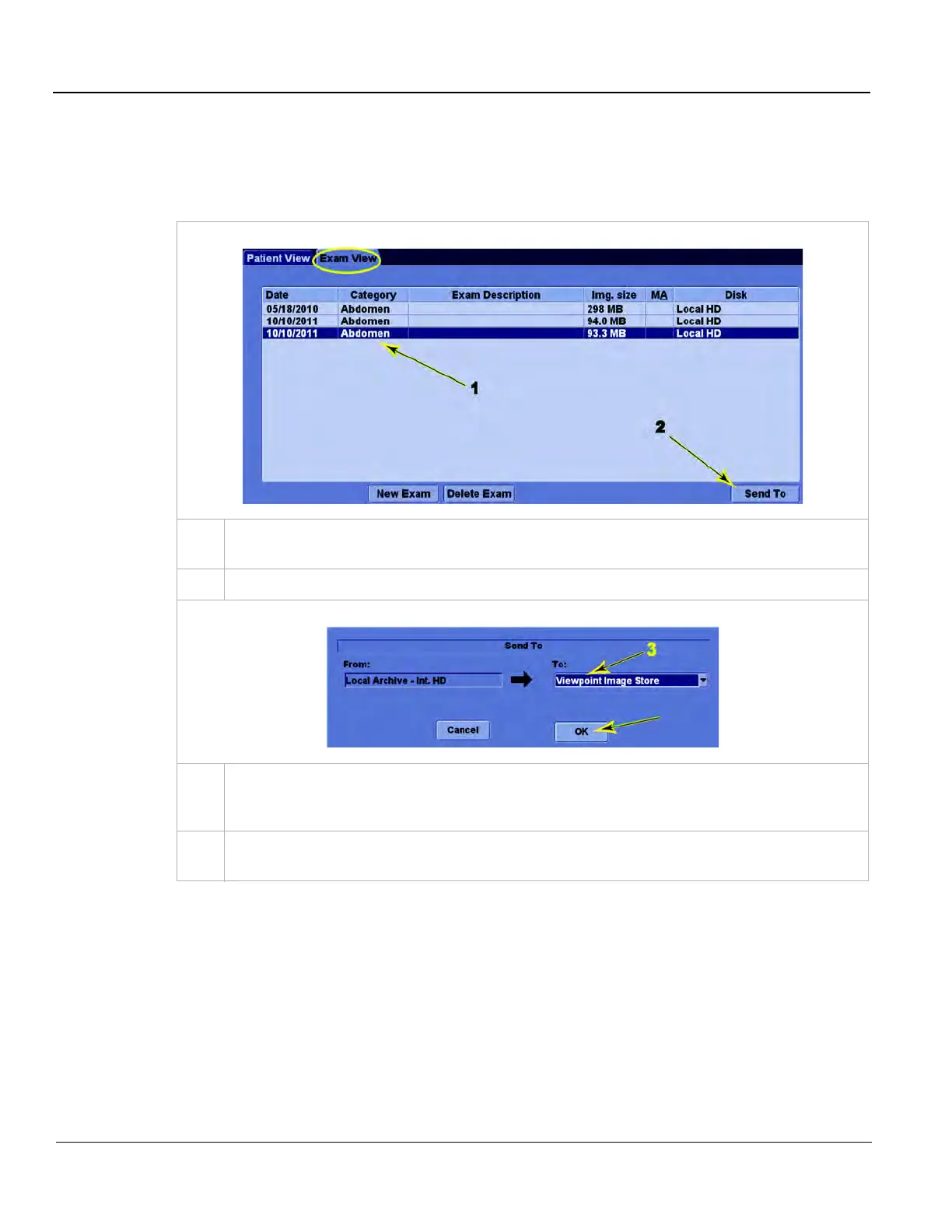GE
D
IRECTION 5535208-100, REV. 2 LOGIQ E9 SERVICE MANUAL
3 - 54 Section 3-9 - Connectivity Setup and Tips
3-9-4-3 Sending Images and Data to a DICOM Image Storage Service (cont’d)
3.) Send To
Use Send To to send existing exams to a DICOM service. Follow these steps:
Table 3-15 Send To
1.
On the Patient screen, select the desired patient. In the Exam View tab, select the exam to
transfer.
2.
Press Send To.
3.
A pop-up appears with a drop-down menu. Select any existing service to which images can be
sent (typically, DICOM Image Storage and Print services). Select the desired service and
press OK.
4.
Press F4 to access the DICOM Job Spooler to can confirm successful transmission of the
exam.