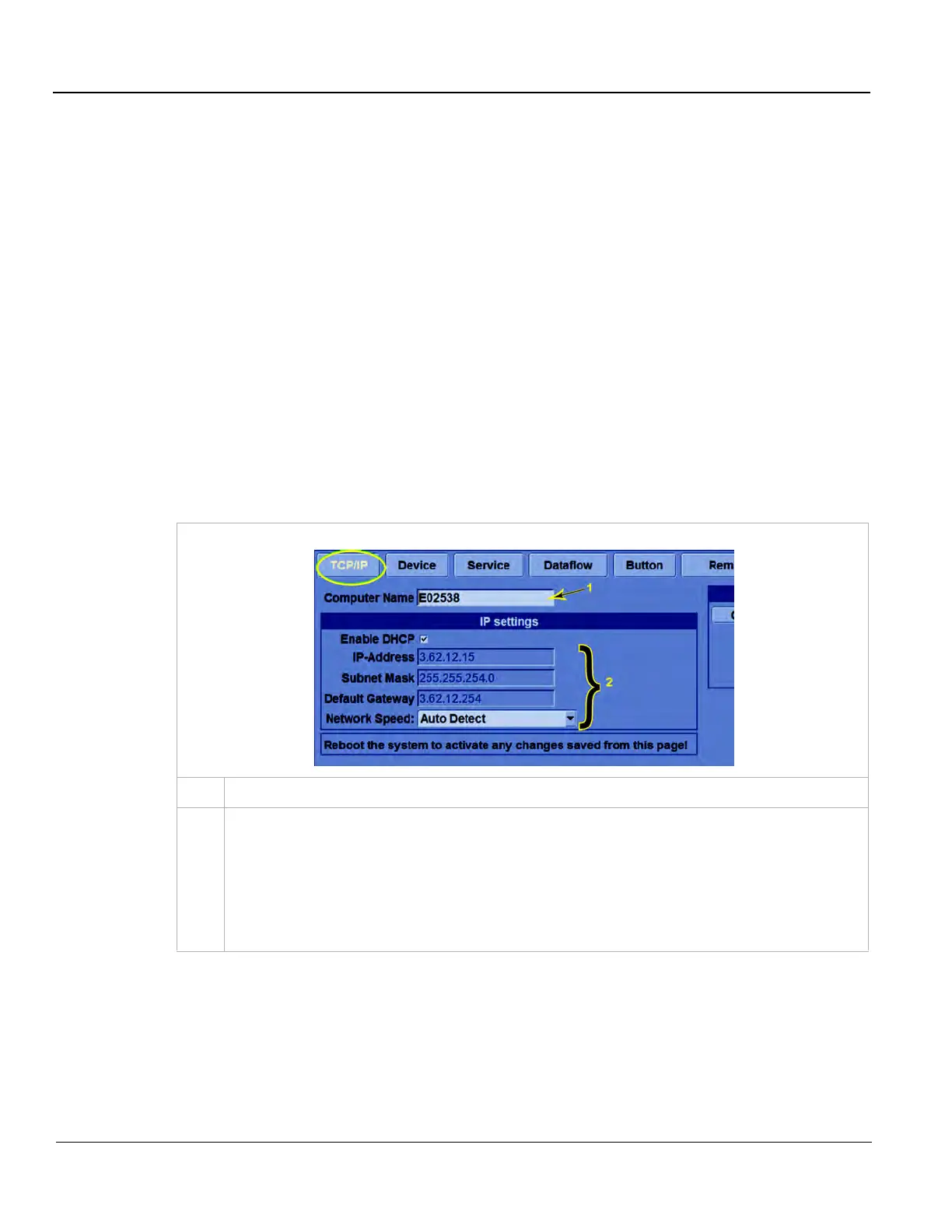GE
D
IRECTION 5535208-100, REV. 2 LOGIQ E9 SERVICE MANUAL
3 - 38 Section 3-9 - Connectivity Setup and Tips
Section 3-9
Connectivity Setup and Tips
Refer to the LOGIQ E9 Basic User Manual and see: Section "3-9-1 Setup the LOGIQ E9 for DICOM
Communications for R2.x.x Software (some features only apply to R3.x.x) (cont’d)" on page 3-39 for
more information.
TOPICS covered in this Section:
• Section 3-9-1 "Setup the LOGIQ E9 for DICOM Communications for R2.x.x Software (some
features only apply to R3.x.x)" on page 3-38
• Section 3-9-2 "Devices, Services, Dataflows and Print Buttons" on page 3-40
• Section 3-9-3 "How to Get the LOGIQ E9 to Recognize another Device on the Network" on page 3-
41
• Section 3-9-4 "How to Setup and Use a DICOM Image Storage Service" on page 3-42
3-9-1 Setup the LOGIQ E9 for DICOM Communications for R2.x.x Software (some
features only apply to R3.x.x)
Table 3-7 Utility -> Connectivity -> TCP/IP screen
1.
Enter the LOGIQ E9 computer name. This may be the same as the station name.
2.
Enter the LOGIQ E9 IP address, subnet mask, default gateway and network speed.
For automatic assignment of IP address, subnet mask and default gateway, select DHCP.
NOTE: If possible, set the LOGIQ E9 Network Speed to match that of the Network switch. If in
doubt, set it to AutoDetect. Otherwise, transfer times can be two to five times longer, during
which the LOGIQ E9 will appear to be locked up. (If the Hard Drive activity light on the front of
the console is lit steady or blinks quickly, the LOGIQ E9 is most likely not hung.)
