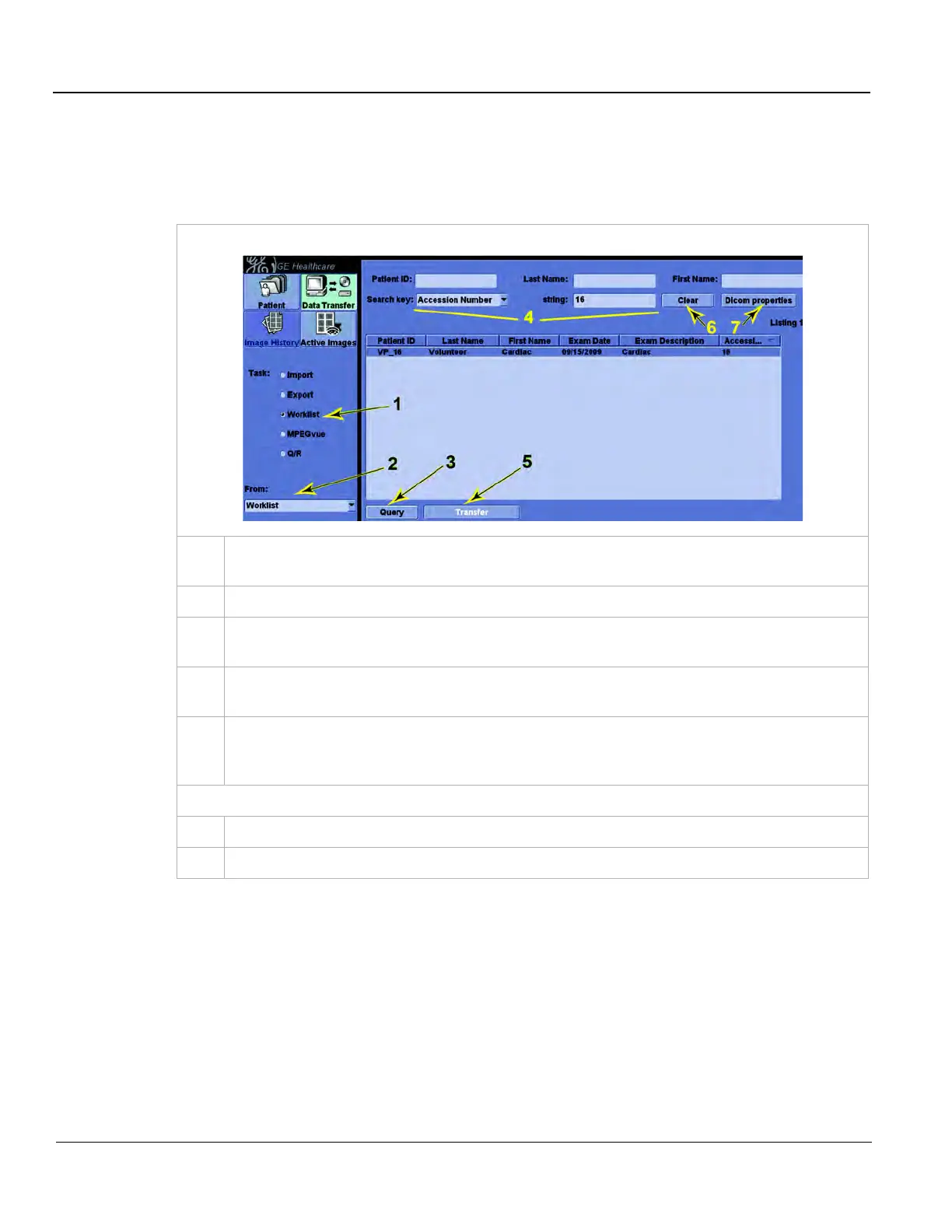GE
D
IRECTION 5535208-100, REV. 2 LOGIQ E9 SERVICE MANUAL
3 - 62 Section 3-9 - Connectivity Setup and Tips
3-9-4-5 How to Setup and Use a DICOM Worklist Service (cont’d)
Worklist Use
Follow these steps for Worklist Use:
Table 3-21 Worklist Use
Worklist Display
1.
From the Patient screen, press Worklist. The Data Transfer screen appears with Worklist
selected as the Task.
2.
In the From: drop-down menu, select the Worklist to query.
3.
Press Query. The displays a list of all entries in the Worklist that meet the criteria set in both
the Utility -> Connectivity -> Service page and on this Worklist screen.
4.
To filter this list further, enter (more) values in Patient ID, Last Name, etc. This provides local
filtering. It DOES NOT generate more query requests to the Worklist service.
5.
Select one or more entries from the list and press Transfer. The creates initial patient and
exam data for each entry. If you transferred a single entry, the returns to the Patient screen
with the patient and new exam selected.
The Worklist screen provides a couple of other controls:
6.
Clear: This clears all local filters and restores the list to the last actual Query.
7.
Dicom properties: This button displays some DICOM tags for the currently selected entry.