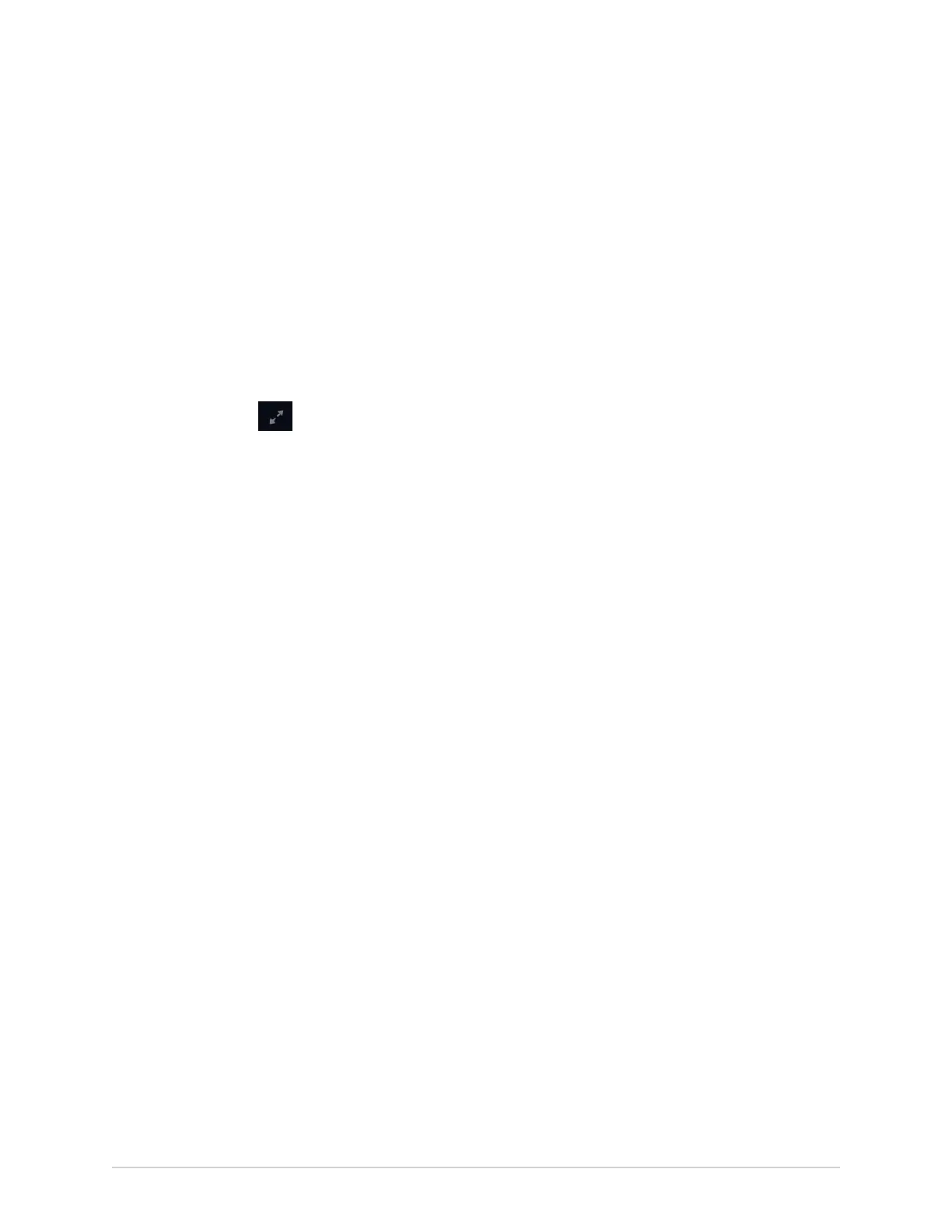Work with the Patients List
Open the Patients List
The Patients list displays on the Acquisition screen if order management is disabled.
Make sure that you have the privilege to view the patients lists or an error message
will display when you try to view it.
1. From the Acquisition screen, select Patients.
The Patients collapsed list opens and displays a list of patients.
2. To display an expanded list of Patients, select the Expand icon:
The Patients expanded list opens.
Select a Patient from the Patients List
1. Start a test for a new patient. For more information, see Start a Test for a New
Patient on page 31.
2. Select the Patients tab on the right-side of the Acquisition screen.
The Patients collapsed list opens and displays a list of patients.
3. Double-tap the patient record that you want to associate with the patient test.
If the desired patient record is not visible, select the navigation arrows to
navigate to the previous and next pages of the Patients list and search for the
patient record.
The patient data from the selected patient record is populated in the Patient
Information banner and screen, and the screen expands.
4. Edit patient information in the fields. For more information, see Enter or Edit
Patient Information Using the Keyboard on page 39.
104 MAC VU360
™
Resting ECG Analysis System 2088531-370-2
