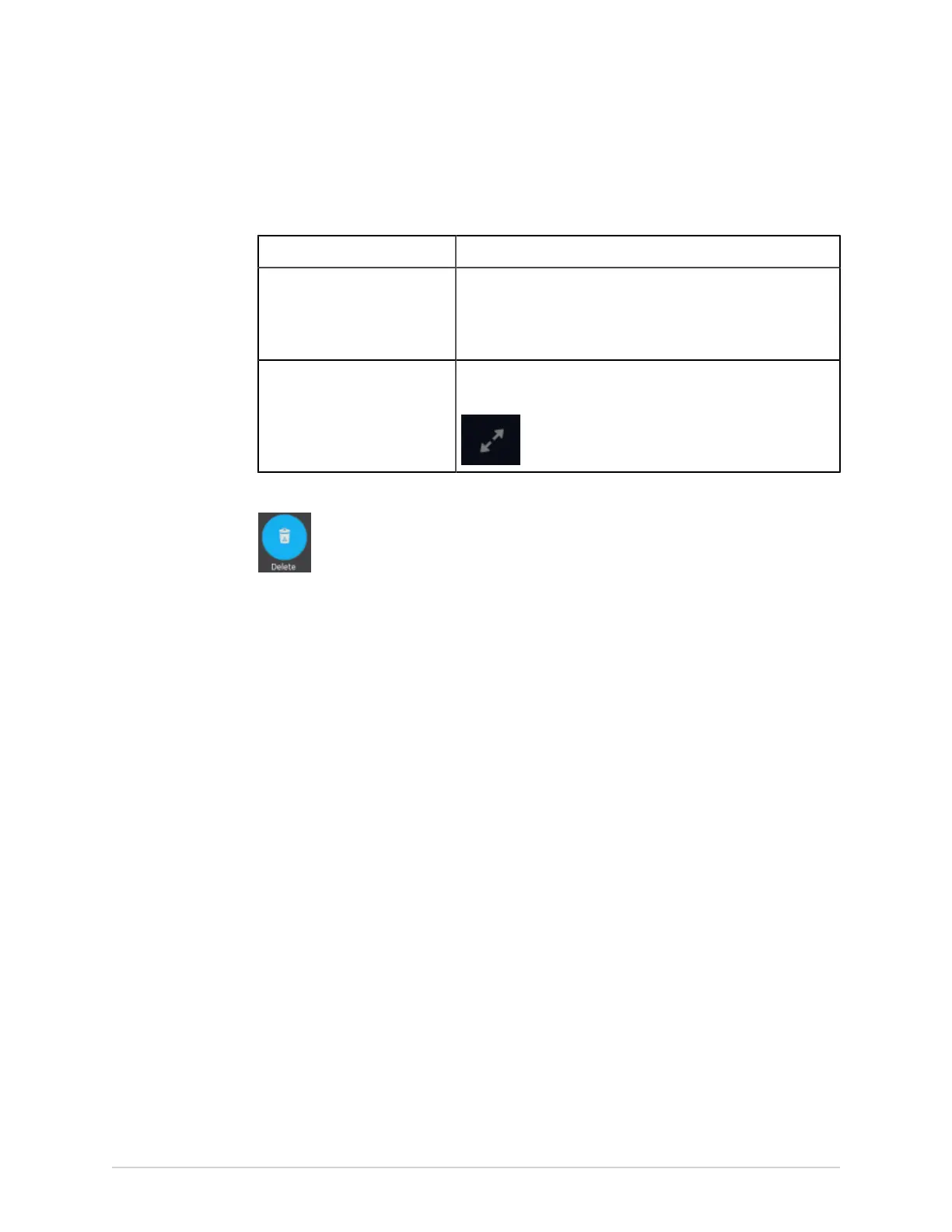Work with the Files List
The Files collapsed list opens.
2. Perform one of the steps below:
If Then
You want to delete one patient
report
Select the Rhythm, Full Disclosure, or ECG patient report you
want to delete.
The selected patient report opens in a new tab (ECG or FD
Report or Rhythm tab), depending on the report type.
You want to delete multiple
patient reports
Select the Expand icon to expand the Files list, and select the
check box next to the patient reports to be deleted.
3. Select the Delete icon:
A message displays asking you to confirm if you want to permanently delete the
selected patient report(s).
4. Select Delete to delete the patient reports.
The selected patient reports are deleted from the Files list.
An alert may be configured by your administrator to warn you before deletion of
untransmitted reports.
If this alert is configured, and one or more patient reports you are trying to delete
have not yet been transmitted to the default destination, a message displays
asking you to confirm the deletion.
Perform one of the actions below:
• Select Delete to delete the selected patient reports. The selected patient
reports are deleted from the Files list. If the patient report was opened for
viewing on the Acquisition screen, deleting the patient report closes the tab,
and returns you to the Live tab.
• Select Cancel to cancel the deletion. The selected patient reports are not
deleted from the Files list.
96 MAC VU360
™
Resting ECG Analysis System 2088531-370-2