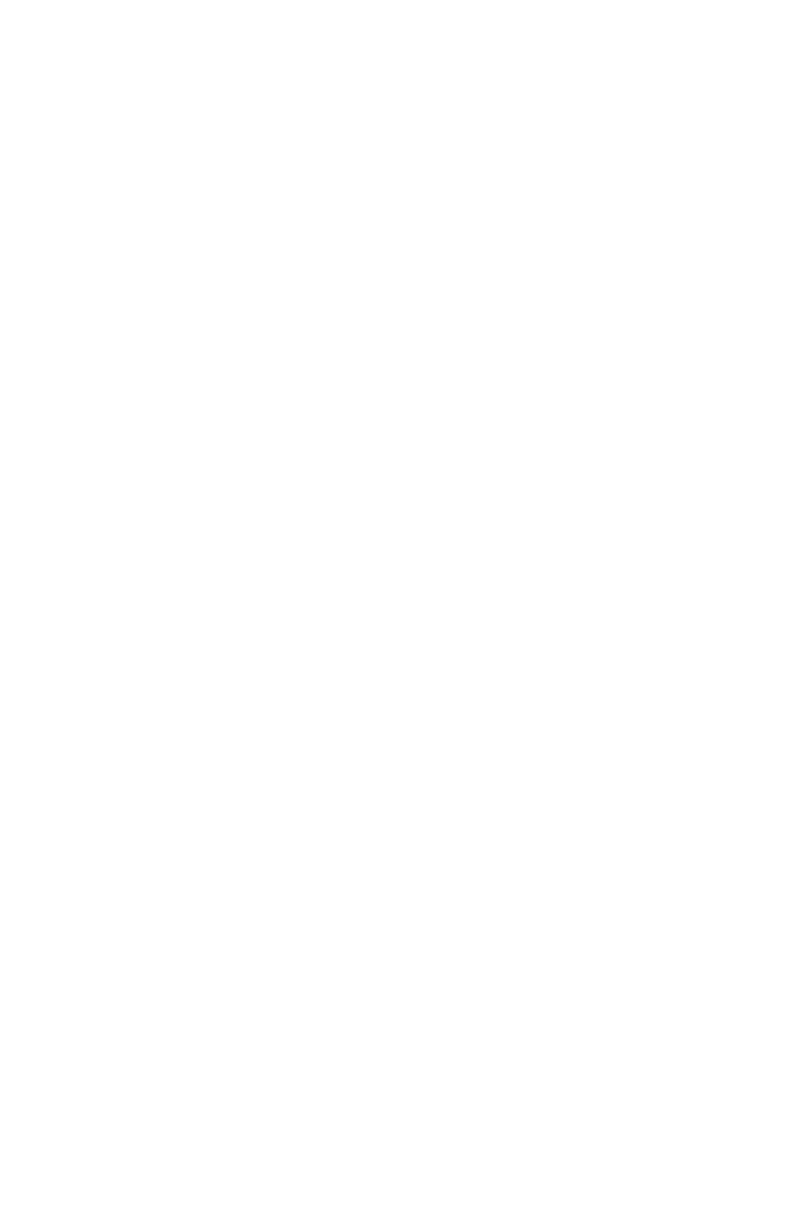Logging Data 7-11
August 2003
Renaming a Log
To rename a log:
1. First, select the log you wish to rename in the Log Manager
(shown in Figure 7-2 on page 7-4).
2. Then open the File Menu, scroll to the Rename option, and
press
[ENTER].
3. The Rename Log window opens. (Except for the heading, the
window is identical to the Create New Log window shown in
Figure 7-4 on page 7-6.) Follow the procedure discussed on
page 7-6 to create a log name, and press
[F3] (OK) to confirm
the name.
The PM880 returns to the Log Manager, which highlights the
renamed log.
Deleting a Log
To delete a log:
1. First, select the log you wish to delete in the Log Manager
(shown in Figure 7-2 on page 7-4).
2. Then open the File Menu, scroll to the Delete option, and
press
[ENTER].
3. A delete confirmation window opens, as shown in Figure 7-8
on page 7-13. Press
[F2] (No) to stop the deletion, or [F3]
(Yes) to delete the log.
The Log Manager reappears, with the specified log deleted.
