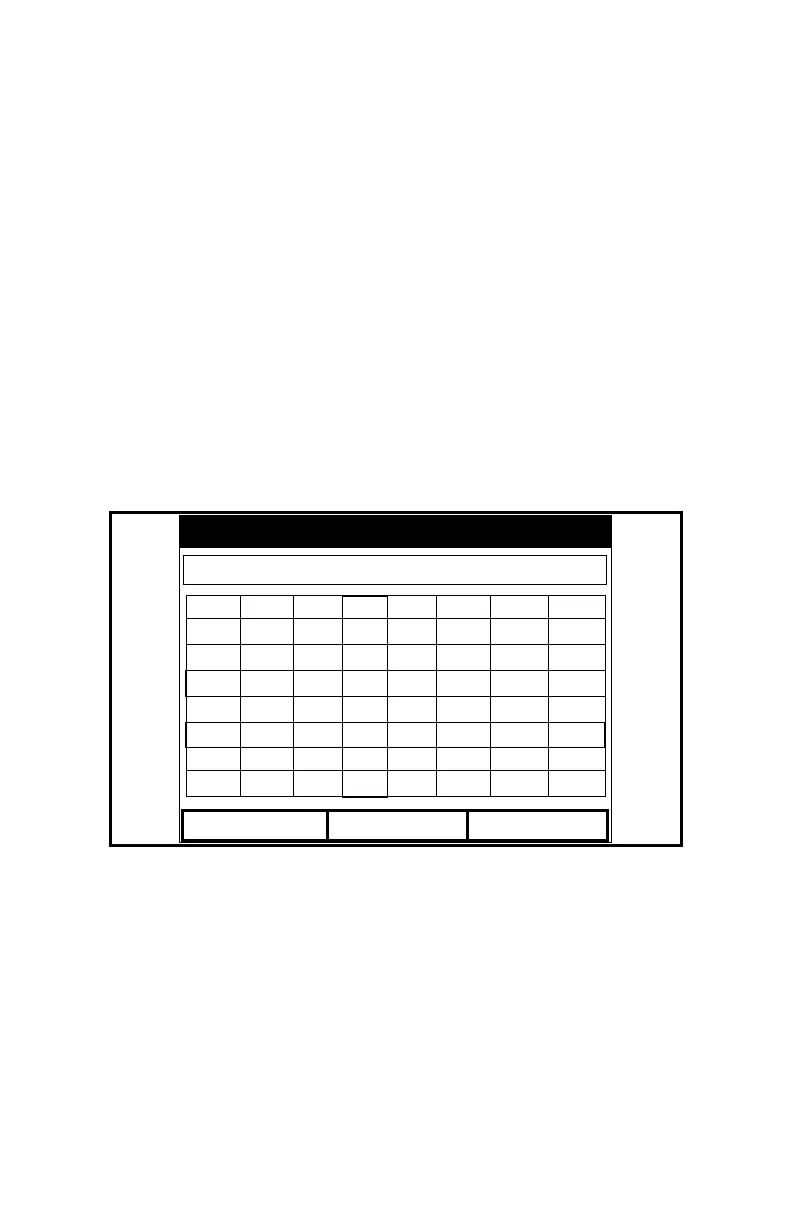Creating and Managing Sites 4-9
August 2003
Refreshing a Site
You can refresh a site (updating the display with the most current
information) in one of two ways:
• Press [F2], Refresh, to refresh the highlighted file.
• From the File Menu, scroll to the Refresh option and press
[ENTER].
The updated information on the highlighted file appears in the
window on the right.
Renaming a Site
If you want to rename a site, first be sure the site has been
highlighted in the left window of the Site Manager. Then press
[MENU] to enter the File Menu, scroll to the Rename option, and
press
[ENTER]. The screen appears similar to Figure 4-9 below.
Figure 4-9: The Rename Site Window
Use the four arrow keys to scroll to the desired letter or number,
and press
[ENTER]. Repeat this procedure until you have created
the desired site name. (Press
[F1], Delete, to remove any
unwanted letters or numbers.) When you have finished,
• Press [F2] (Cancel) to erase the entry, or
• Press [F3], OK, to confirm the entry.
The PM880 remains in Site Manager, with the site listed under
the new name.
A B C D E F G H
I J K L M N O P
Q R S T U V W X
Y Z 0 1 2 3 4 5
6 7 8 9
Rename Site
Delete Cancel
OK
DEFAULT
