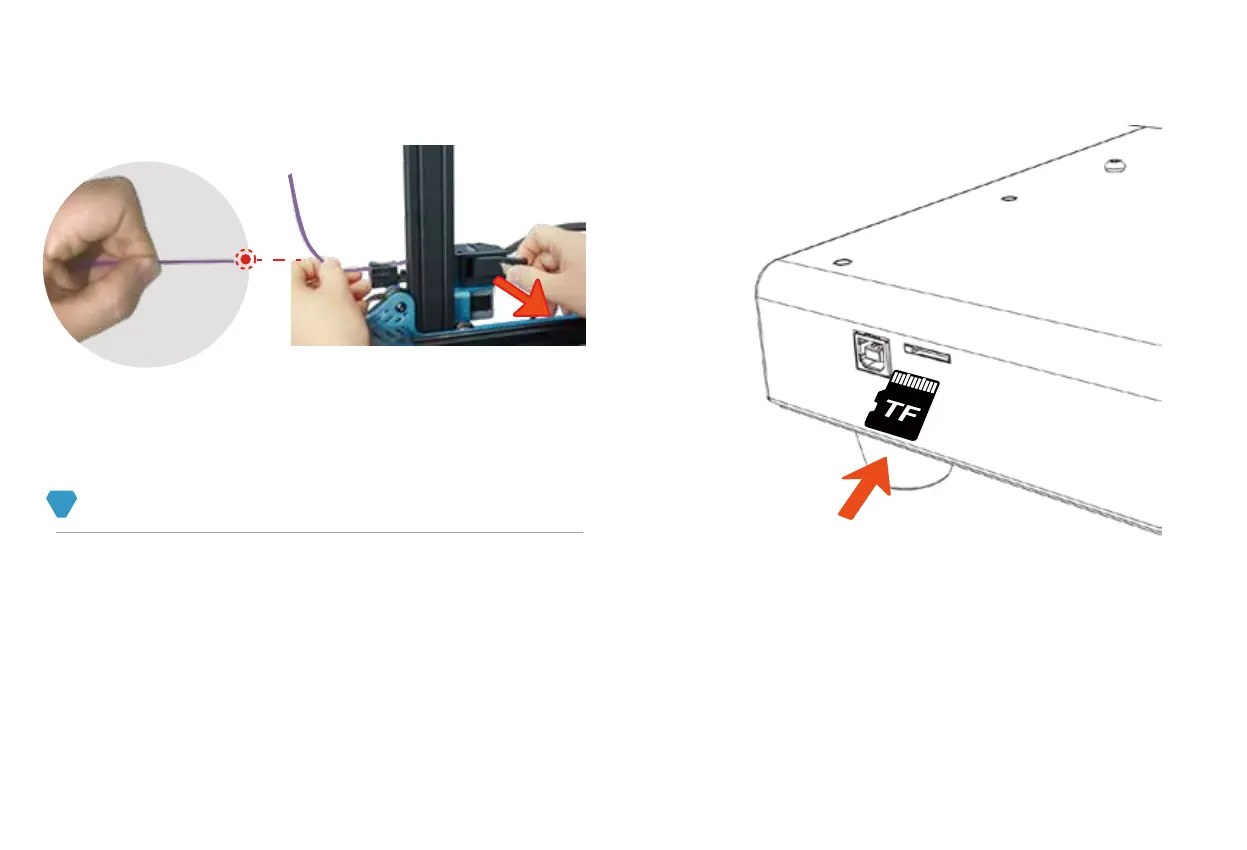Tip:
19
11
START PRINTING
1.
Print Pro" software in the accompanying Micro SD to make
by yourself.
2.
Put G-code in the root directory of Micro SD. Note that
G-Gcode cannot be placed in a folder, otherwise the printer
3.
Insert the micro SD print card into the printer card slot.
4.
Click "Printing" on the home interface to enter the page for
and the page will remind you whether to print the selected
3.
