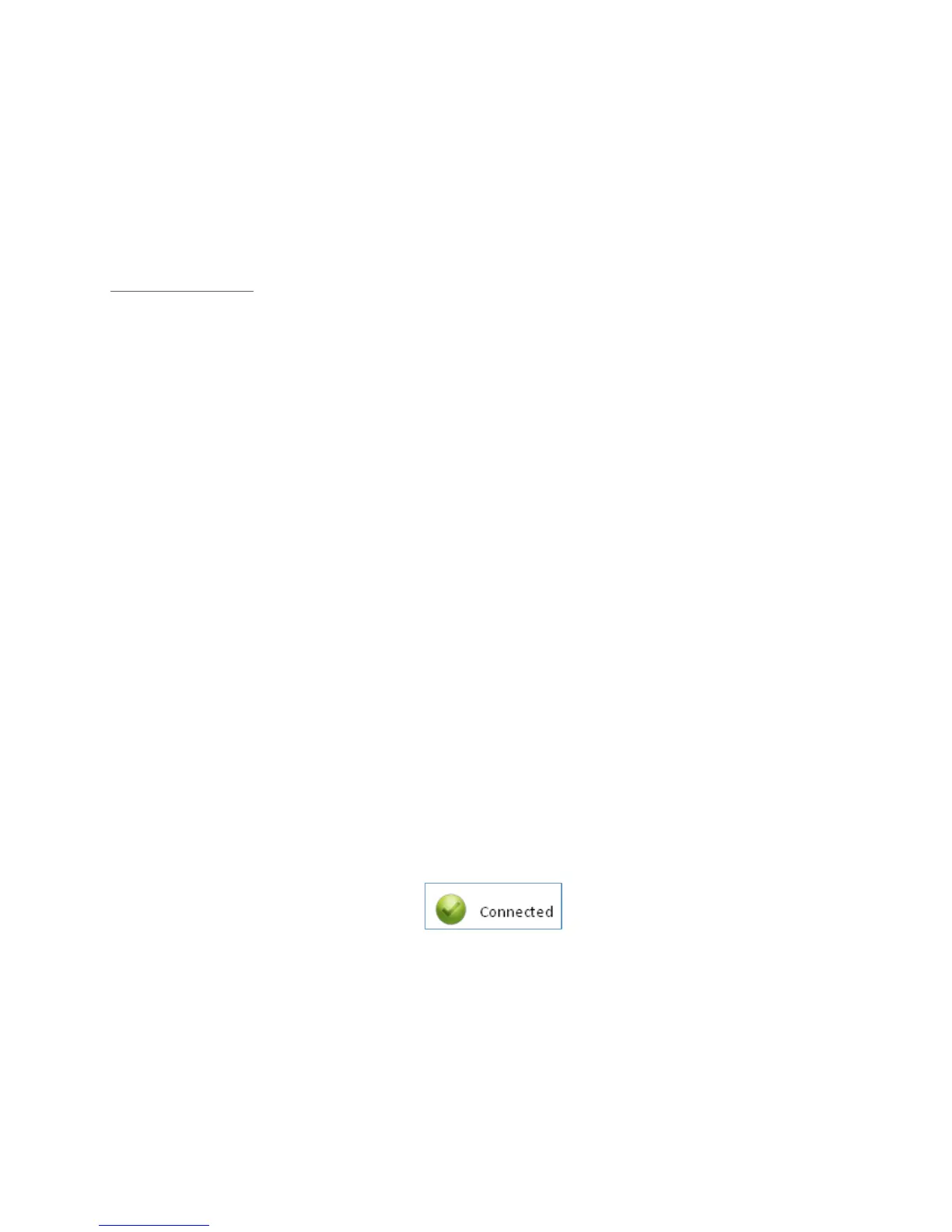Connect the analyser to the PC via the USB Lead
Follow the onscreen instructions and accept all of the prompts
The drivers will now be installed
Updating the analyser
Once all of the above operations are completed the software is fully installed and the instrument is ready to be
updated. This can be done by a user who does not have administration rights on their PC.
Ensure the analyser is fully charged - you do NOT want the analyser turning off during the update process
Turn the analyser on and wait for it to start-up
Navigate to the main read screen and press the menu key.
Select device settings.
Press 3 for ‘device information’
Change the comms mode to GA5K by pressing “Comms mode” soft key (Please note: if you have just
installed the drivers the analyser may be in GA5K mode already)
Connect the analyser to the PC via the Geotech GFUSB lead.
Start the Geotech 5K updater software
Press the “Check internet” button
The software will now attempt the download the data files to the PC
This may take several minutes depending on your internet speed
Due to individual company’s firewalls and I.T.’ policies the update cannot always be done via this option.
You will receive an error message at this point if unsuccessful. Refer to section 6.13.7 for an alternative
method.
It may also take a minute at this point for the analyser to be detected as connected, please wait for the
software to show the analyser as connected
Once connected the software will be ready to update, press “update” which will copy the files to the
analyser memory
The analyser will then start to update, and may restart several times. Please wait for the analyser to show
back on the update software as “connected”. Do not turn off or disconnect the USB lead until this point
The analyser is now fully updated. Please note that you may need to adjust the backlight on the analyser:
(menu key > user settings > 4 Adjust Backlight > press 6 to make it lighter until you can see the screen.
Remember to hit “save”).
