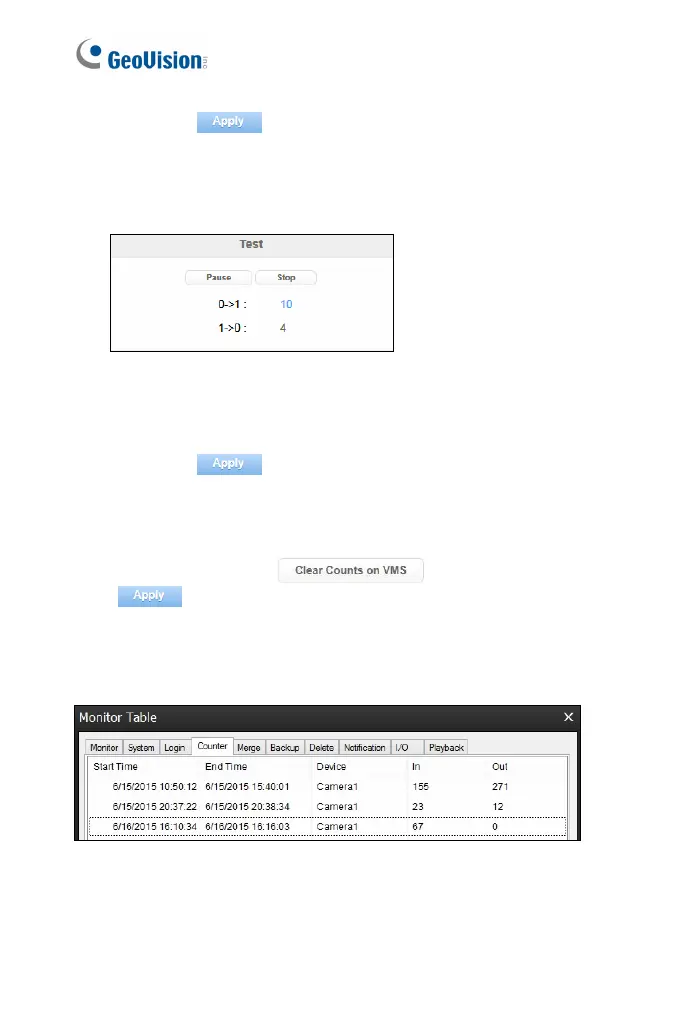94
6. Click Apply .
7. To test your counting settings, click Start to begin testing. Notice how
the number changes under the Test section when objects move
through the detection areas.
Figure 4-18
8. To activate people count settings at specific time periods each day,
create a schedule. For details, see step 6 in 4.2.1 Motion Detection.
9. Click Apply
again to start counting.
In GV-VMS, the counting results are display on the live view and recorded
to the System Log. If you want to clear the count results on the live view,
click Clear Counts on VMS
and then
Apply
.
The log event in GV-VMS may look like this figure with the counting results
for In and Out:
For details on how to connect to GV-VMS, see 7.2 Setting up IP Cameras
on GV-VMS.
