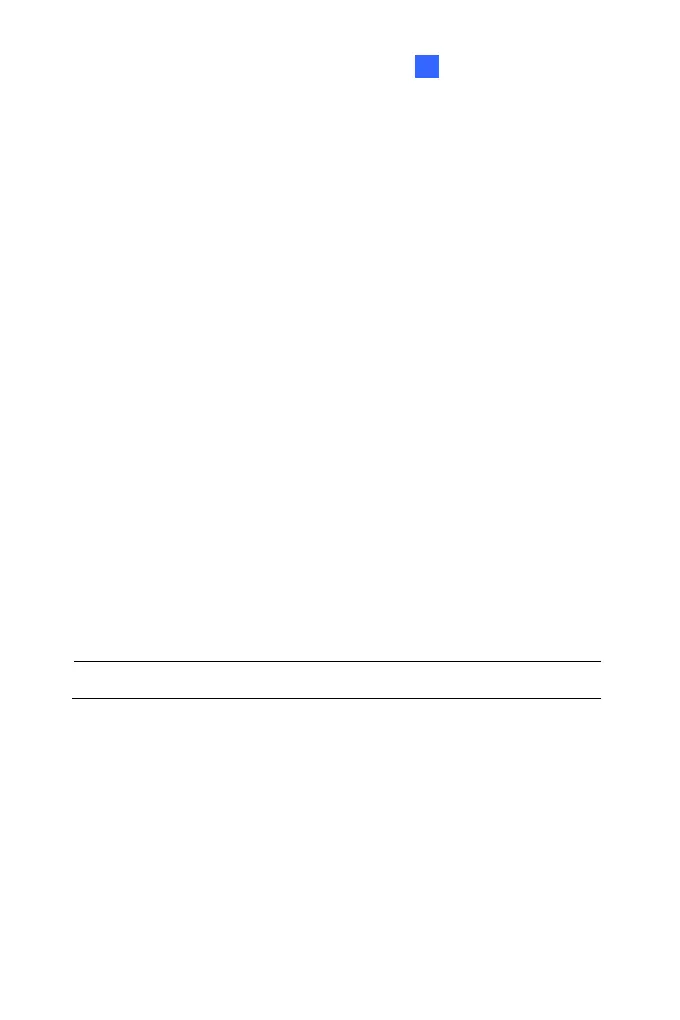Administrator Mode
143
4 4
To enable the DDNS function:
1. Enable: Enable the DDNS function.
2. Service Provider: Select the DDNS service provider you have
registered with.
3. Host Name: Type the host name used to link to the camera. For the
users of GeoVision DDNS Server, it is unnecessary to fill the field
because the host name will be detected and brought up automatically.
4. User Name: Type the username used to enable the service from the
DDNS. The username should look similar to your host name.
Depending on your service provider, you should add domain name
(.dipmap.com, .gvdip.com or .org) after your user name, for example,
alice.dipmap.com
5. Password: Type the password used to enable the service from the
DDNS.
6. Click Apply.
[HTTP Port Settings] The HTTP port enables connection of the camera to
the web. For security integration, the Administrator can hide the server
from the general HTTP port by changing the default HTTP port of 80 to a
different port number within the range of 1024 through 65535.
Note: The .pem file format is supported by Certificate and Private Key.
[GV-IPCAM Streaming Port Settings] The VSS port enables connecting
the camera to the GV-DVR / NVR / VMS. The default setting is 10000.
