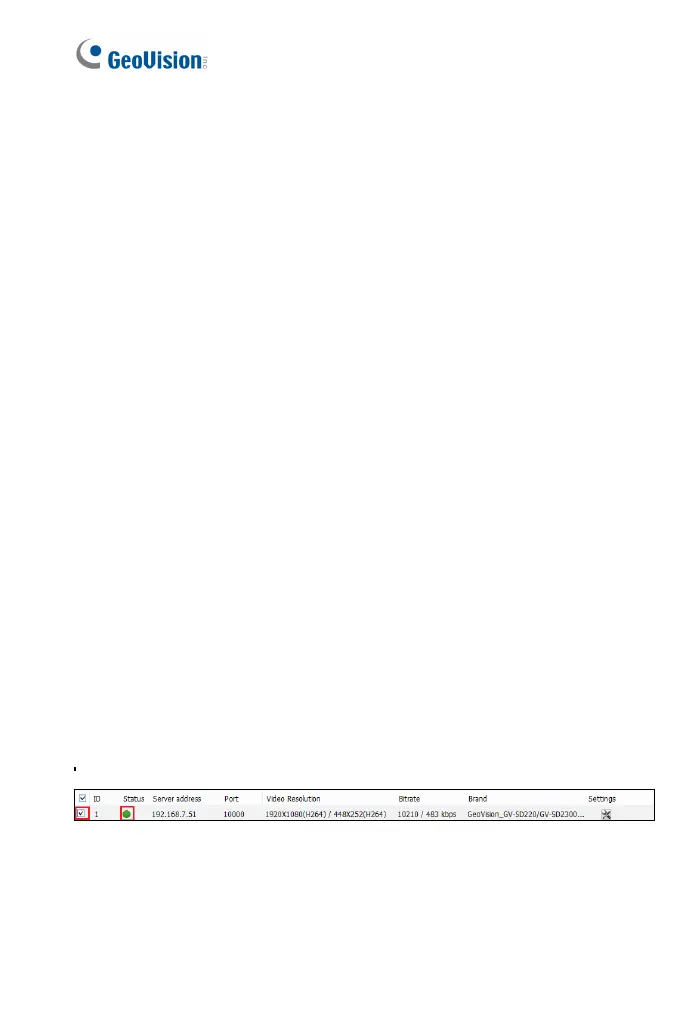210
5. In the dialog box, configure the options which may vary depending on
camera brands.
Dual Streams: It is set to dual streams by default. Select this
option to apply the dual-streaming settings (lower resolution for
live view and higher resolution for recording) if the camera
supports dual streams.
Query: Detect and apply the current codec and resolution setting
on the camera. This function may not be available for some third-
party cameras.
Camera list: Select a camera number.
Port: Modify the video streaming port number if necessary.
Stream Type: You may have the option of Single Stream or
Dual Streams depending on camera models.
Codec Type: You may have different codec options depending
on camera models. If the selected camera supports dual
streaming, the live view codec and recording codec can be set
differently.
Resolution: You may select the different resolutions for live view
and recording.
6. Click Apply to add the GV-IP Camera to the list.
7. To connect the added camera, click the box besides the ID column.
Upon successful connection, the Status icon shows green, with the
video resolution and bit rate being displayed in the correspondent
columns.
Figure 7-10
