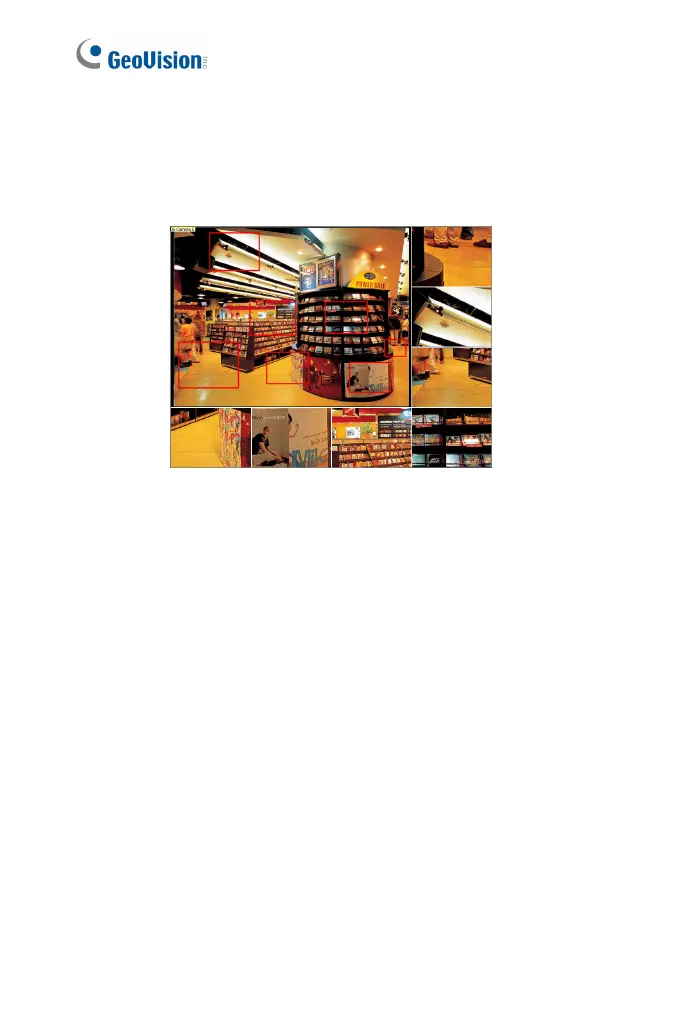38
Picture-and-Picture View
With the Picture and Picture (PAP) view, you can create a split video
effect with multiple close-up views on the image. A total of 7 close-up
views can be defined.
Figure 3-8
1. Right-click the live view and select PAP. A row of three inset
windows appears at the bottom.
2. Draw a navigation box on the image, and this selected area is
immediately reflected in one inset window. Up to seven navigation
boxes can be drawn on the image.
3. To adjust a navigation box size, move the cursor to any of the box
corners, and enlarge or diminish the box.
4. To move a navigation box to another area on the image, drag it to
that area.
5. To add more navigation boxes, to show or hide navigation boxes or
to change the frame color of the navigation boxes, right-click the
image, select Mega Pixel Setting and click one of these options:
Enable Add-Focus-Area Mode: Allows the user to add more
navigation boxes on the image. This option is not available
when 7 navigation boxes have been drawn.
Display Focus Area of PAP Mode: Displays or hides the
navigation boxes on the image
